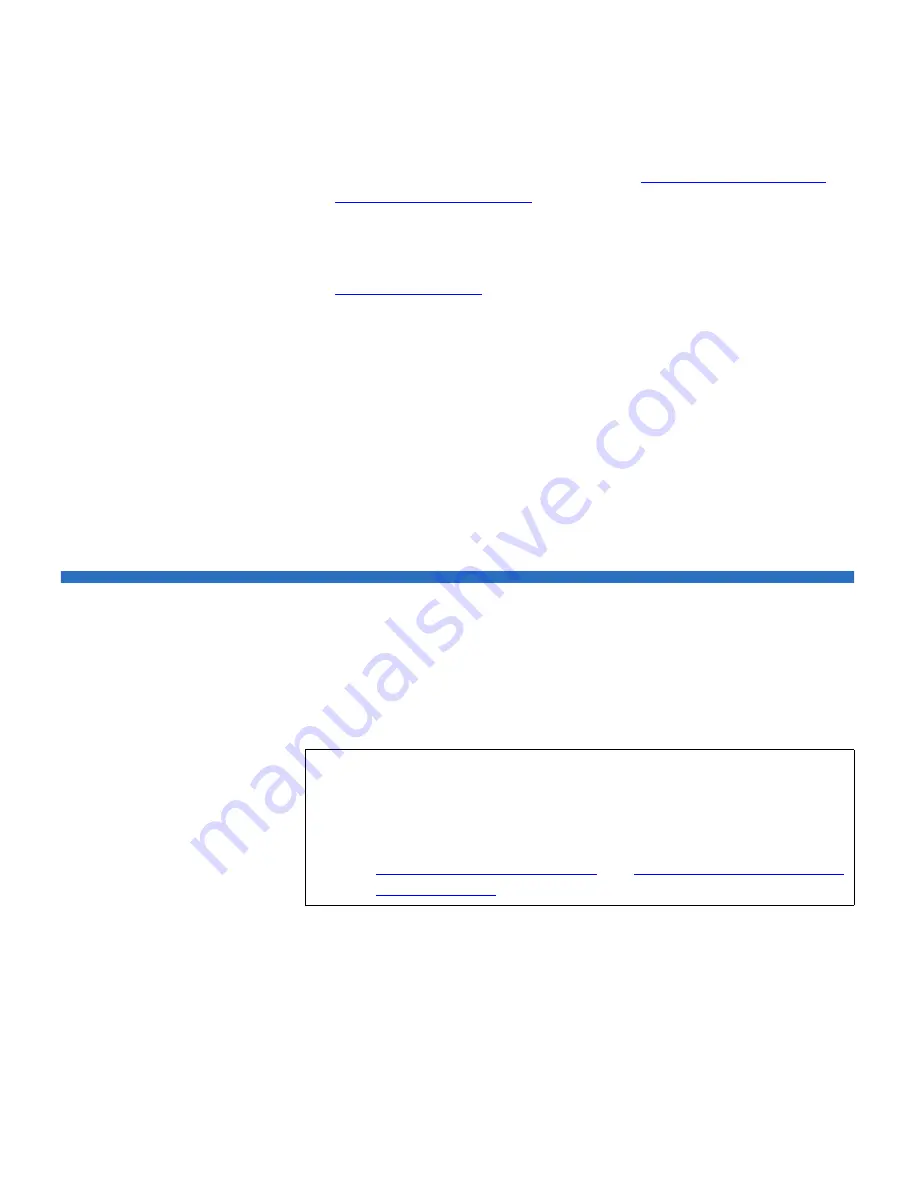
Chapter 7 Installing, Removing, and Replacing
Adding Expansion Modules to an Existing Library
Scalar i500 User’s Guide
214
5
Add the power supplies. For details, see
Adding, Removing, and
Replacing Power Supplies
on page 281.
6
Connect all power cords, network data cables, and module-to-
module cables. Make sure the module terminators are installed at the
top and bottom of the stack of modules. For cabling instructions, see
Cabling the Library
on page 172.
7
Power on the library. For libraries larger than a 14U, boot time may
take 15-20 minutes.
8
Configure the library using the
Setup Wizard
that appears on the
operator panel interface.
9
Add the tape cartridges to the library’s modules using the I/E station
commands from the operator panel or web client.
10
Open the host application and reinventory in order to synchronize its
logical inventory with the physical inventory of the library.
Adding Expansion Modules to an Existing Library
Adding expansion modules to the library increases the number of data
cartridges available within the library system. These instructions explain
how to add an expansion module to an existing library.
There are some configuration settings to take into account when adding
an expansion module to an existing library.
• All COD licenses remain the same. If the current license key does not
cover the expanded capacity, you will need a new license key to use
the newly available slots.
Note:
The maximum number of expansion modules supported in a
library depends on the level of firmware the library is running.
The latest firmware must be installed on the library if you are
upgrading from a 5U or 14U configuration to a larger
configuration. The latest firmware can be found at
www.quantum.com/support
. See
Updating Library and Tape
Drive Firmware
on page 163 for more information.






























