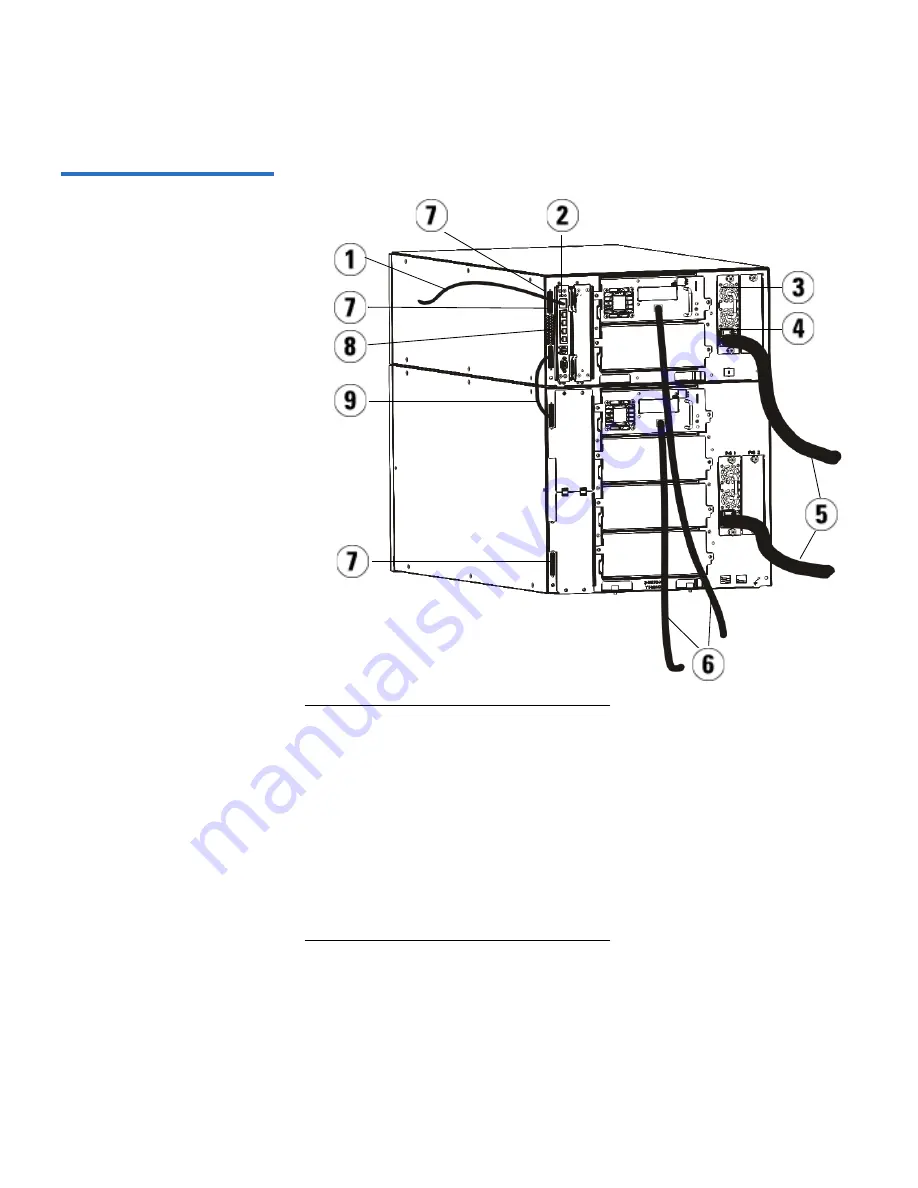
Chapter 7 Installing, Removing, and Replacing
Cabling the Library
Scalar i500 User’s Guide
178
Figure 19 Multi-Module Fibre
Channel Cabling
1
Ethernet cable to network
2
GB Ethernet port
3
Power supply
4
Rear power switch
5
Power cords
6
Fibre cables to host
7
Module terminators
8
Library control blade (LCB)
9
Module-to-module cable






























