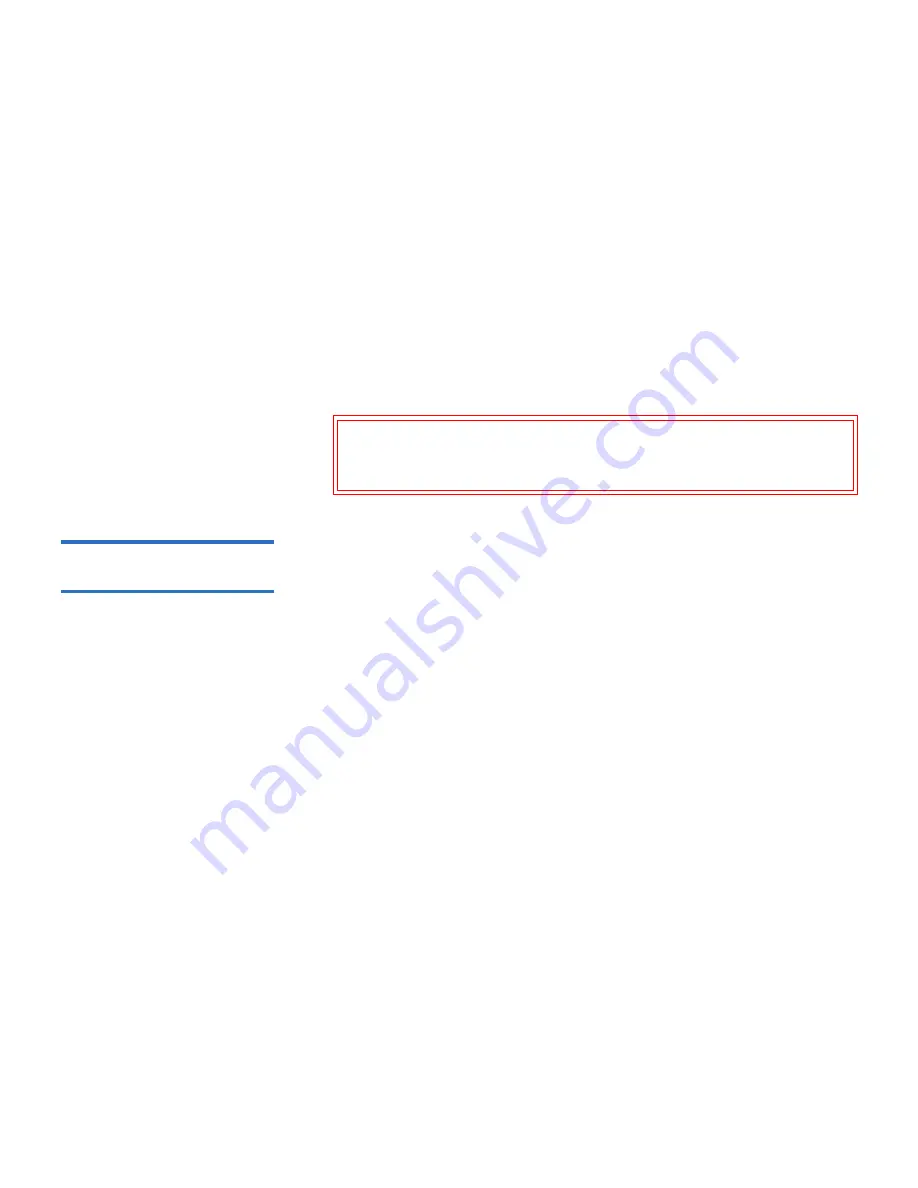
Chapter 7 Installing, Removing, and Replacing
Adding, Removing, and Replacing Tape Drives
Scalar i500 User’s Guide
305
5
Disconnect the host interface cables from the tape drive that you
want to remove.
6
From the back of the library, loosen the tape drive’s thumbscrews.
7
Remove the tape drive by gripping the tape drive handle and pulling
the entire tape drive toward you.
8
Install a cover plate over the vacant drive slot.
If you cannot find a cover plate, order one. It is important that all
vacant slots have a cover plate to keep unwanted materials out of the
library.
Removing and Replacing
a Tape Drive
7
These instructions explain how to remove a tape drive and replace it with
a new one. You may need to replace a tape drive if you are experiencing
problems with one that is currently in use.
You can remove a tape drive while the library is powered on. Do not,
however, remove a tape drive that is currently in use.
Required tools:
None
1
Prepare host applications for tape drive removal.
2
Save the library configuration.
3
Using the web client, take the tape drive offline. When the tape drive
is ready for removal, its blue LED will be solidly lit.
a
From the
Operations
menu, select
Drive > Change Mode
.
The
Change Drive Mode
screen appears.
b
Locate the tape drive that you want to take offline.
c
In the
New
column, click
Online
to change the mode to
Offline
.
4
If there is a cartridge in the tape drive, use the web client to eject it.
5
Disconnect the host interface cables from the tape drive that you
want to remove.
6
From the back of the library, loosen the tape drive’s thumbscrews.
Warning:
Running the library without a cover plate can be
dangerous. Doing so also causes the library to run at a
reduced speed.






























