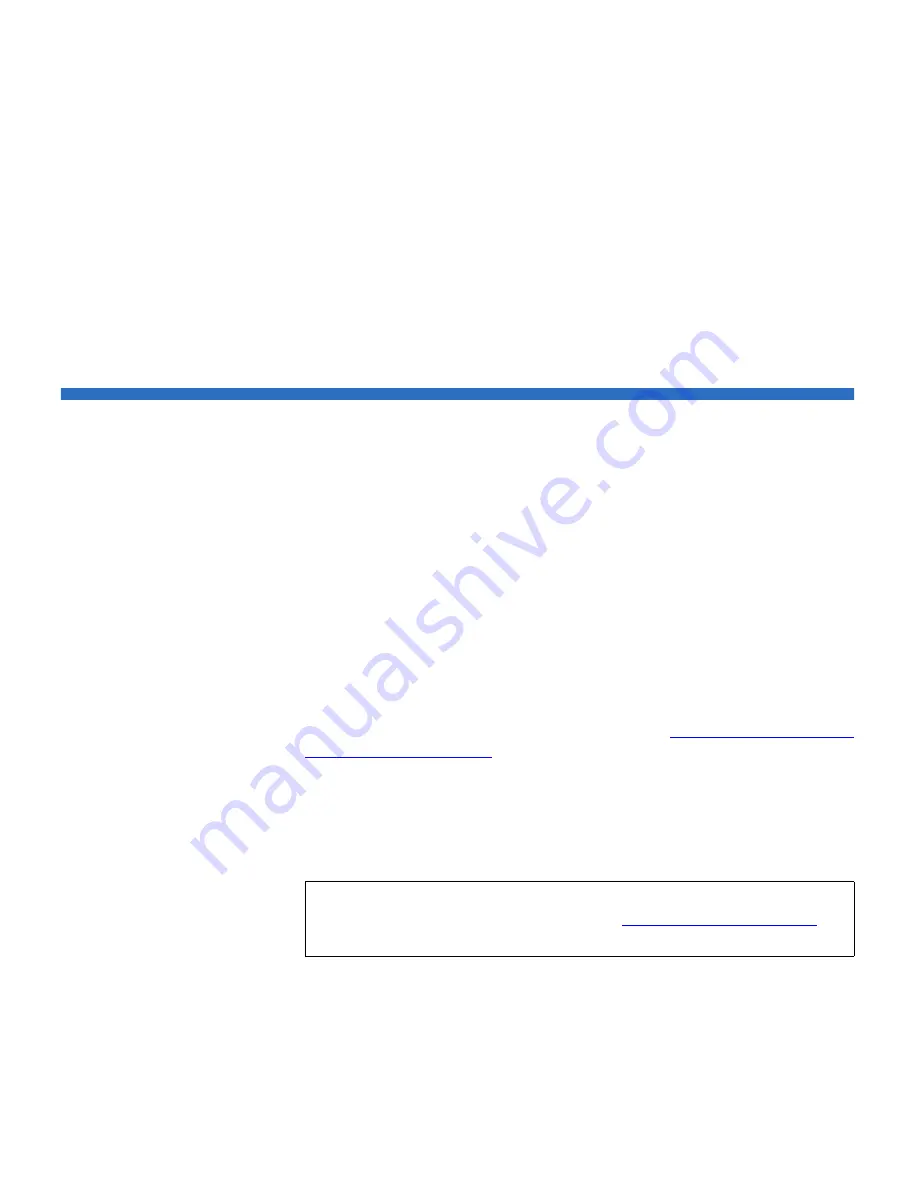
Chapter 8 Troubleshooting
Permanently Removing FC I/O Blades
Scalar i500 User’s Guide
337
the I/O blade with the rapidly blinking LED at the bottom of the FC I/O
blade. The LED will blink for one minute.
The paths to open the appropriate screens are as follows:
• From the web client, select
Setup > I/O Blades > Blade Control
.
• From the operator panel, select
Setup > I/O Blades > Blade Control >
Identify Blade
.
Permanently Removing FC I/O Blades
Library firmware monitors all FC I/O blades after they are installed in
the library. Once an I/O blade is installed, the library expects the blade to
be in the same installed location after every power cycle.
If an FC I/O blade is relocated or is permanently removed from the
library, the library firmware must be configured to stop monitoring the
blade. Administrative users can perform this operation by selecting the
FC I/O blade and performing the remove blade operation on the
Setup -
Blade Control
screen. If this is not done and the library continues to
monitor a removed FC I/O blade, RAS tickets could be generated.
You do not need to configure the library to stop monitoring an FC I/O
blade if the failed blade is replaced with a new blade. For instructions on
how to remove and replace an FC I/O Blade, see
Adding, Removing, and
Replacing FC I/O Blades
on page 306.
Performing the remove blade operation will cause a temporary loss of
communication with connected hosts. The screen will display a warning
message about the communication loss and ask you to confirm that you
want to proceed.
Note:
Before permanently removing the FC I/O blade, verify the
location of the FC I/O blade. See
Identifying FC I/O Blades
on
page 336.






























