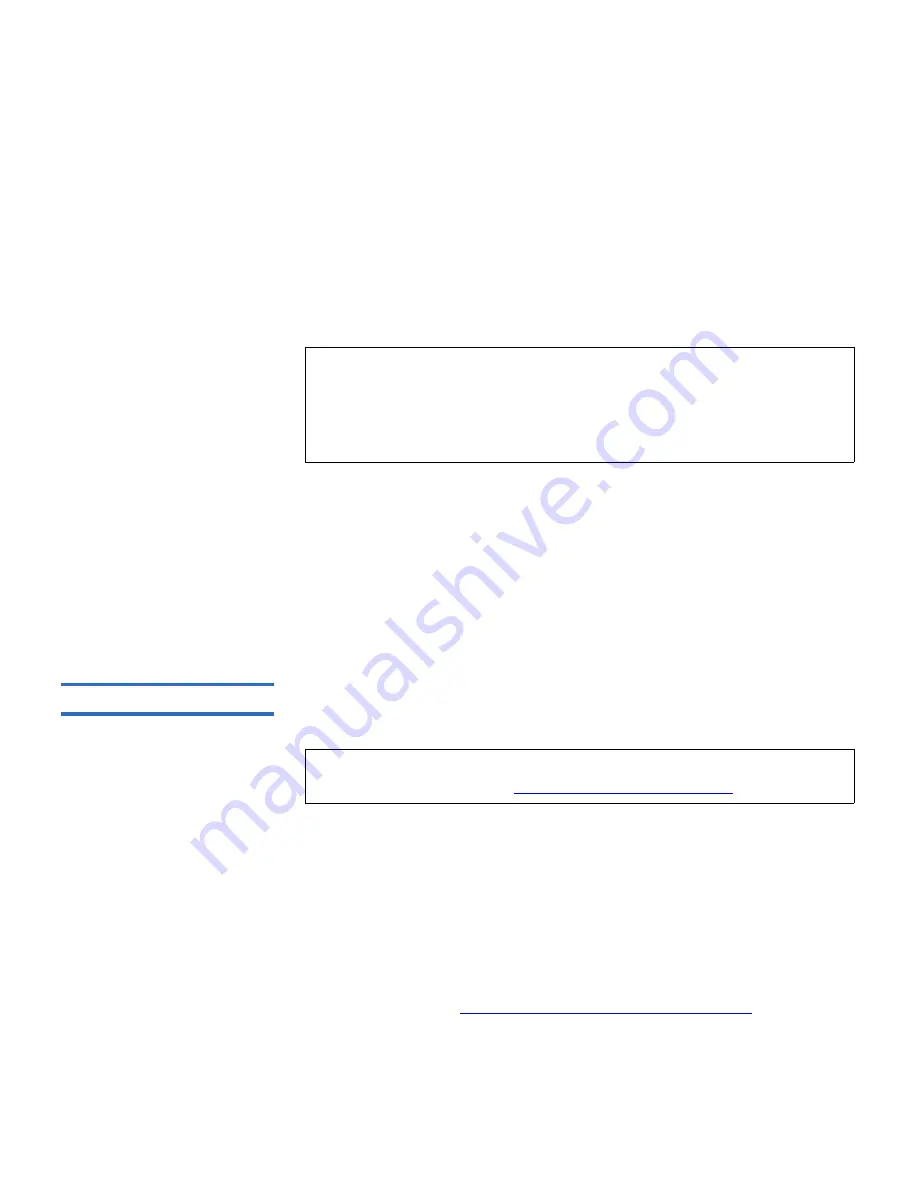
Chapter 4 Running Your Library
Performing Media Operations
Scalar i500 User’s Guide
132
You need to provide the following information in the user interface to
move media:
•
Partition
— Lists the partitions that you have permission to access.
•
Selected Media
— The single cartridge that you want to move.
•
Selected Destination
— The location to which you want to move the
cartridge.
• The paths to open the appropriate screens are as follows:
• From the web client, select
Operations > Media > Move
.
• From the operator panel, select
Operations > Move Media
.
For step-by-step procedures, see the library’s online Help. To access the
online Help system, click the
Help
icon at the top right of the web client or
operator panel user interface.
Exporting Media
4
The Export Media operation enables you to export data cartridges from
storage slots to empty I/E station slots for removal from the library.
This topic focuses on using the library user interface, not the host
application, to export media. Using the library to export media may
necessitate performing an inventory of the library with the host
application. Also, if the host application has issued a prevent media
removal command, you will not be able to use the library user interface to
export media. See your host application documentation for more
information.
If you have AutoClean enabled, you can also export cleaning cartridges.
For information, see
Exporting Cleaning Media on page 140
.
Note:
You can filter the list of media by entering all or part of a
barcode in the
Search
text box. Use an asterisk (*) to search
with wildcards. You can also sort the list by clicking on
columns with bold headings. For example, selecting the
Location
column heading sorts the list by location coordinates.
Note:
If your library has zero I/E station slots, you cannot import or
export media. See
Configuring I/E Station Slots
on page 73.






























