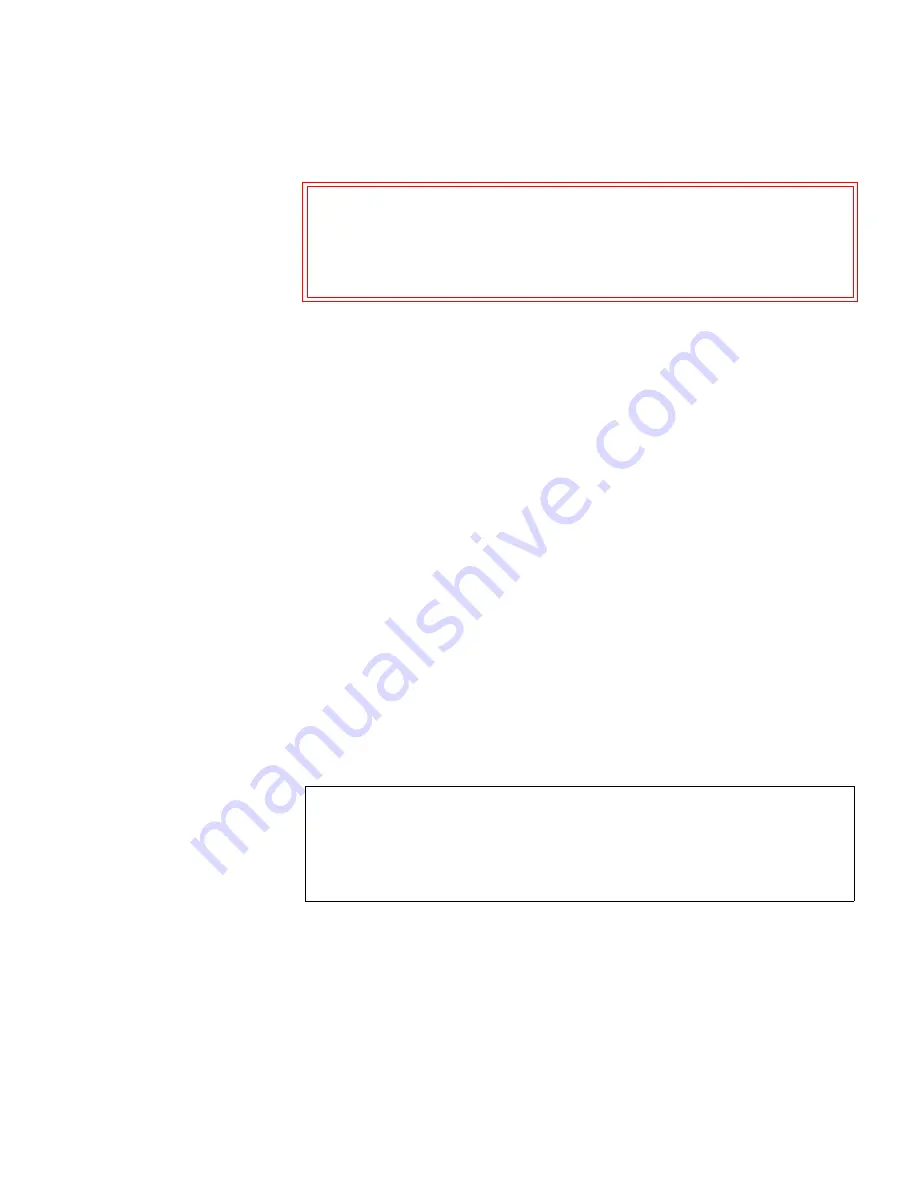
Chapter 4 Running Your Library
Performing Media Operations
Scalar i500 User’s Guide
133
Details on exporting cartridges include:
• If the partition is online, it will be taken offline before the export
operation is performed and brought back online after the operation is
complete. You will be asked to confirm that you want to take the
partition offline.
• You can select only the partitions to which you have been given
access.
• You can only export cartridges if empty I/E station slots are
available.
• You must have access to the library’s I/E station and the operator
panel to import cleaning cartridges.
You need to provide the following information in the
Export Media
screens to export media:
•
Partition
— The partition from which you want to export cartridges.
The screens include information about the partition mode (online or
offline) and the number of empty I/E station slots. The number of
cartridges you can export is limited to the number of empty slots.
•
Media
— The tape cartridges that you want to export.
The paths to open the appropriate screens are as follows:
• From the web client, select
Operations > Media > Export
.
• From the operator panel, select
Operations > Export Media
.
Caution:
Some host applications may fail import/export operations
when the I/E station contains cartridges that are assigned
to another partition. Move cartridges from the I/E station
as soon as possible to avoid possible conflicts with the
other partitions.
Note:
You can filter the list of media by entering all or part of a
barcode in the
Search
text box. Use an asterisk (*) to search
with wildcards. You can also sort the list by clicking on
columns with bold headings. For example, selecting the
Location
column heading sorts the list by location coordinates.






























