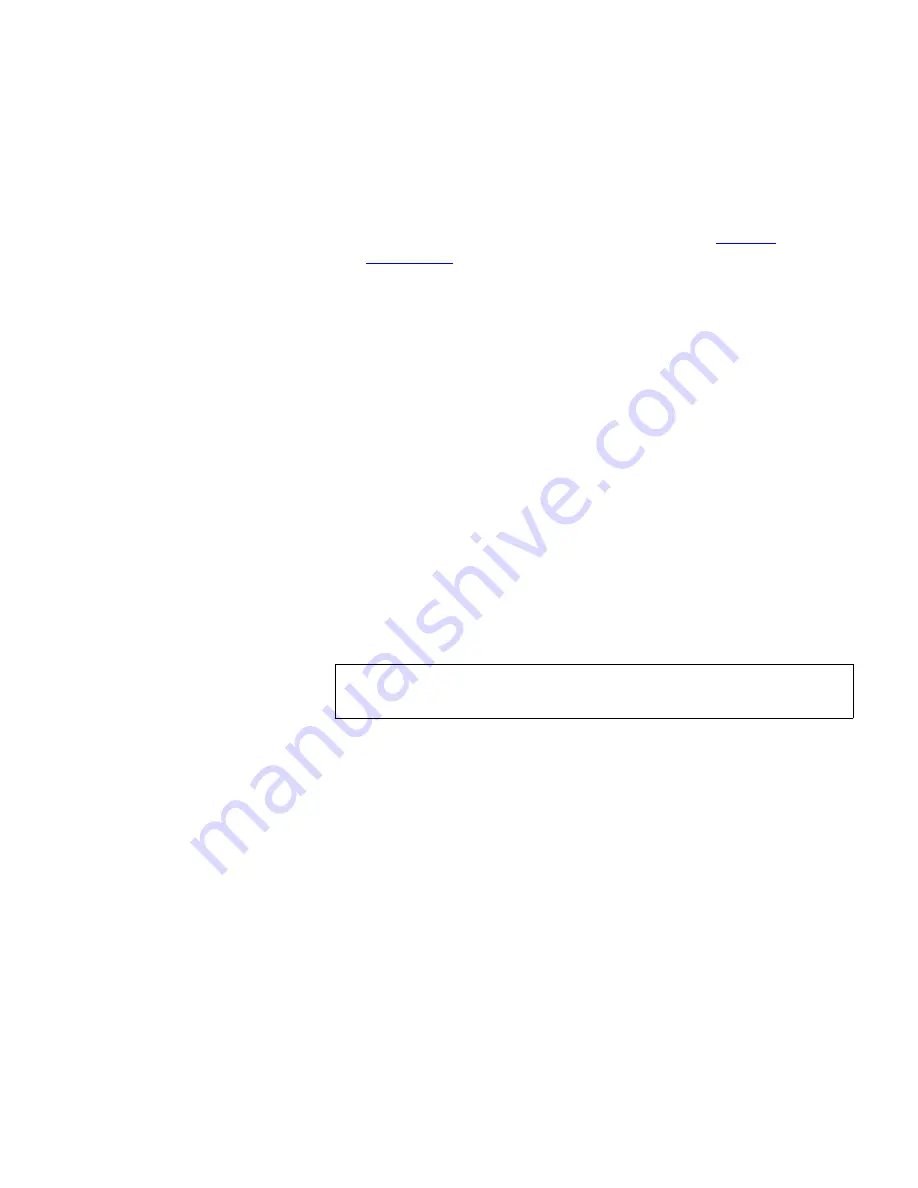
Chapter 8 Troubleshooting
Q-EKM Path Diagnostics
Scalar i500 User’s Guide
354
• Enter library Diagnostics (select
Tools > Diagnostics
) and then
select
Q-EKM > Q-EKM Path Diagnostics
. Note that entering
Diagnostics will log off all other users of the same or lower
privileges and take your partitions offline. See
Library
Diagnostics
on page 352 for more information.
• Select
Setup > Encryption > System Configuration
and click the
link that says “Click here to run Q-EKM Path Diagnostics.”
A list of all the tape drives enabled for library-managed encryption is
displayed, along with the tape drive status and the partition in which
each tape drive resides.
2
Select the tape drive on which you want to perform diagnostics and
click
Apply
.
A dialog box appears telling you that the selected partition will be
taken offline.
3
Click
OK
to start the diagnostics.
The Progress Window appears. The Progress Window contains
information on the action, elapsed time, and status of the requested
operation.
4
The library performs the diagnostics and reports pass/fail results on
each of the tests in the Progress Window.
5
If any of the tests fail, try the following resolutions and run the test
again to make sure it passes:
•
Ping Test Failure
— Verify that the Q-EKM server host is running
and accessible from the network the library is on.
•
Drive Test Failure
— Look for any tape drive RAS tickets and
follow the resolution instructions in the ticket.
•
Path Test Failure
— Verify that the Q-EKM server is actually
running and that the port/SSL settings match the library
configuration settings.
•
Config Test Failure
— Verify that the Q-EKM server is set up to
accept the tape drive you are testing.
Note:
The diagnostics tests may take several minutes to
complete.






























