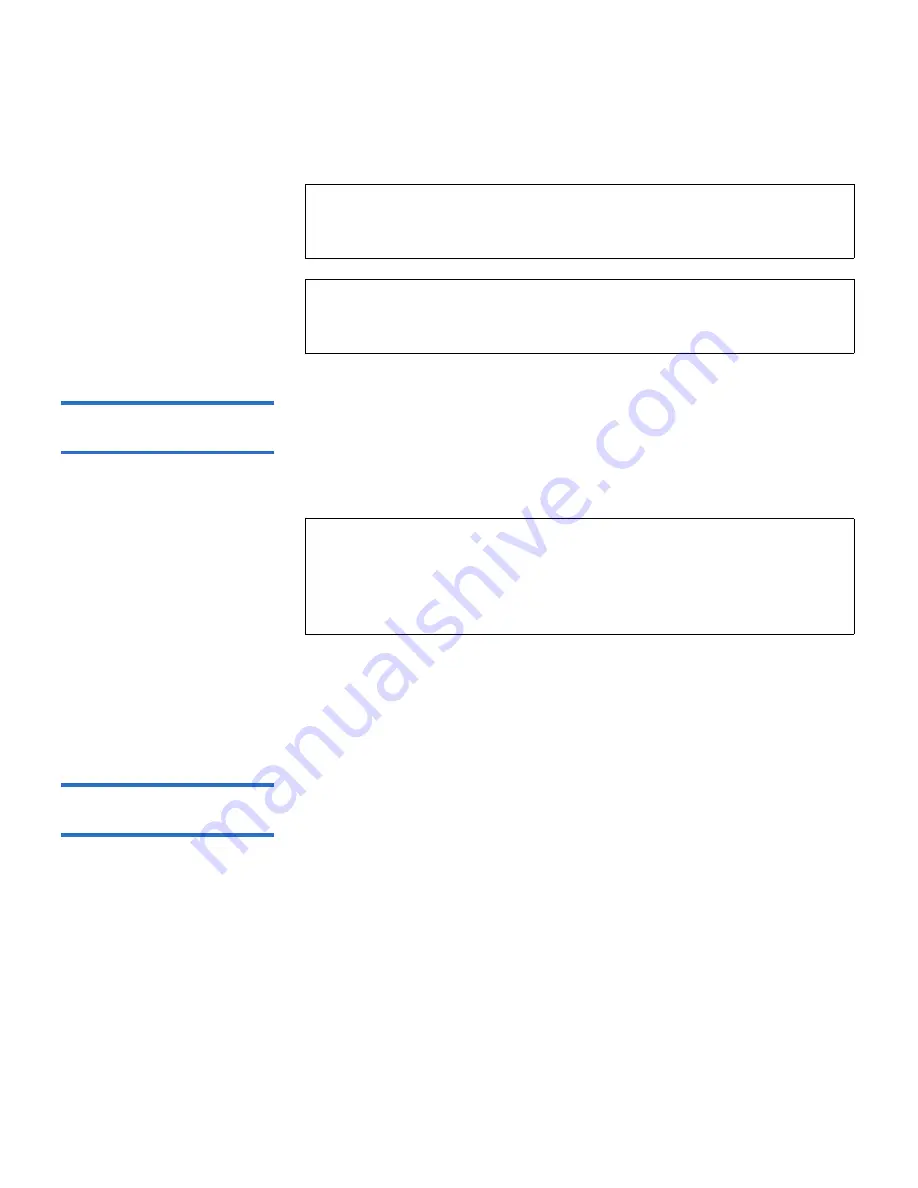
Chapter 3 Configuring Your Library
Working With FC I/O Blades
Scalar i500 User’s Guide
107
Enabling/Disabling FC
Host Mapping
3
Administrative users can enable or disable the optional FC host mapping
feature. This feature is disabled by default. When host mapping is
enabled, you can add, modify, and delete hosts as well as configure FC
host mapping.
The paths to open the appropriate screens are as follows:
• From the web client select
Setup > I/O Blades > Blade Control
.
• From the operator panel, select
Setup > I/O Blades > Blade Control
.
Viewing FC Host
Information
3
The following information is provided for FC hosts:
•
Host Name
— the host device name
•
I/O Blade
— the location of the FC I/O blade in the library
•
Status
— the online/offine (connectivity) status of the host (web
client only)
•
Host Port
— the host port number
•
WWPN
— the World Wide Port Name of the host device
•
Type
— the operating system of the host device
Note:
On the operator panel, the host management screens (
Setup >
I/O Blades > Host Management
) are not available unless FC host
mapping is enabled.
Note:
If both channel zoning and host mapping are enabled, the
channel zoning settings supersede any host LUN mapping on
the I/O blade.
Note:
This operation should not be performed concurrently by
multiple administrative users logged in from different
locations. You can access the appropriate screens, but you
cannot apply changes while another administrative user is
performing the same operation.






























