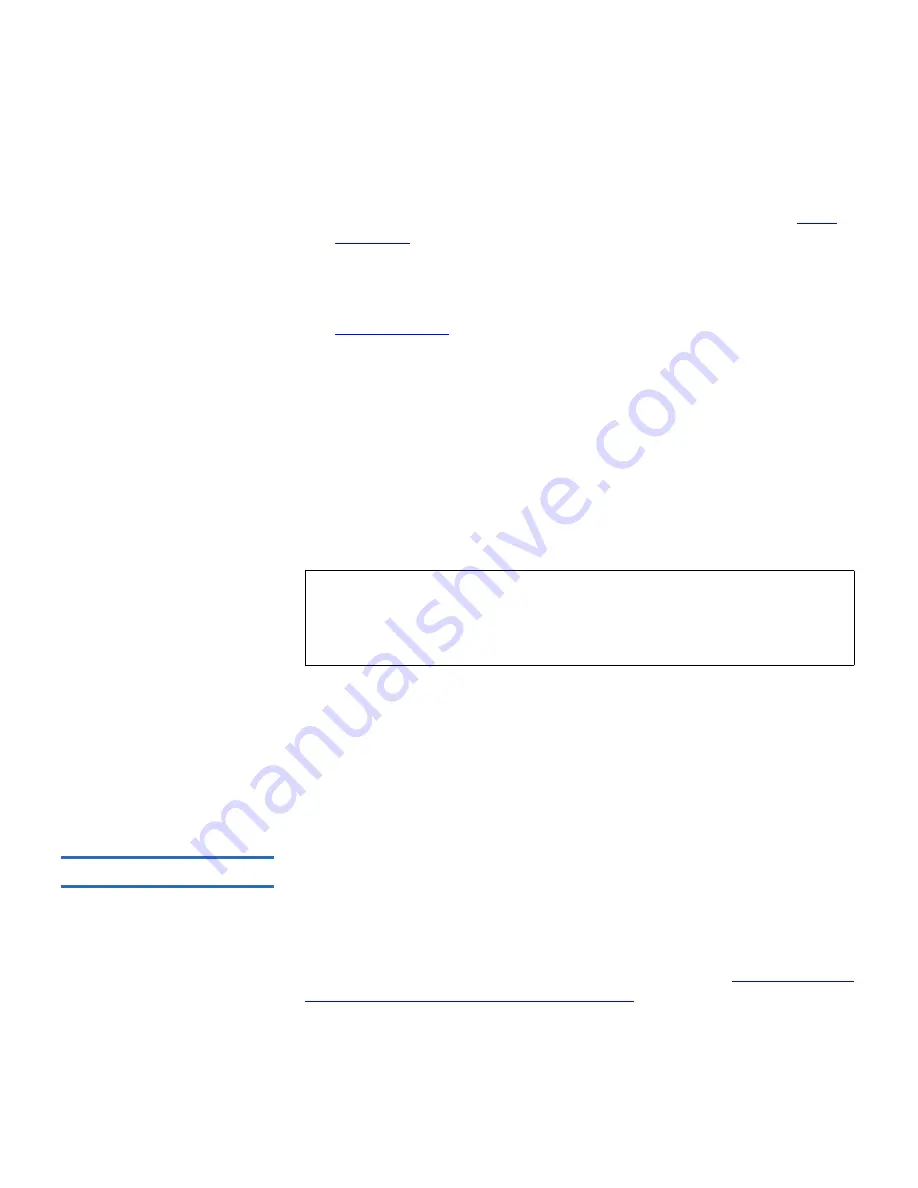
Chapter 3 Configuring Your Library
Working With User Accounts
Scalar i500 User’s Guide
97
•
Library user group
— the name of the group you want to associate
with the library. This group is equivalent to the local user privilege
level. Any member of this group can manage this library. See
User
Privileges
on page 44 for more information on user privilege levels.
•
Admin group
— the name of the group associated with the library
administrator, equivalent to the local administrative user privilege
level. Any member of this group has administrative privileges. See
User Privileges
on page 44 for more information on user privilege
levels.
The
Test LDAP
button tests communication between the library and the
LDAP server. If you change the LDAP settings, click
Apply
before using
this button. While the test is in progress, the Progress Window
appears. If
the test is successful,
Operation Successful
appears in the Progress
Window. If the test is unsuccessful, Operation Failed appears in the
Progress Window.
Follow the instructions listed in the Progress Window
to resolve any issues that occur during the operation.
After configuring LDAP settings, save the library configuration.
You can view, enable, and configure LDAP settings from the web client.
You cannot use the operator panel.
The path to open the appropriate screen is as follows:
• From the web client, select
Setup > User Management > Remote
Authentication
.
Configuring Kerberos
3
Use Kerberos if you want to use Microsoft Active Directory without
Windows Services for Unix 2.5.
Make sure that both the library and the Kerberos server are set to the
same time (within 5 minutes). Otherwise, the authentication will fail. It is
recommended that you use Network Time Protocol (NTP) to synchronize
the time between the library and the Kerberos server. See
Setting the Date
and Time Using the Network Time Protocol
on page 101.
Note:
For step-by-step instructions on configuring LDAP on the
library, see your library’s online Help. To access the online
Help system, click the
Help
icon at the top right of the web
client.






























