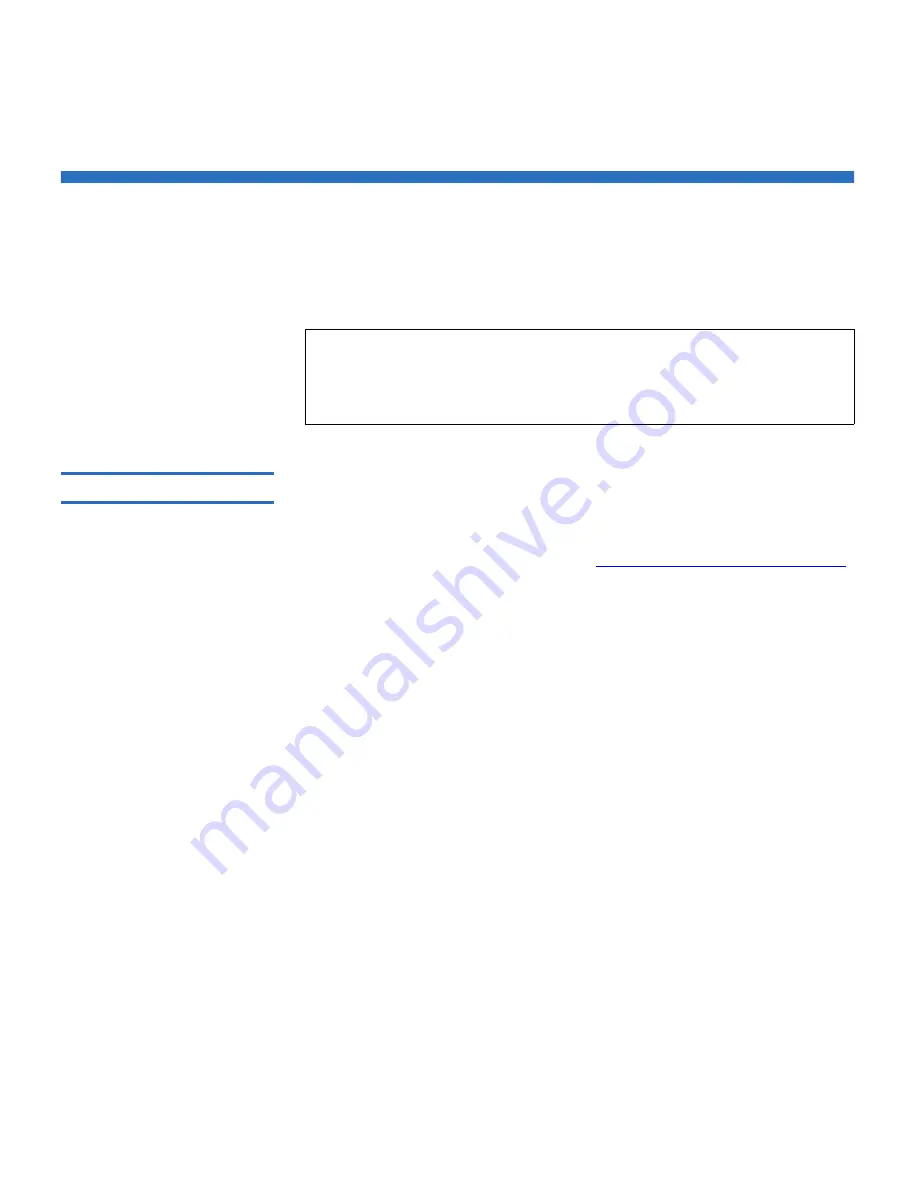
Chapter 7 Installing, Removing, and Replacing
Adding, Removing, and Replacing Tape Drives
Scalar i500 User’s Guide
303
Adding, Removing, and Replacing Tape Drives
The tape drive enables you to connect the library to servers within your
storage area network (SAN).
Adding a Tape Drive
7
These instructions explain how to add a tape drive to your library. You
can add a tape drive while the library is powered on.
Required tools:
None
1
Save the library configuration (see
Saving the Library Configuration
on page 329).
2
Detach the tape drive slot’s cover plate. Loosen the cover plate’s
thumbscrews and remove the plate.
Store the cover plate in a separate cabinet. If you later decide to
remove the tape drive, you will need to reinstall the cover plate.
3
Insert the tape drive into the drive slot. Using the guide rails on both
the tape drive and in the tape drive slot, slowly slide the tape drive
into the slot. The tape drive must be level to slide in smoothly.
4
Tighten the tape drive’s thumbscrews to secure the tape drive to the
module.
The thumbscrews must be aligned with the module’s screw holes. If
they are not aligned, the tape drive was not inserted correctly.
5
Power on the library (if it is not powered on already).
6
If the green LED is solidly lit for three seconds and then blinks twice,
wait 10-15 minutes while the universal drive sled (UDS) firmware
upgrades.
There are two types of firmware related to the tape drive: firmware
for the tape drive itself, and firmware for the UDS that surrounds the
tape drive. The UDS firmware is part of the library firmware. The
Note:
Newly added tape drives need to be installed and verified one
at a time. Alternatively, all of the tape drives can be added to
the drive bays at one time with no wait time between adding
tape drives.






























