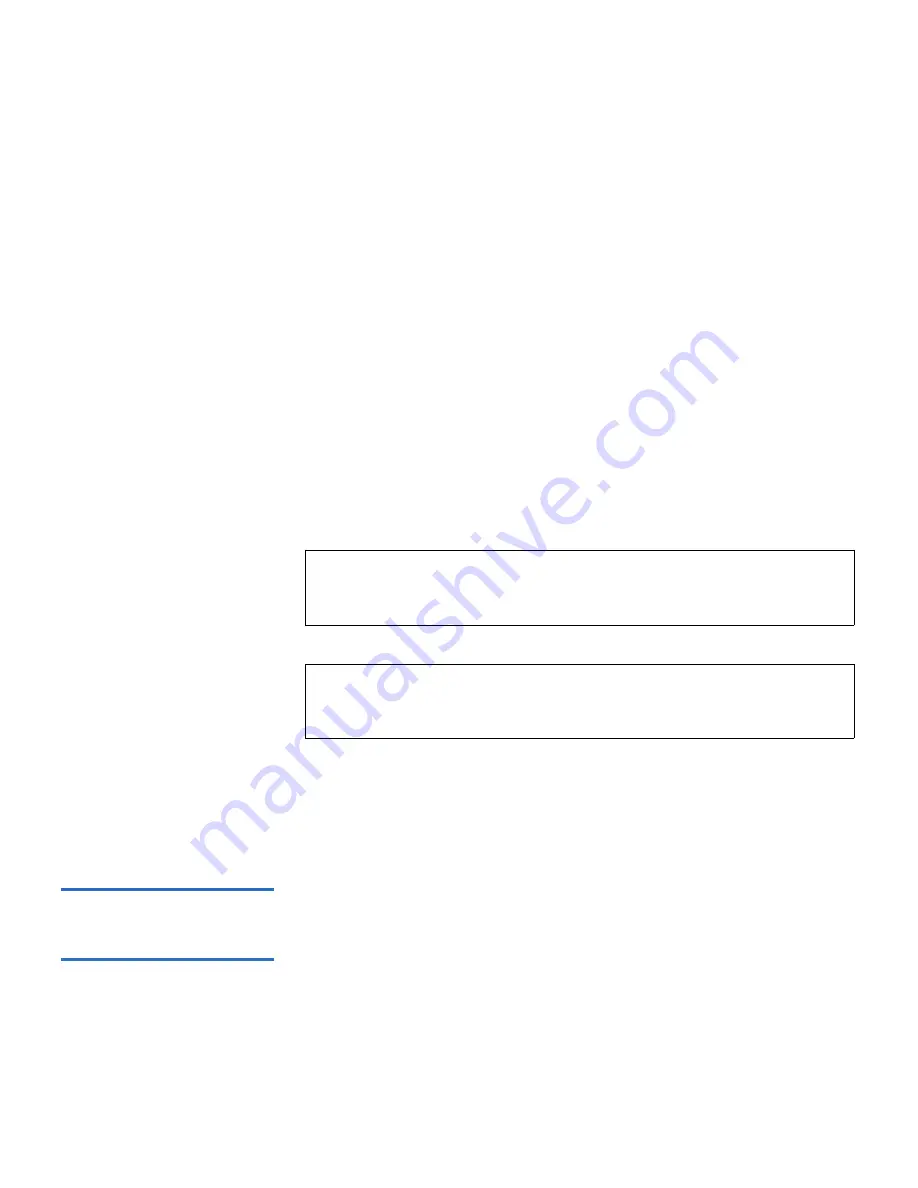
Chapter 3 Configuring Your Library
Working With Partitions
Scalar i500 User’s Guide
70
There are two partition modes: online and offline.
•
Online
— Normal operating condition for the partition. In this mode,
all host application commands are processed.
•
Offline
— Move commands are not processed. If the partition is taken
offline, the physical library and other partitions are not affected.
When you are changing the partition mode, be aware of the following:
• When you access the
Change Partition Mode
screens, you will see only
partitions to which you have been given access.
• The
Online/Offline
buttons toggle between states.
• If a partition is in use, the
Online/Offline
button is grayed out.
• If a tape drive within a partition is Active, that partition cannot be
taken offline until the tape drive is Idle. The number of active tape
drives within a partition is indicated in the Active column of the
partition table.
The paths to open the appropriate screens are as follows:
• From the web client, select
Operations > Partitions > Change Mode
.
• From the operator panel, select
O
perations > Change Partition Mode
.
Disabling/Enabling
Manual Cartridge
Assignment
3
Administrative users can disable or enable manual cartridge assignment.
When manual cartridge assignment is enabled (the default setting), the
Assign IE
screen automatically appears on the operator panel once
cartridges are placed into the I/E station. The
Assign IE
screen prompts
the user to use the operator panel to assign the cartridges to a specific
partition or to the system partition. The cartridges can then be used only
by the assigned partition.
Note:
Some maintenance activities require that the entire library be
taken offline. To take the library offline, change the mode of all
partitions from online to offline.
Note:
When changing the partition mode from online to offline, all
host application commands in progress at the start of the
mode change are completed.






























