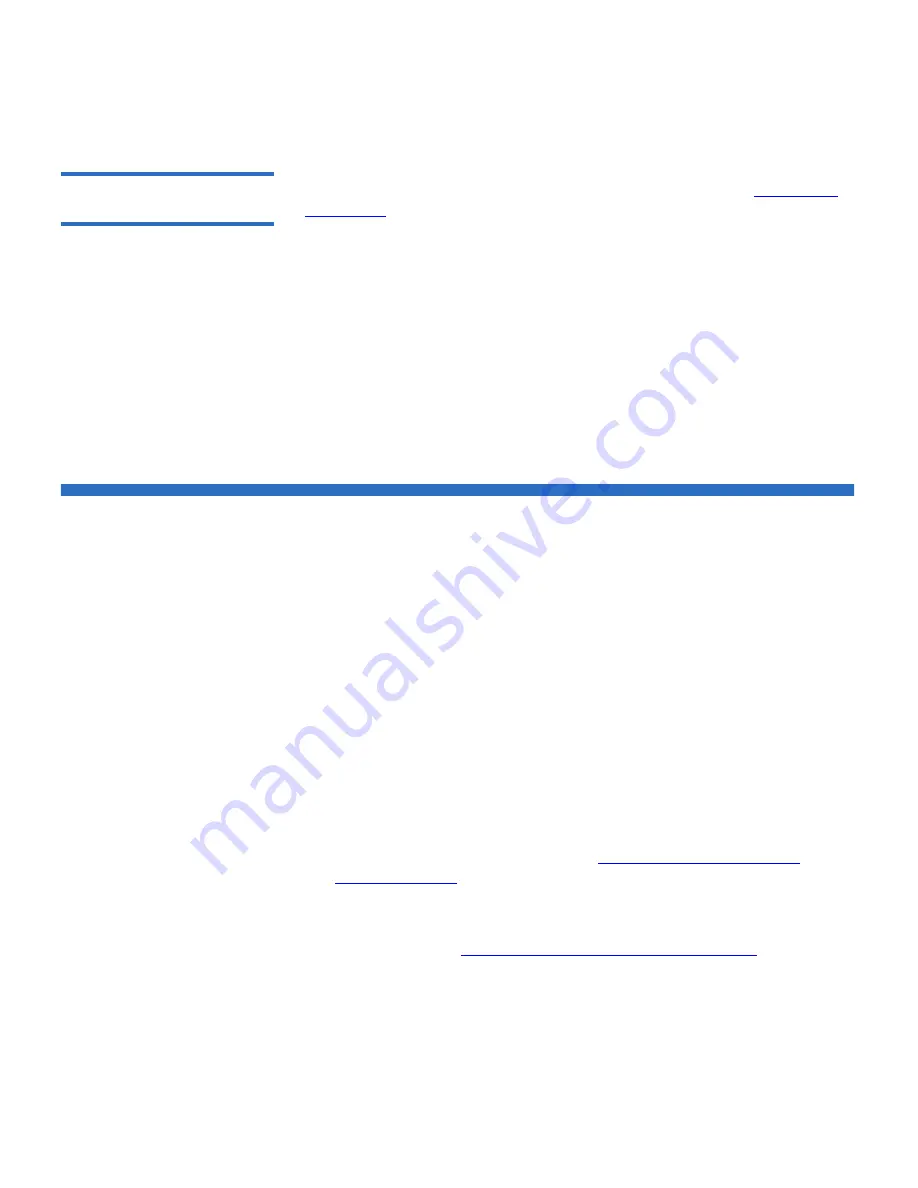
Chapter 3 Configuring Your Library
Working With FC I/O Blades
Scalar i500 User’s Guide
102
Setting Daylight Saving
Time
3
If you selected your time zone from the drop-down list (see
Setting the
Time Zone
), the library automatically adjusts for daylight saving time.
There is no need to manually reset the clock for time changes.
However, if you set a custom time zone, the library will not automatically
adjust for daylight saving time. You must enable the
Use Custom Daylight
Saving Time
setting. Once enabled, you can set start and stop times to an
accuracy of one minute.
You can only set daylight saving time on the web client. The path to open
the appropriate screen is as follows:
• From the web client, select
Setup > Date & Time
.
Working With FC I/O Blades
The library supports optional FC I/O blades, which provide host
connections to LTO-2, LTO-3, and LTO-4 FC drives. The number of FC
I/O blades in any library configuration cannot exceed four, and each FC
I/O blade in the library supports up to four FC tape drives.
FC I/O blades reduce switch port and cabling requirements and increase
backup reliability. When tape drives are connected to FC I/O blades, the
library proactively checks the status and readiness of the data paths from
the hosts through the FC I/O blade to the FC tape drives.
In addition, two powerful features provide ways to manage the
interaction between hosts and target devices:
•
Channel zoning
allows you to control access between FC I/O blade
ports configured for host servers and ports configured for target
devices. For more information, see
Configuring FC I/O Blade
Channel Zoning
on page 105.
•
Host Mapping
allows you to control visibility to target devices and
access from individual host servers to target devices. For more
information, see
Managing FC Hosts and Host Mapping
on page 106.






























