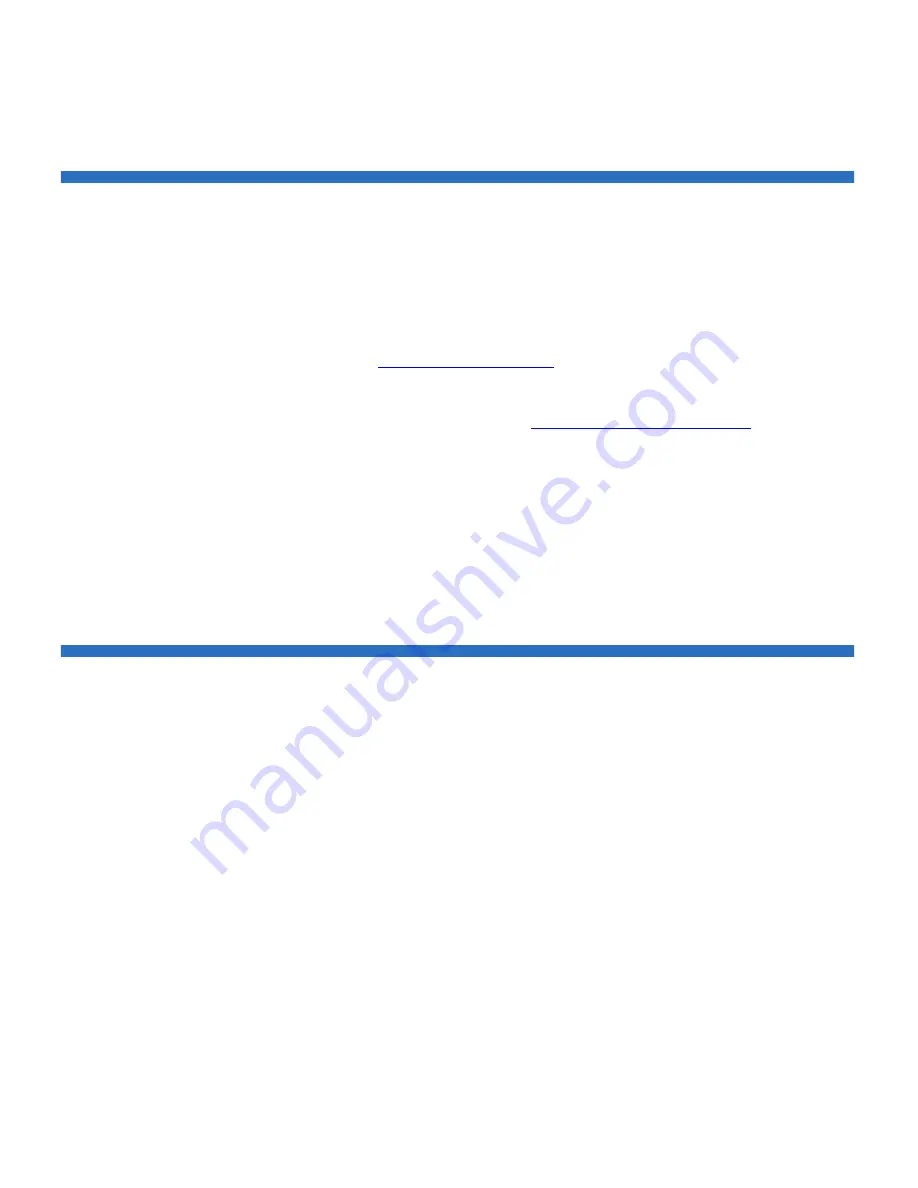
Chapter 3 Configuring Your Library
Setting Customer Contact Information
Scalar i500 User’s Guide
88
Setting Customer Contact Information
Administrative users can use the web client to enter contact information
into the library for the person who is the primary customer contact for the
library. Keep this information current to expedite the Service process.
When a problem occurs with the library, the contact information is
mailed to
along with Reliability, Availability, and
Serviceability (RAS) ticket information, assuming that the default e-mail
notification has been configured. For information on configuring the
default e-mail notification see
Creating E-mail Notifications
on page 91.
You can set customer contact information from the web client only, but
you can view it from the operator panel.
The paths to open the appropriate screens are as follows:
• From the web client, select
Setup > Notification > Contact Information
.
• From the operator panel, select
Setup > Notification
.
Configuring the Library E-mail Account
The library uses the library e-mail account whenever library e-mail
services are used, such as when the library automatically sends e-mail
notifications about library issues.
Before configuring the e-mail account, ask your network administrator
for an IP address, valid login account (optional), and valid password
(optional) for your SMTP server. The login account name and password
can contain the following special characters: @ and #. E-mail account
settings are not case-sensitive.
After configuring the e-mail account, you can send a test message to an
e-mail address to verify that the account is configured properly.






























