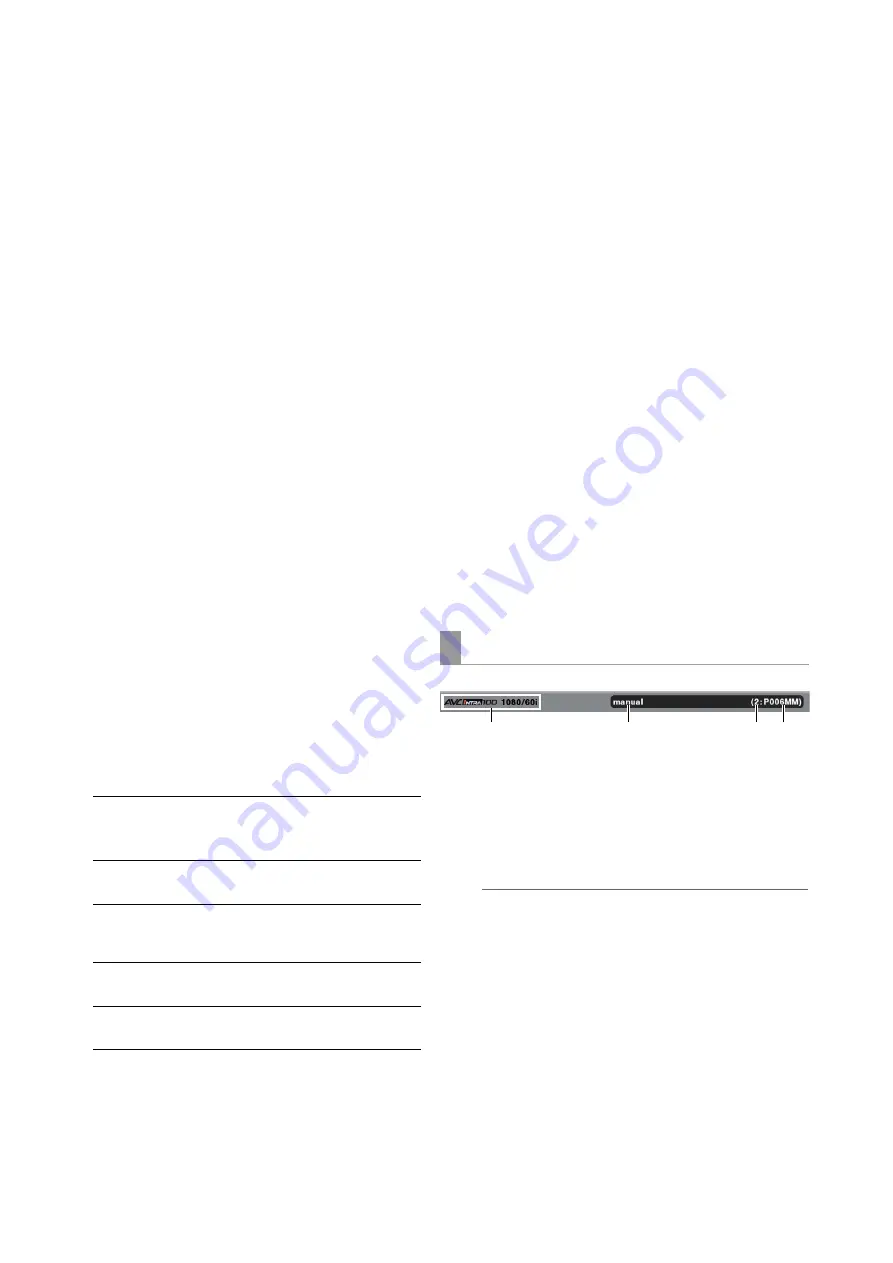
80
Editing: Playlist Function
- SET button
Selecting and deselecting an event at cursor location
- Hold down the SET button for 1 second or longer
Selecting the same IN/OUT events at the cursor location
- Use of the MULTI SEL (SHIFT + SET) button after
selecting one event:
This operation selects all events from a previously
selected location up to the current location.
- CANCEL (SHIFT + EXIT) button
This operation cancels all selections.
6.
IN/OUT point thumbnail indication
➝
Refer to “3. Event indication”.
7.
Indication of section without video or audio
➝
Refer to “3. Event indication”.
8.
Invalid event indication
➝
Refer to “3. Event indication”.
9.
Recorder IN point indication
A green triangle (
a
) indicates the location of an IN
point when a recorder IN point is set.
10.
Recorder OUT point indication
A red triangle (
b
) indicates the location of an OUT
point when a recorder OUT point is set.
11.
Scale indication
Displays the time code and scale according to the
zoom ratio of the timeline.
12.
Start time code indication
The A.DUB mode indicates time remaining for a voice-
over, not the start time code.
13.
Mark indicating change in audio level
This mark appears on events to indicate that a change
in audio level has occurred, but only if the event has
room for the mark.
14.
Seek bar
Indicates the current playback position of the recorder.
Next playback will start from the location indicated on
the seek bar.
15.
Indication of change in audio channels
Indicates the channel numbers where material was
switched for events whose audio channels were
switched.
No indication is made for events that remain
unchanged or for events when the indication does not
have room for channel numbers.
16.
Display of duration of event at cursor location
Displays the time (duration) of the event at the cursor
location.
17.
Total playlist time indication
Indicates the total duration of all events.
1.
Playlist format indication
Indicates playlist format.
2.
Playlist name indication
Indicates the name of a playlist.
◆
NOTE:
• No indication appears for playlists without names.
• Playlist names that are too long are abbreviated and end in
“..”.
3.
Indication of slots storing playlist files
The numbers of slots that store playlist files are
indicated in white.
Slots that do not store a playlist are indicated in white
“-” symbol.
Slots containing read-only files are indicated in gray.
Slots with P2 cards that do not contain any saved files
are indicated in red “-” symbol.
When REPLACE TC
is ON:
The timeline indicates the time
code for start, middle and end
positions.
When REPLACE TC
is OFF:
The time code is not indicated.
When REPLACE TC
is ON:
The set start time code value is
indicated.
When REPLACE TC
is OFF:
“--:--:--:--” is displayed.
Data bar
1
2
3
4
















































