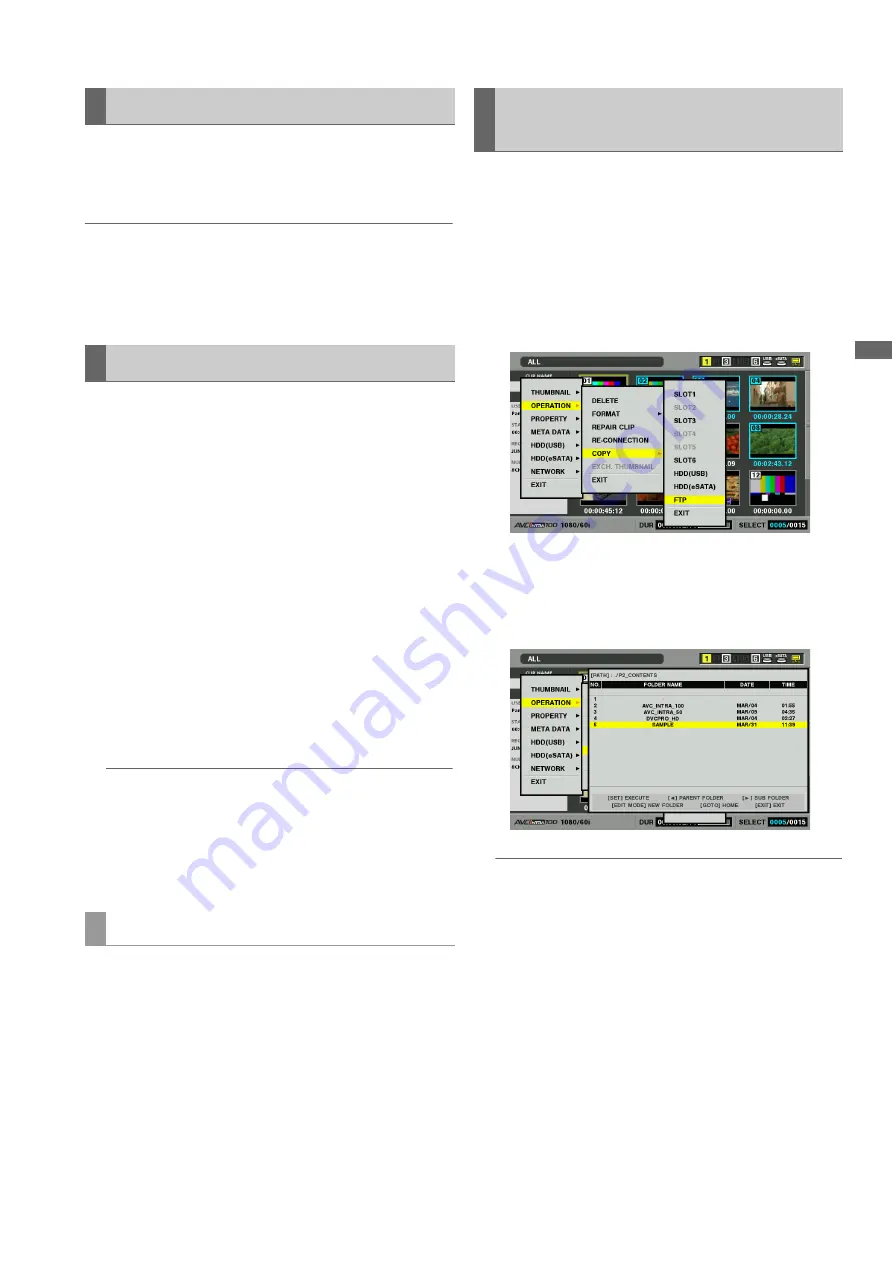
Connections: Connecting This Unit to a Network
133
C
onn
ect
ion
s
Clips on the FTP server that are no longer necessary can be
deleted in the same way as clips on P2 cards.
➝
Refer to “Deleting Clips” (page 59).
◆
NOTE:
• The FTP server may stop the connection if an FTP thumbnail display
is left open and it will not be possible to delete clips after this. Should
this happen, return to the FTP explorer screen, open the FTP
thumbnail display and delete the clip.
Use the steps below to view metadata of clips on the FTP
server. This function shows the same information in the same
way as the P2 card clip property.
1
Move the cursor to the target clip in the FTP
thumbnail screen.
It allows you to check detailed clip information in the
screen.
2
Press the MENU button.
3
Use the cursor buttons to choose [PROPERTY] -
[CLIP PROPERTY] and press the SET button.
You can also use the PROP (SHIFT + TC PRESET) button.
➝
For details, refer to “Viewing and Revising Clip
◆
NOTE:
• Metadata can be viewed but not revised.
• The FTP server may stop the connection if an FTP thumbnail
display or FTP properties are left open. This will prevent
subsequent thumbnail displays. Should this happen, return to
the FTP explorer screen and open the FTP thumbnail display or
properties again.
Use the steps below to transfer clips on P2 cards or hard disks
to an FTP server or write back clips from the FTP server to P2
cards or hard disks.
1
Open the thumbnail screen to select a clip to transfer
(turning its frame blue).
2
Press the MENU button.
3
Use the cursor buttons to choose [OPERATION] -
[COPY] - [FTP] and press the SET button.
4
The server screen appears.
Use the cursor buttons when the selected server folder
appears to select the folder the file will be transferred to.
◆
NOTE:
• Folder names using multi-byte characters are not correctly
displayed.
• Pressing the EDIT MODE (SHIFT + VIDEO) button will show the
new folder added to the list of current folders. (regardless of
cursor location).
Numeric characters indicating the date and time are
automatically entered for the name of the new folder. Use the full
keyboard to change it as required.
Note that some characters are not allowed in some FTP servers.
Folders with the same name as an existing folder cannot be
created.
Deleting Clips on the FTP Server
Viewing FTP Server Clip Information
Transferring clips
Transferring Clips to the FTP Server
(Export Copy)
















































