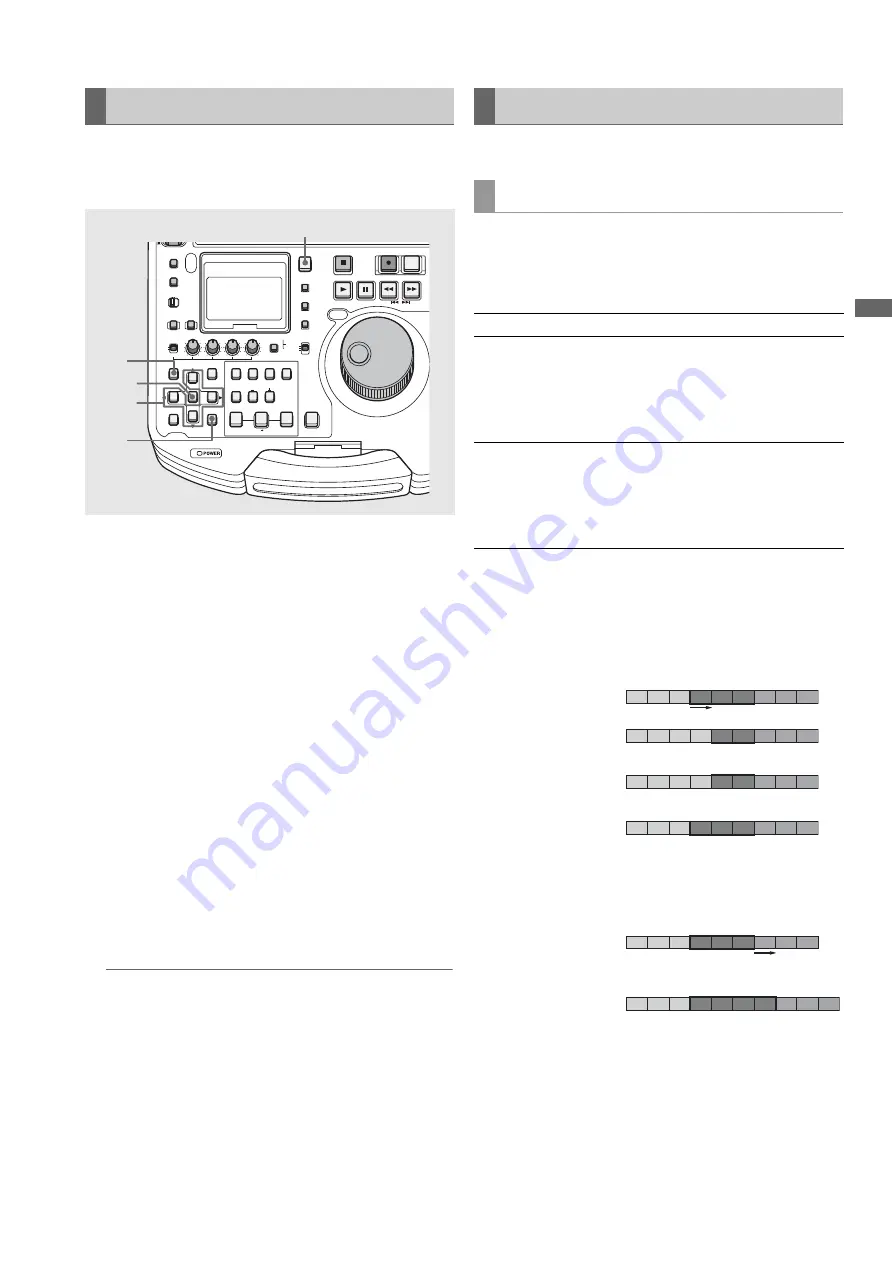
Editing: Creating Playlists
95
Ed
it
in
g
Use the following procedure to add selected clips to the
playlist. This operation registers the start of a clip as the IN
point and its end as the OUT point.
1
Switch to player operation.
Press the PLAYER button to switch to player operation.
2
Display player thumbnails.
During player operation, press the THUMBNAIL button to
display thumbnails on the player screen.
3
Use the cursor buttons to select the clip you want to
add to the event and press the SET button.
The frame of the clip turns blue.
4
Press the MENU button.
5
Use the cursor buttons to choose [OPERATION] -
[APPEND SELECTED CLIPS].
6
Press the SET button.
An event is registered with the start of a selected clip as
the IN point and its end as the OUT point.
◆
NOTE:
• Clips not in the playlist format are indicated by red numbers and
cannot be registered.
• This operation inserts a clip right before the event at the cursor
location. It is not possible to add the clip at any other location or
through overwriting.
• It is possible to use CLIP
➝
LIST (SHIFT + ENTRY) button
instead of operation described in step 5 to add a clip as an
event.
• The clip cannot be added when its addition causes the number
of events in a track to exceed 100.
• You can also add multiple clips. The clips are added in the order
they are selected.
Events registered on the timeline can be revised.
You can change IN and OUT points for events in frame
increments (in 4-frame increments at 24PN). The result of
trimming will depend on whether insert or overwrite editing is
selected.
Example showing overwrite editing of Event2 whose IN
point is trimmed by 1 frame in + direction
(A1 is the first frame from the beginning of ClipA that Event1
references.)
Example showing insert editing of Event2 whose OUT
point is trimmed by 1 frame in + direction
Registering Events by Clip
OFF
METER
FULL/FINE
MONITOR
SELECT
METER SELECT
INPUT SELECT
REC
THUMBNAIL
SET
MENU
IN
ENTRY
SLOT CLIP
PF1
ALL CLIP
PF3
SHIFT
PF4
CLIP LIST
PF2
SLOT SELECT
LAST X
TRIM
DELETE
VIDEO
GO TO
OUT
EDIT MODE
A.DUB
MODE
A1
A3
A2
A4
DIAG
OPERATION
EXIT
CANCEL/PF
MULTI
SEL
CH 1
CH 2
CH 3
CH 4
TEXT
MEMO
TCG
TC PRESET
PROP
RESET
COUNTER
PLAYER
STOP
STILL/
PAUSE
PREVIEW
A.LEVEL REC
REW
REC
FF
PREV
NEXT
PLAY
REVIEW
1 CLIP PLAY
SOURCE SELECT
NEW
INT
REGEN
PRESET
EXT
MARKER
VAR
UNITY
VIDEO AUDIO
CH 1-4 CH 5-8
PLAYLIST
1
4
2
3,6
3,5
Revising Registered Events
Trimming events
Operation Insert editing
Overwrite editing
Trim
(extend)
Subsequent events are
moved backwards by
an amount that
corresponds to the
extension.
Previous or
subsequent events will
be overwritten by an
amount corresponding
to the extension.
Trim
(contract)
Subsequent events are
moved forward by an
amount that
corresponds to the
contraction.
Previous and
subsequent events are
extended by an
amount corresponding
to the contraction.
A1 A2 A
3
B1 B2 B
3
C1 C2 C
3
A1 A2 A
3
A4 B1 B2 C1 C2 C
3
A1 A2 A
3
A4 B2 B
3
C1 C2 C
3
A1 A2 A
3
B2 B
3
B4 C1 C2 C
3
Trim
Before trimming
Trimming recorder IN point
(IN + TRIM+ button during
recorder operation)
Simultaneous trimming of
player and recorder IN points
(SHIFT + IN + TRIM+ button
during recorder operation)
Trimming player IN point
(IN + TRIM+ button during
player operation)
Event1
Event2
Event3
A1 A2 A
3
B1 B2 B
3
C1 C2 C
3
A1 A2 A
3
B1 B2 B
3
B4 C1 C2 C
3
Trim
Before trimming
Simultaneous trimming of
player and recorder OUT points
(OUT + TRIM+ button or SHIFT
+ OUT + TRIM+ button during
recorder operation, or OUT +
TRIM+ button during player
operation)
Event1
Event2
Event3






























