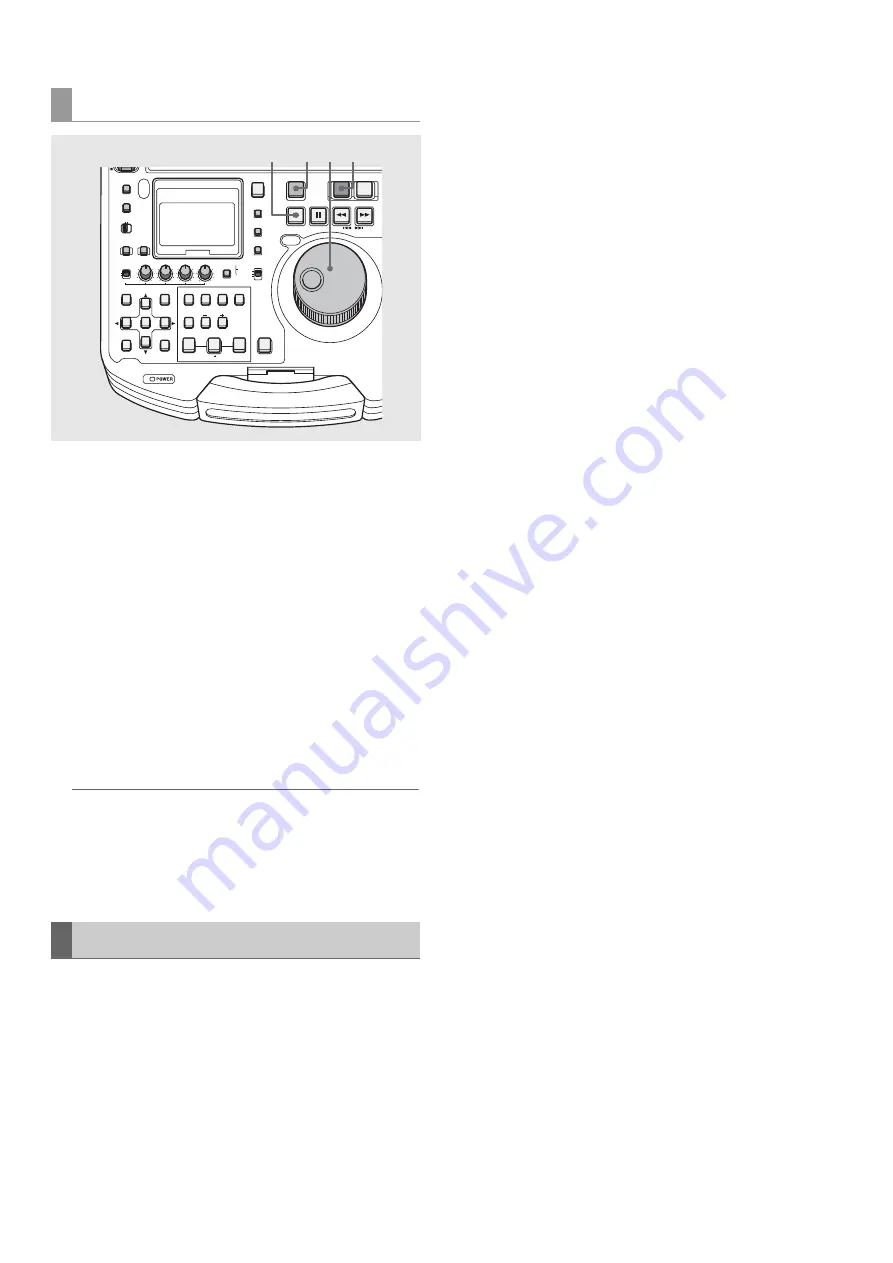
104
Editing: Recording Voice-Overs
1
Find a location before the starting point of the voice-
over.
Use the operation buttons or the search dial to move to a
location before the starting point of the voice-over.
2
Use the PLAY button to start playback.
3
Hold down the REC button and press the PLAY
button where you want to start a voice-over.
This starts audio recording.
Use the audio volume controls (VR) as necessary to adjust
the playback sound level.
4
Press the STOP button to end the voice-over.
◆
NOTE:
• When the 24PN playlist format is set in setup menu No. 026 (PLY
LST FMT), the audio IN and OUT points are set in 4-frame
increments. If the recording starts or stops elsewhere, the IN
and OUT points are automatically corrected to fall within the
recording range.
Like normal events, audio events such as voice-overs can
also be revised.
➝
Refer to “Revising Registered Events” (page 95).
Voice-over from playback status
Revising Voice-Overs
OFF
METER
FULL/FINE
MONITOR
SELECT
METER SELECT
INPUT SELECT
REC
THUMBNAIL
PLAYLIST
SET
MENU
IN
ENTRY
SLOT CLIP
PF1
ALL CLIP
PF3
SHIFT
PF4
CLIP LIST
PF2
SLOT SELECT
LAST X
TRIM
DELETE
VIDEO
GO TO
OUT
EDIT MODE
A.DUB
MODE
A1
A3
A2
A4
DIAG
OPERATION
EXIT
CANCEL/PF
MULTI
SEL
CH 1
CH 2
CH 3
CH 4
TEXT
MEMO
TCG
TC PRESET
PROP
RESET
COUNTER
PLAYER
STOP
STILL/
PAUSE
PREVIEW
A.LEVEL REC
REW
REC
FF
PREV
NEXT
PLAY
REVIEW
1 CLIP PLAY
SOURCE SELECT
NEW
INT
REGEN
PRESET
EXT
MARKER
VAR
UNITY
VIDEO AUDIO
CH 1-4 CH 5-8
1
2,3
3
4






























