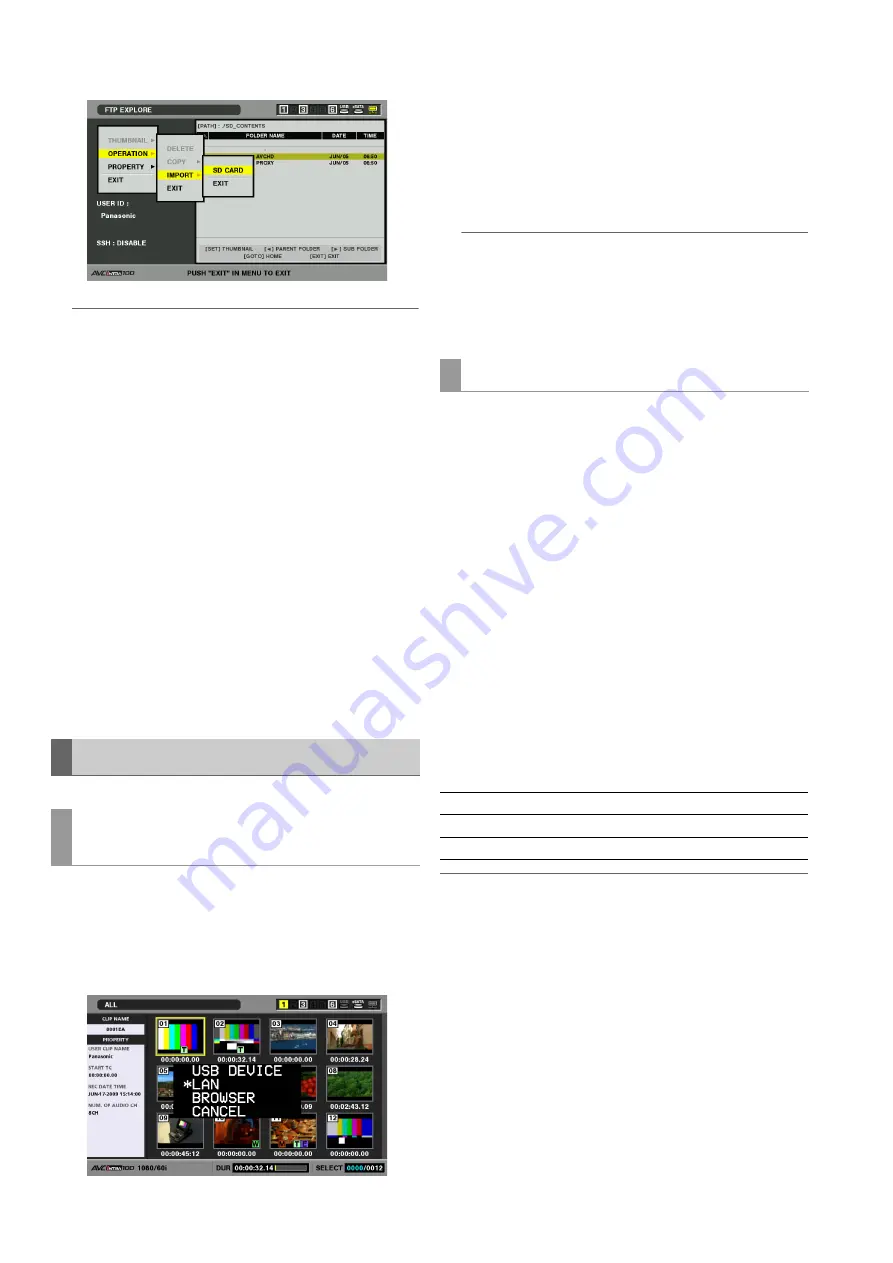
136
Connections: Connecting This Unit to a Network
◆
NOTE:
• To interrupt an import operation, press the SET button, select
[YES] in the cancel confirmation dialog that appears and press
the SET button again. Files that were not successfully imported
to an SD card are deleted, but successfully imported files
remain.
• When importing starts, communications cut errors will no longer
be detected. Use the above procedure to interrupt an import
operation that has stalled.
• The number of files in the selected folder and their size, network
conditions may lengthen the time it takes to write them back.
• Any files with the same path names on the SD memory card will
be overwritten without any warning messages. However, if the
path name is the same but the object differs (folder or file), an
error is generated.
• To prevent inadvertent overwriting, format the SD memory card
before importing.
• To use SSH, the FTP server must be SSH compliant.
• Setting SSH to ENABLE will reduce transfer speed.
When the import operation ends, “COPY COMPLETED!”
appears.
1
Press the MODE button.
2
Use the cursor buttons to select [LAN] and press the
SET button.
3
“LAN” appears on the screen after switching modes.
4
To return to normal operating mode, press the
MODE button again.
“MAIN MODE” will appear to indicate that you have
returned to the normal operating mode.
◆
NOTE:
• Operations including recording and playback are not available
in server mode.
• Although P2 cards can be inserted without problem in server
mode, removing a P2 card will result in an E-30 error message.
• SD memory cards cannot be accessed in server mode.
These services allow you to access P2 cards inserted in the
unit or hard disks connected to it from a computer connected
to the network.
They enable reading and writing of hard disks in the FAT
format and reading of hard disks in other formats and P2
cards.
■
FTP server service
The FTP server service allows you use a computer on the
network to transfer P2 card and hard disk clips to a computer
using FTP software.
■
Samba server service
With P2viewer you can check P2 card and hard disk content
from a computer connected to the network and transfer clips
to a computer.
In case of an FTP server and Samba server, P2 cards and
hard disks are located in the following folders.
◆
NOTE:
• A “Printer and FAX” icon that may appear on a computer connected
via Samba cannot be set up.
• Up to five clients can simultaneously connect to an FTP server.
• It may take some time to access using group names or host names
in Samba.
• When the unit copies data to a hard disk, it saves the data to
compatible partitions (01-23) on a TYPE S hard disk and to partition
01 on a FAT hard disk. It cannot see the 2nd or subsequent
partitions on a FAT hard disk.
Using Server Functions
Switching to FTP, Samba or HTTP server
mode
FTP and Samba server services
P2 card:
/p2/slot1 - slot6
Hard disk (USB):
/usb/hdd_usb_01 - hdd_usb_23
Hard disk (eSATA):
/sata/hdd_sata_01 - hdd_sata_23






























