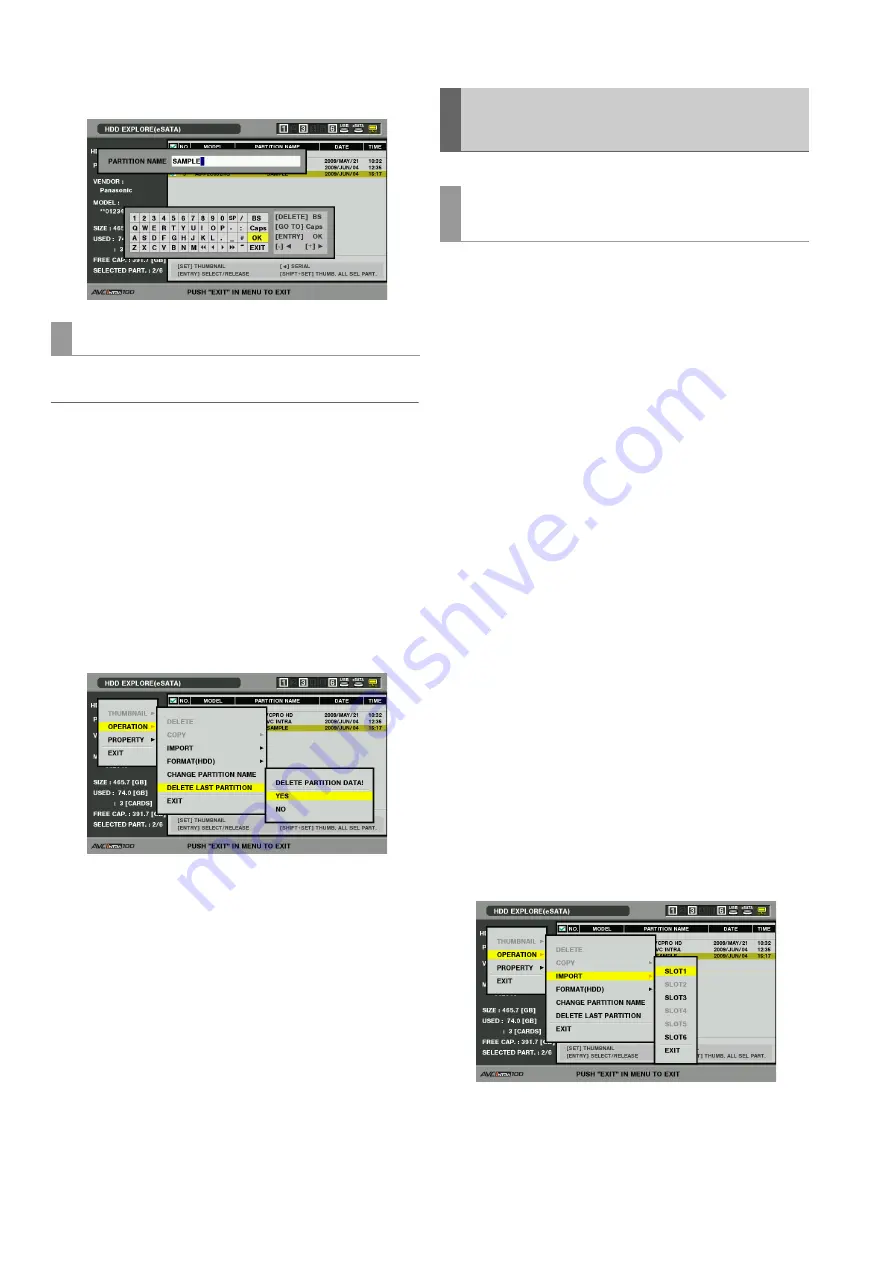
120
Connections: Using This Unit With a Hard Disk
4
Press the ENTRY button to confirm the name.
Use the steps below to delete the last partition.
◆
NOTE:
• The last partition can only be deleted on a TYPE S hard disk. This
function can delete only the last partition and not any intermediate
partitions.
• Make sure the partition to be deleted does not contain any data you
need as it will not be possible to recover it after deletion.
1
Move the cursor to the last partition in the hard disk
explorer screen and open the menu.
2
Choose [OPERATION] – [DELETE LAST
PARTITION] and press the SET button.
3
Select [YES] in the confirmation message that
appears.
4
When the partition has been deleted, “COMPLETE”
appears and the last partition disappears from the list
of partitions.
Use the steps below to import data (load data from a hard disk
to a P2 card) by partition (by P2 card) to a P2 card that has
the same capacity as the source card.
1
Insert the P2 card that will store the imported
partition.
Be sure to insert a formatted P2 card.
2
Press the THUMBNAIL button to open the thumbnail
display.
3
Connect the hard disk and wait until the hard disk
indicator appears after disk recognition.
4
Press the MENU button.
5
Use the cursor buttons to select [HDD (USB or
eSATA)] – [EXPLORE] and press the SET button.
6
Use the cursor buttons to select the partition from
which data will be imported in the hard disk explorer
screen. Or press the SET button repeatedly to open
the thumbnail list screen.
7
Press the MENU button.
8
Use the cursor buttons to choose [OPERATION] –
[IMPORT] and press the SET button.
9
Select the number of the P2 card slot that will store
the imported data and press the SET button.
Deleting the last partition
Importing Data from a Hard Disk to a
P2 Card
Importing data by partition (TYPE S hard
disks and P2 Store disks only)






























