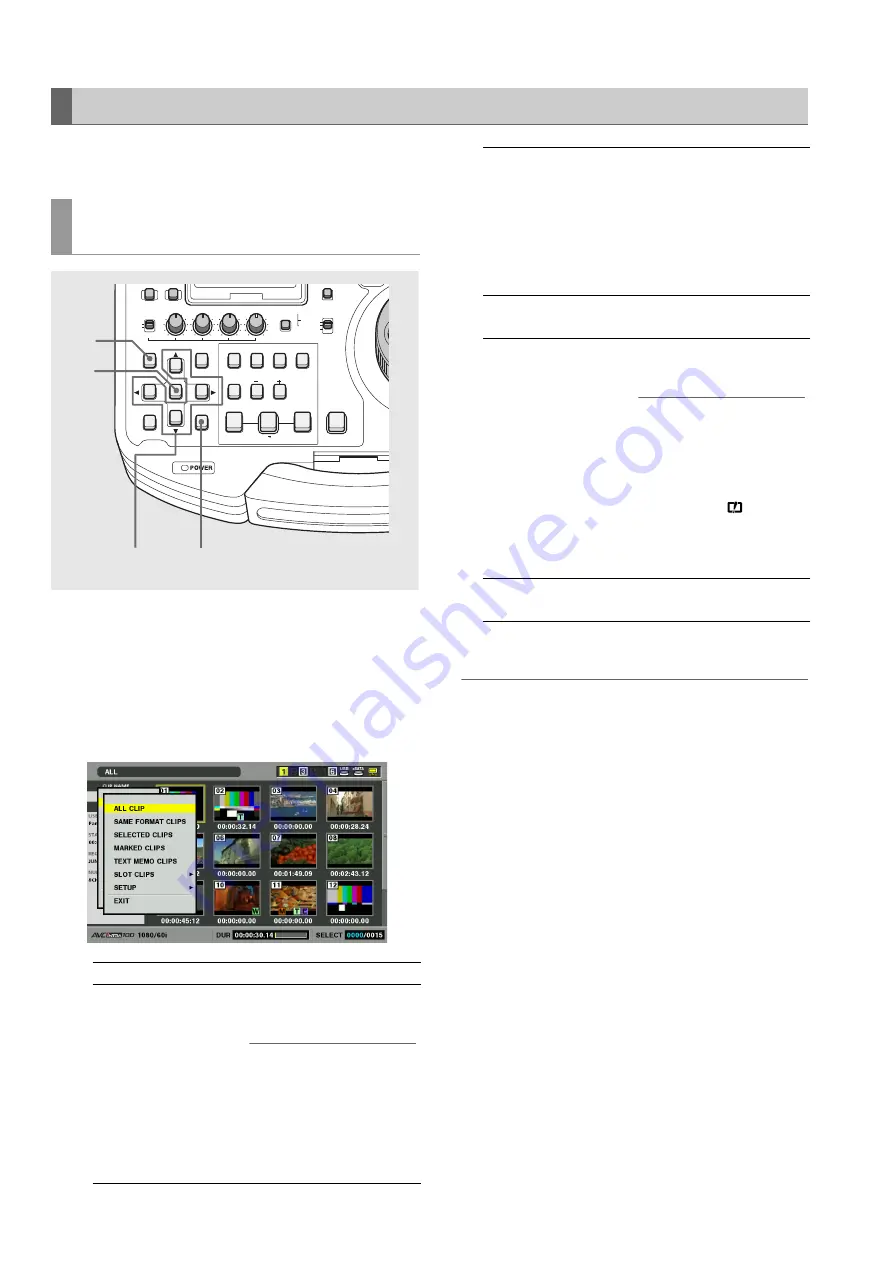
50
Clip Management: Thumbnail and Clip Management
The thumbnail screen can be customized to suit operating
conditions and improve efficiency.
1
Open the thumbnail screen.
2
Press the MENU button.
3
Use the cursor buttons to select the clip type that
should appear under [THUMBNAIL].
4
Press the SET button.
◆
NOTE:
These operations can also be performed using buttons.
• Press SLOT CLIP (SHIFT + IN) and the indication changes in the
following order each time these buttons are pressed:
SELECTED
➝
SLOT 1
➝
SLOT 2 … SLOT 6
➝
SELECTED. (Only
slots with cards will appear.)
• Press ALL CLIP (SHIFT + OUT) to switch to ALL CLIP.
Changing Thumbnail Display
Switching the type of information that is
displayed
ALL CLIP:
Show all clips
SAME FORMAT CLIPS: Show clips in the same
format as the system
◆
NOTE:
• When 23.98, 24, 29.97, 59-23,
60-24, 25 or 60-25 is selected
in setup menu No. 25
(SYSTEM FREQ) only clips in
a format that can be recorded
appear.
REC
THUMBNAIL
SET
MENU
IN
ENTRY
SLOT CLIP
PF1
ALL CLIP
PF3
SHIFT
PF4
CLIP LIST
PF2
SLOT SELECT
LAST X
TRIM
DELETE
VIDEO
GO TO
OUT
EDIT MODE
A.DUB
MODE
A1
A3
A2
A4
DIAG
OPERATION
EXIT
CANCEL/PF
MULTI
SEL
CH 1
CH 2
CH 3
CH 4
TEXT
MEMO
TCG
TC PRESET
PROP
INT
REGEN
PRESET
EXT
MARKER
VAR
UNITY
VIDEO AUDIO
PLAYLIST
2
1
4
3
SELECTED CLIPS:
Show clips selected using
the SET button.
At this time the thumbnails
appear in selected order.
Use this function to change
the order clips are played
back.
MARKED CLIPS:
Show clips to which shot
marks have been attached
TEXT MEMO CLIPS:
Show clips that contain text
memo data
◆
NOTE:
When a text memo clip
appears, the following type of
thumbnails at the text memo
location in the row below may
be displayed as
.
• An AVC-Intra clip with a
different SYSTEM FREQ.
setting
SLOT CLIPS:
Show clips on P2 card in
slot No. n
















































