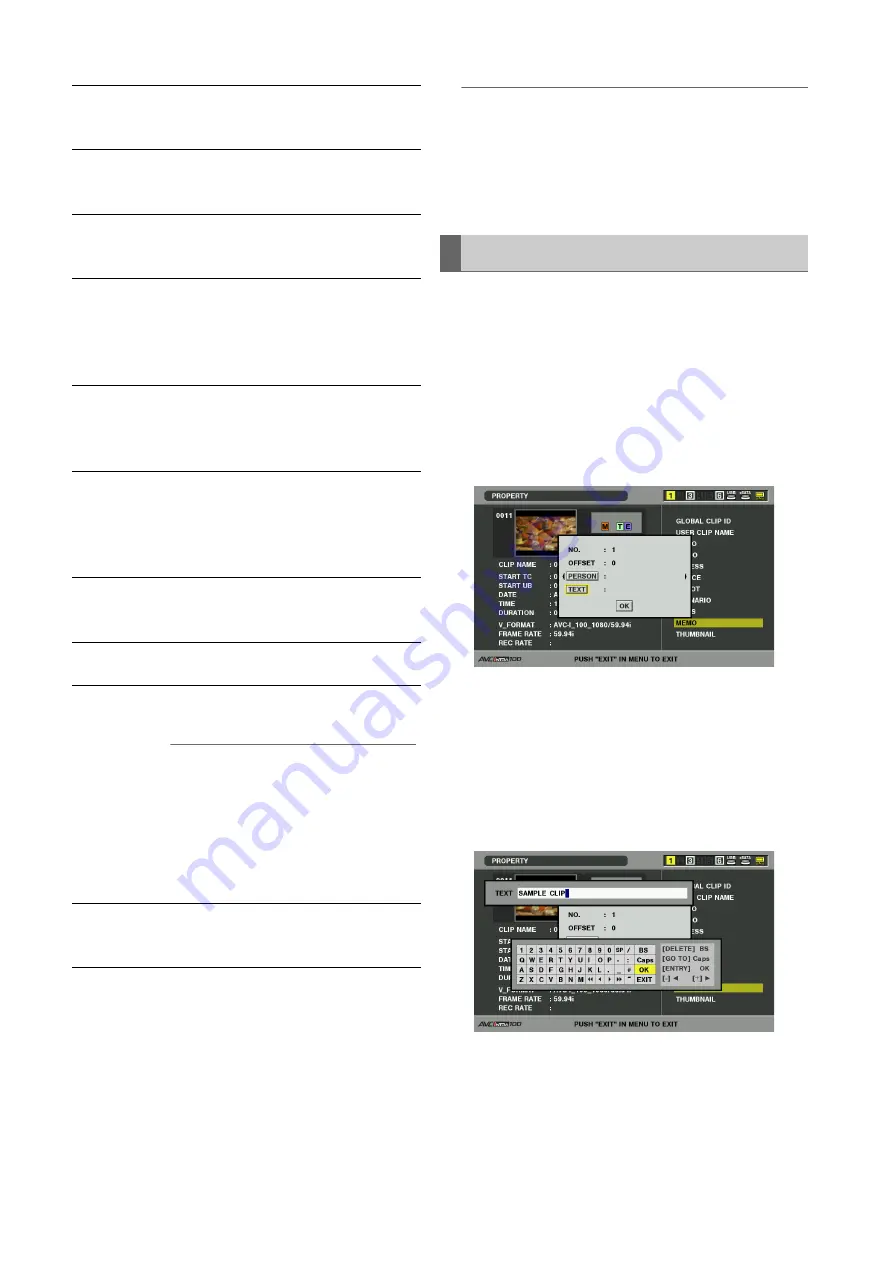
62
Clip Management: Viewing and Revising Clip Information
◆
NOTE:
• Unsupported characters that are entered will not be correctly
displayed.
6
Select EXIT from the menu or press the EXIT button
to stop processing.
Use the steps below to revise clip metadata.
1
Display clip metadata.
2
Use the cursor buttons to select the metadata you
want to revise and press the SET button.
Data that can be revised is indicated as “TEXT”, like in the
illustration below.
3
Use the cursor buttons to move to the item you want
to revise and press the SET button.
• The metadata revise screen (on-screen keyboard)
appears. The USB keyboard also becomes available.
• Use the keyboard to revise metadata.
➝
Refer to “Using the On-screen Keyboard” (page 35).
USER CLIP
NAME:
The name a user assigns to a clip.
This normally includes a GLOBAL CLIP
ID.
VIDEO:
Video signal system
(FRAME RATE, PULL DOWN,
ASPECT RATIO)
AUDIO:
Audio channel system and other
information
(SAMPLING RATE, BITS PER SAMPLE)
ACCESS:
The date of the last update and other
information
(CREATOR, CREATION DATE,
LAST UPDATE DATE,
LAST UPDATE PERSON)
DEVICE:
Serial number of recording equipment
and other information
(MANUFACTURER, SERIAL NUMBER,
MODEL NAME)
SHOOT:
Date when recording started and ended,
etc.
(SHOOTER, START DATE, END DATE,
LOCATION, ALTITUDE, LONGITUDE,
LATITUDE, SOURCE, PLACE NAME)
SCENARIO:
Program name and other information.
(PROGRAM NAME, SCENE NO.,
TAKE NO.)
NEWS:
Reporter and other information.
(REPORTER, PURPOSE, OBJECT)
MEMO:
Text memo number and other information.
(NO., OFFSET, PERSON, TEXT)
◆
NOTE:
• OFFSET is indicated in frame numbers from
the start.
• Up to 1000 characters of text can be added,
but only the first 100 characters will be
displayed.
• Use the right and left cursor buttons to move
text numbers.
THUMBNAIL:
Frame location of video that makes up the
thumbnail and size of the thumbnail.
(OFFSET, WIDTH, HEIGHT)
Revising Clip Metadata






























