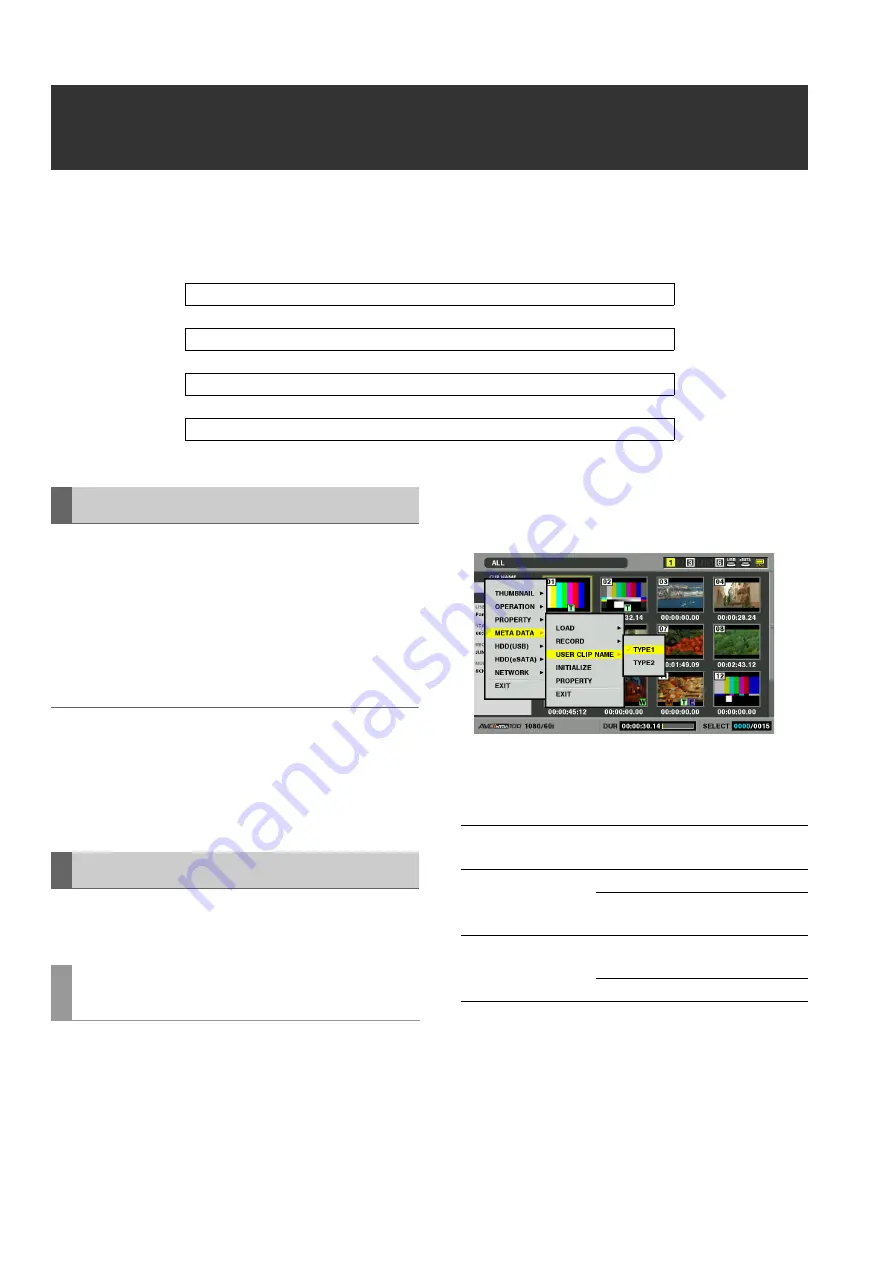
64
Clip Management: Attaching Metadata to Clips
Attaching Metadata to Clips
A metadata upload file containing the name of the person who shot the video, the reporter, the shooting location or a text memo
and other information can be saved to an SD memory card. This data file can be read and recorded as clip metadata.
Use P2 viewer to create meta data upload files on a PC.
P2 viewer allows you to use a PC for processing clips
recorded on a P2 card. Download the latest version of P2
viewer from the URL given below.
For English: https://eww.pavc.panasonic.co.jp/pro-av/
Install P2 viewer on a PC, create a metadata upload file and
write it to an SD memory card.
◆
NOTE:
• Use the latest version of the P2 viewer.
• For details on how to create a metadata upload file, refer to the help
function in P2 viewer.
• Write the metadata upload file to an SD memory card formatted on
this unit.
➝
Refer to “Formatting SD Memory Cards” (page 68).
Make the required settings to enable this unit to read the
metadata upload file.
Set the method for recording the USER CLIP NAME.
1
Open the thumbnail screen.
2
Press the MENU button.
3
Use the cursor buttons to choose [META DATA] –
[USER CLIP NAME] and press the SET button.
4
Select [TYPE 1] or [TYPE 2] and press the SET
button.
*1:The metadata upload file has been read, but [META
DATA] – [RECORD] is set to [OFF]
5
Press the MENU button to end processing.
Create a metadata upload file on a Windows PC
↓
Save the file to an SD memory card
↓
Read the metadata upload file to this unit
↓
When video is recorded the metadata will be added to the resulting clip
Preparing a Metadata Upload File
Setup to Attach Metadata
Select method for recording the USER
CLIP NAME
Recording method
USER CLIP NAME to be
recorded
Use clip metadata
TYPE 1
Read metadata settings
TYPE 2
Read metadata settings
+ counter value
Do not use clip meta
data
*1
TYPE 1
Same as GLOBAL CLIP
ID
TYPE 2
Same as CLIP NAME
















































