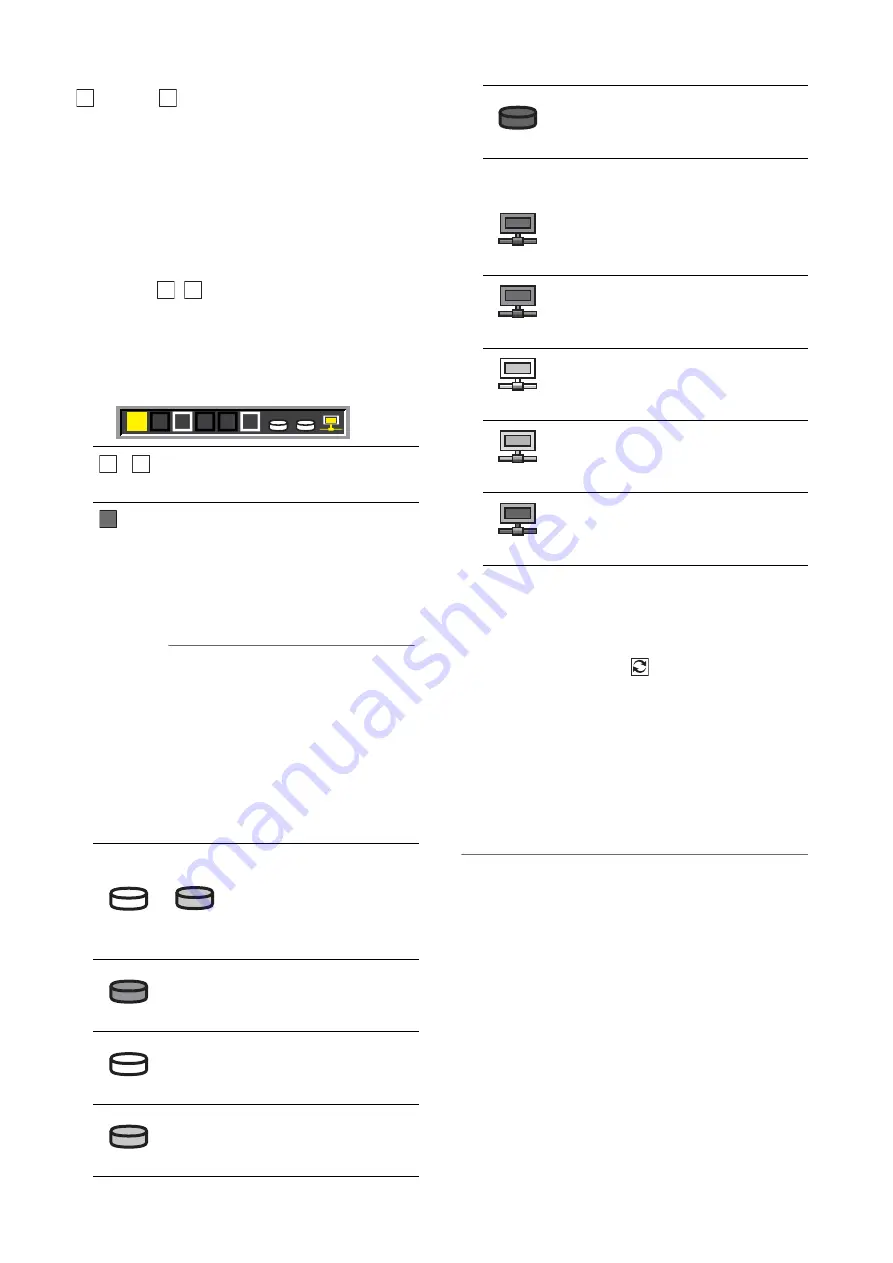
48
Clip Management: Thumbnail and Clip Management
15.
Bad clip
Unknown clip indicator
Indicates a clip that became defective because the
power was shut down during recording or was
damaged for some other reason. Clips with the yellow
bad clip indicator can sometimes be repaired.
➝
Refer to “Repairing Bad Clips” (page 60).
Clips with the red bad clip indicator cannot be repaired
and should be deleted. If deleting is not possible,
format the P2 card.
Instead of
,
appears to indicate that a clip is not
in the P2 standard format.
16.
P2 card slot, hard disk and LAN status
P2 card, USB or eSATA hard disk drive and LAN status
is indicated as shown below.
17.
Status message
Shows messages indicating processing status. For
example, screen updating shows an [UPDATING] text
message and a rotating
icon.
18.
Simple property display
Displays the properties of clips at the cursor location.
A menu allows you to select the information that will
appear.
➝
Refer to “Selecting items to be displayed as
◆
NOTE:
• When there are more characters than can be displayed, only
those that can be displayed appear and the remaining
characters are omitted.
19.
Thumbnail scroll bar
Indicates the location of the currently displayed
thumbnail among displayed thumbnails.
-
(white)
The numbers of P2 card slots that contain
a P2 card are indicated in white.
(yellow)
The number of the P2 card slot of the P2
card that contains the clip at the cursor
position is indicated in yellow. When a
clip spans multiple P2 cards, the
numbers of all the slots housing cards
that contain the clip are indicated.
◆
NOTE:
A slot number with a pink frame indicates
either of the following conditions for an
inserted P2 card.
• [RUN DOWN CARD]
The maximum number of overwrites has
been exceeded.
• [DIR ENTRY NG CARD]
The P2 card directory structure does not
conform to standard specifications.
■
Hard disk status display
Hard disk drives are indicated as USB or eSATA
depending on their interface.
(gray)
Gray indicates that the hard disk drive is
not connected.
(white)
White indicates that the hard disk drive is
available.
(yellow)
Yellow indicates that clips on the hard
disk drive clips appear as thumbnails.
X
?
X ?
1 2
3
4 5
6
USB eSATA
11
61
6
6
1
USB
eSATA
USB
USB
USB
(red)
Red indicates that a hard disk drive is
connected but is not available.
■
LAN status display
Indicates that the unit is connected to a LAN.
(gray)
Gray indicates that the LAN is set to
DISABLE.
(white)
White indicates that the LAN is set to
ENABLE.
(yellow)
Yellow indicates that a LAN cable is
connected and that the network is
running.
(red)
Red indicates a problem occurred in the
unit. Consult your supplier.
USB
W
















































