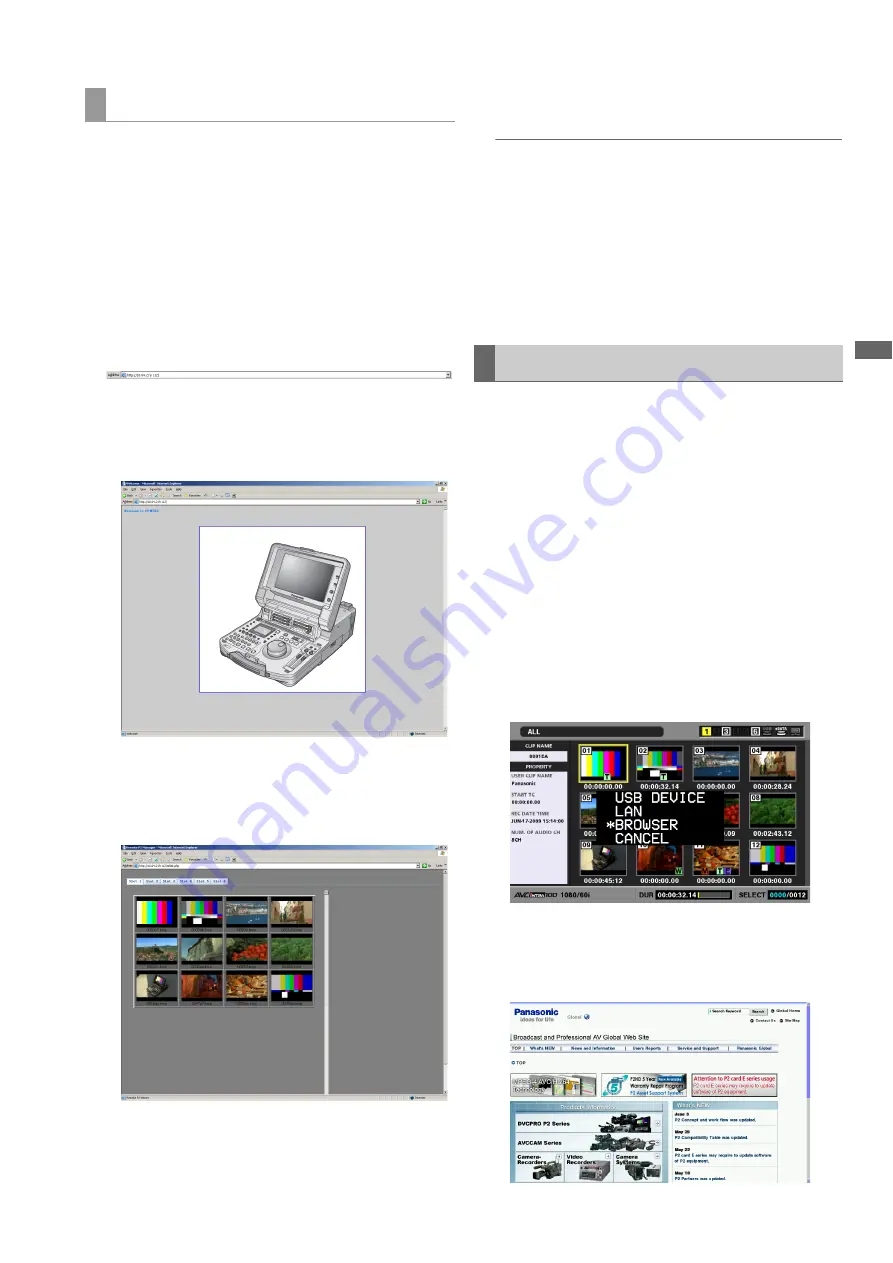
Connections: Connecting This Unit to a Network
137
C
onn
ect
ion
s
This service allows you to access this unit using any of a
variety of browsers from a computer.
The browser displays the screen shown below.
• P2 card thumbnail
• View clip metadata
• Play back proxy data (if the browser permits it)
■
Connection methods
1
Enter the IP address of this unit in the address bar of
the browser.
2
Click [Go].
The browser shows the top page.
3
Click the illustration at the center.
A list of thumbnails appears.
Click a slot number tab to open the list of clips of the
specified slot.
Click the name of the clip to display its metadata.
Clips with proxy data appear in a light red cell. Clicking
such thumbnails starts playback of proxy data.
◆
NOTE:
• Check browser settings (proxy server, etc.) when the page
displays.
• Some settings may prevent correct display of clip metadata.
• Playing back proxy data requires a browser that supports
MPEG4 format audio and video decoding.
• Clips that span two or more cards are handled as independent
clips.
• Depending on browsers, display appearance may be different
or incorrect.
The unit comes with a browser. Use the browser to enter a
user ID and password when access to a network requires
authentication.
Press the MODE button, select [BROWSER] to go to browser
mode and open the browser screen. At startup, the browser
accesses the URL selected in START PAGE URL.
To enter characters, press the SET button to display the
keyboard.
➝
Refer to “Using the On-screen Keyboard” (page 35).
1
Press the MODE button.
2
Use the cursor buttons to select [BROWSER] and
press the SET button.
3
The browser screen appears on the screen after
switching modes.
HTTP server service
Using Browser Functions
















































