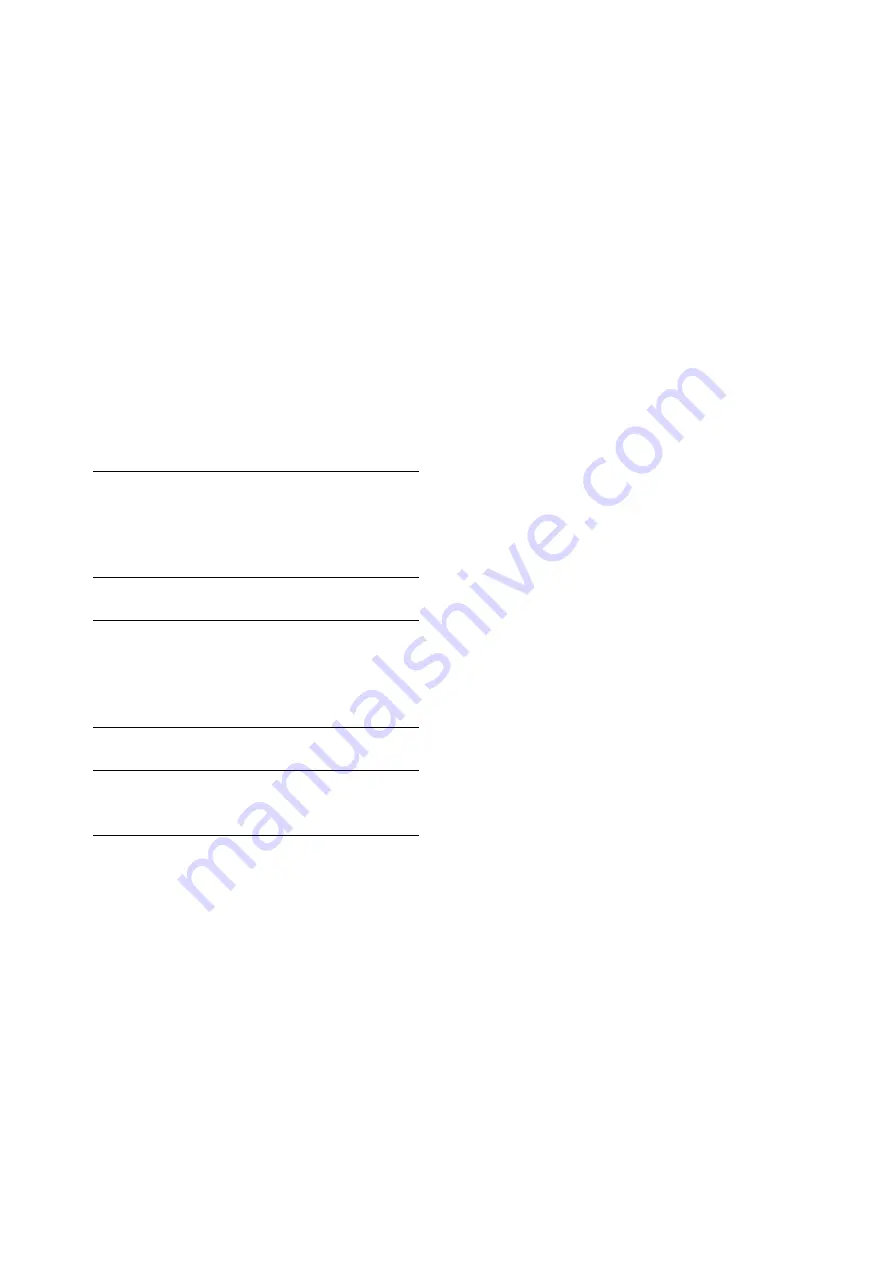
24
Introduction: Control Reference Guide
5.
MENU/DIAG/OPERATION button
MENU button
Press this button to open the setup menu, thumbnail or
playlist menus. Press again to return to the previous
screen.
➝
Refer to “Moving Between Screens and Menu
DIAG (SHIFT+MENU) button
When not in the thumbnail or playlist screen, press this
button to show information about this unit. Press again
to return to the previous screen. However, in the
thumbnail or playlist screen, it has the same effect as
pressing the OPERATION (SHIFT + MENU) button.
Information about this unit includes [VIDEO SYSTEM],
[WARNING], [HOURS METER], [UMID] and [DIF]. Use
the SET button or the right and left cursor buttons
(
b
/
a
) to switch among them.
OPERATION (SHIFT + MENU) button
In the thumbnail and playlist screen (when no menu is
displayed), press the SHIFT button and this button
simultaneously to show and select the [OPERATION]
menu.
6.
LAST X/DELETE button
LAST X button
In the playlist mode, use this button to return a previous
editing operation.
➝
Refer to “Buttons Used in Playlist Operations” (page
DELETE (SHIFT + LAST X) button
In the thumbnail or playlist screen, press this button to
delete the selected clip or event.
7.
IN/SLOT CLIP/PF1 button
IN button
Use this button to perform the following functions
during clip playback or when the unit is controlled
externally.
• IN+ENTRY
Press the ENTRY button and this button to set an IN
point.
• IN
Press this button to confirm a set IN point. “--:--:--:--”
is displayed when no point has been set.
• IN+RESET
Press the RESET button and this button
simultaneously to delete the current IN point.
• IN+GOTO
Press the GOTO button and this button
simultaneously to cue up to the set IN point.
SLOT CLIP (SHIFT + IN) button
In the thumbnail screen, each simultaneous press of
the SHIFT button and this button switches the clip
display between a specific SLOT or selected clip.
PF1 button
In recording/playback mode, press this button after
pressing the PF button to start the setup menu
operation registered in the PF1 button.
8.
TRIM – /SLOT SELECT – button
SLOT SELECT – (SHIFT + TRIM –) button
Hold down the SHIFT button and this button
simultaneously to move to the previous recording slot
position. Pressing this button when the unit is in slot 1
results in a move to slot 6.
TRIM – button
Use this button to move to a hard disk partition.
➝
Refer to “Displaying Clip Thumbnails on a Hard Disk”
Use this function for trimming.
➝
Refer to “Buttons Used in Playlist Operations” (page
[VIDEO SYSTEM]
screen:
Shows current system
frequency, recording
format, input and output
formats and other
information.
[WARNING] screen:
Shows warning
information.
[HOURS METER]
screen:
Shows the unit serial
number, the number of
hours it has been on, and
the number of times it has
been switched on and off.
[UMID] screen:
Shows UMID information
for the current video.
[DIF] screen:
Shows various information
on the current DIF (the
IEEE 1394 interface).
















































