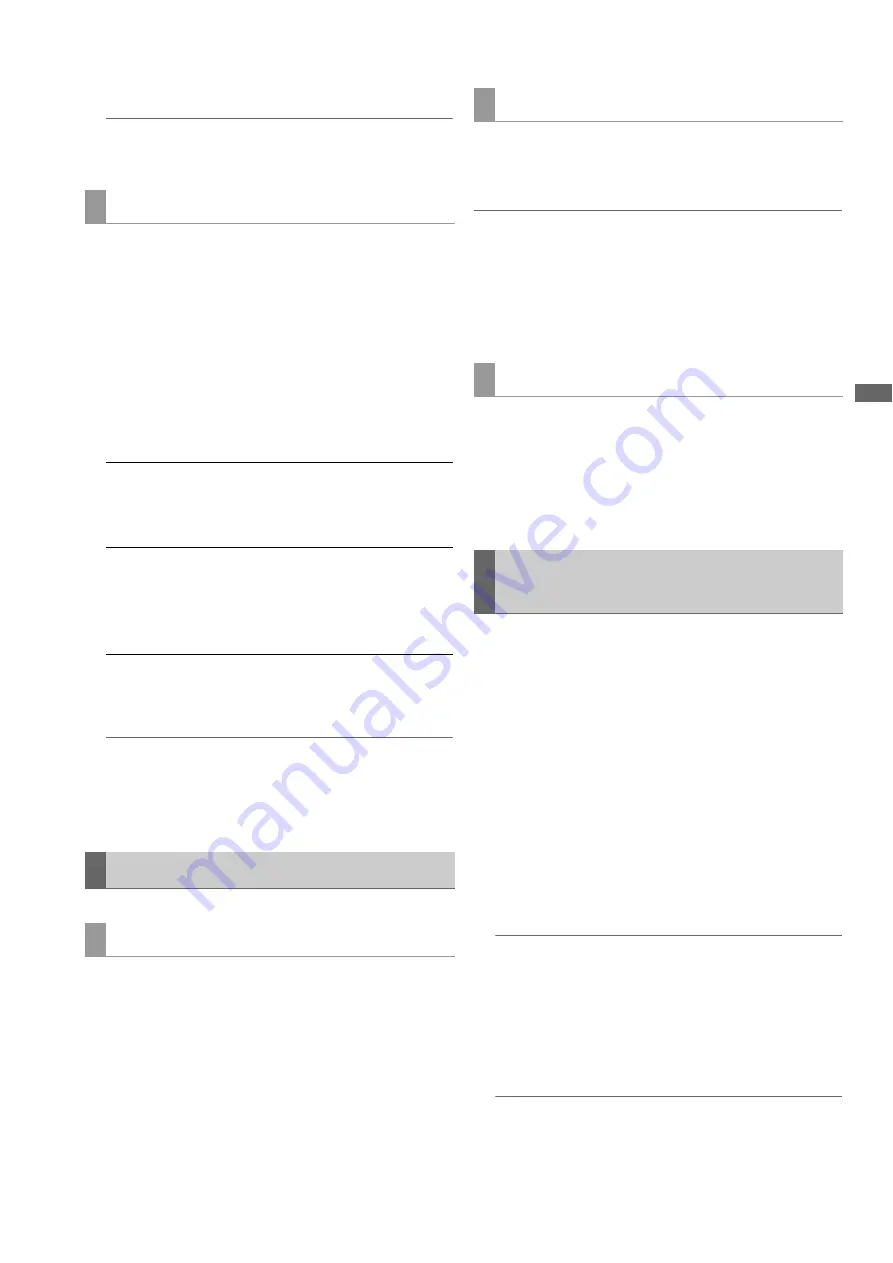
AVCHD Recording and Playback: Using an Optional AVCHD Board
151
A
V
CHD
Rec
o
rdi
n
g a
nd P
la
y
bac
k
To turn off resume playback, set to [OFF] in step 4.
◆
NOTE:
• A change in setting will not change the resume playback setting
of a P2 card.
Select skip operation (cue up) to be performed during various
playback operations and pause.
1
Press the MENU button.
2
Select [PLAY SETUP] and press the SET button.
3
Select [SKIP MODE] and press the SET button.
4
Select skip operation and press the SET button.
5
Press the MENU button to return to the thumbnail
screen.
◆
NOTE:
• An index is attached to a certain video point of a clip being
recorded or played back. You can then select only clips with
indexes for display/playback. Note, however, that an index
cannot be attached nor removed by this unit.
Use the steps below to play back clips, which are available
only from thumbnails.
1
Use the cursor buttons to move the cursor to the clip
you want to play.
2
Press the PLAY button.
The clip at the cursor location will now be played.
Press the STOP button to stop playback and return to
thumbnails.
Use the search dial during playback or pause to select
playback speed.
Press the PLAY button to return to normal playback.
◆
NOTE:
• The audio is played back only at 1x speed.
• During reverse playback, video is played back with gaps every 0.5
sec interval.
• In JOG mode, not like during P2 card playback, a smooth playback
is not possible.
• In SHTL mode, 16x playback speed is available (maximum).
1
Play back or enter pause mode.
2
Press the PREV (SHIFT + FF)/NEXT (SHIFT + REW)
button.
The unit will now perform set skip operation.
Use the steps below to record AVCHD video to a P2 card in
the DVCPRO HD or AVC-Intra format.
■
Preparing for recording
1
Set recording and playback format.
Set the recording format (1080i/720P) to the same format
as the PB format from setup menu No. 020 (SYS FORMAT)
and set the recording format (DVCPRO HD/AVC-I 100/
AVC-I 50) using setup menu No. 025 (REC FORMAT
(HD)).
Then set the playback format for AVCHD mode.
➝
Refer to “Setting playback format (PB FORMAT)” (page
◆
NOTE:
• Dubbing is not available when setting of the setup menu No.020
(SYS FORMAT) differs from PB FORMAT.
2
Insert a P2 card that can be recorded.
Insert a card for dubbing or select a slot to enable
recording.
◆
NOTE:
• Dubbing is not available when loop recording is activated.
Setting up skip mode (SKIP MODE)
CLIP:
Press NEXT (SHIFT + FF), PREV (SHIFT
+ REW) buttons during a pause to move
to the beginning of the next or previous
clip.
CLIP & INDEX: Press NEXT (SHIFT + FF), PREV (SHIFT
+ REW) buttons during a pause to move
to the beginning of the next or previous
clip or the location of the next or
previous index location.
Playing Back AVCHD Clips
Playback
Slow/fast forward/rewind
Clip forward/rewind
Recording AVCHD Material on P2
Cards






























