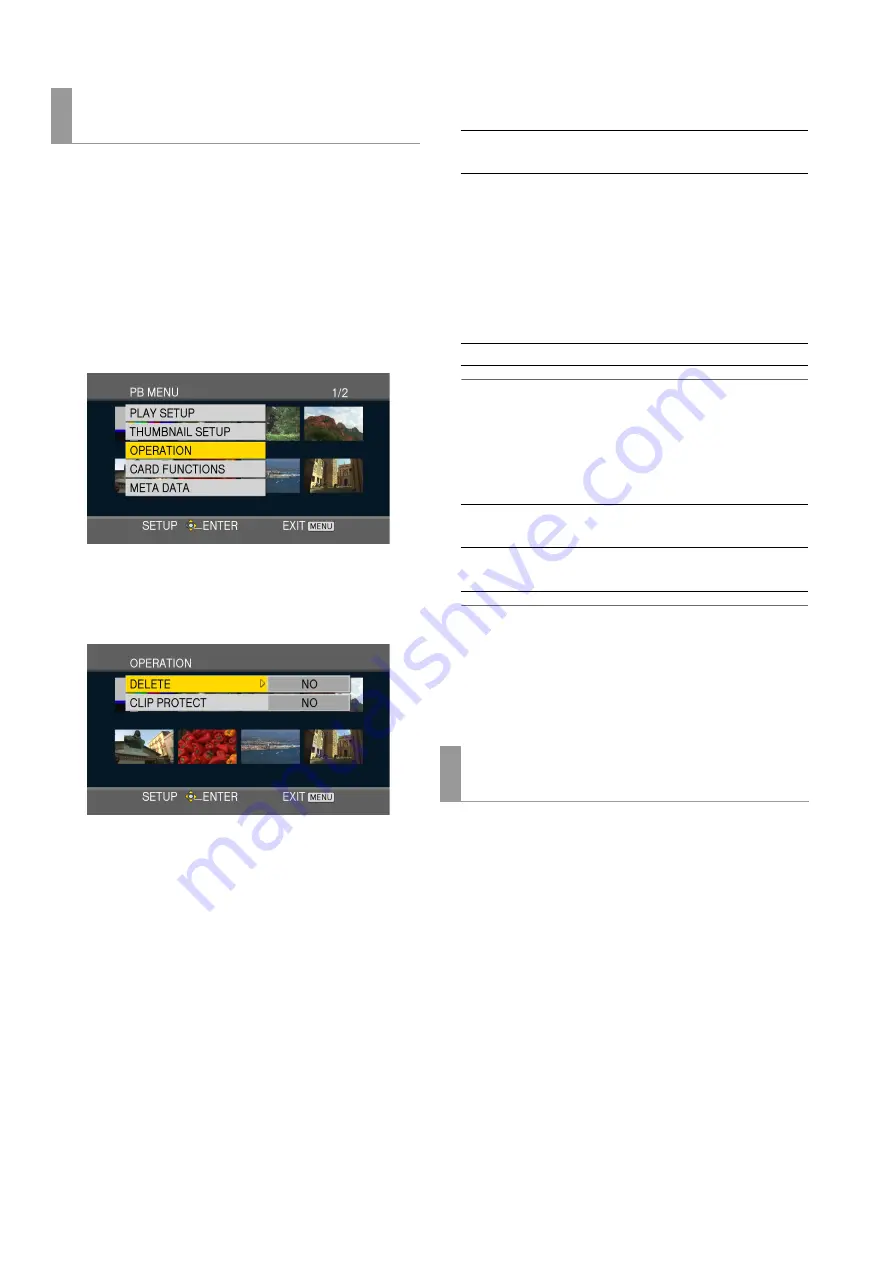
146
AVCHD Recording and Playback: Using an Optional AVCHD Board
Use the steps below to delete or protect clips.
1
Press the MODE button to switch to the AVCHD
mode.
➝
Refer to “Switching to AVCHD mode” (page 144).
2
Press the MENU button.
3
Select [OPERATION] and press the SET button.
4
Press the up and down (
4
/
5
) cursor buttons to select
an item and press the SET button.
DELETE:
Deletes Clips.
◆
NOTE:
• Protected clips cannot be deleted.
• Deleting clips selected using ALL CLIPS may take time if the
clips are large.
CLIP PROTECT:
◆
NOTE:
• Note that formatting an SD memory card will delete protected
clips.
5
Press the MENU button to return to the thumbnail
screen.
Use this function to check the model number and serial
number of the unit.
1
Press the MODE button to switch to the AVCHD
mode.
➝
Refer to “Switching to AVCHD mode” (page 144).
2
Press the MENU button.
3
Use the cursor buttons to choose [SYSTEM INFO]
and press the SET button.
Deleting and protecting clips
(OPERATION)
ALL CLIPS:
Deletes all clips. Select [YES]/[NO] and
press the SET button.
SELECT:
Deletes selected clips. Selecting a clip
using the SET button will display the
selected clip inside an orange frame.
(This allows you to make multiple
selections.) Pressing the SET button a
second time cancels the selection.
Pressing the ENTRY button after
selecting deletes the clip.
NO:
The previous screen reappears.
YES:
Protects selected clips.
(A symbol mark is displayed.)
NO:
Cancels protection of selected clips.
(The symbol mark disappears.)
Checking model number and serial number
(SYSTEM INFO)






























