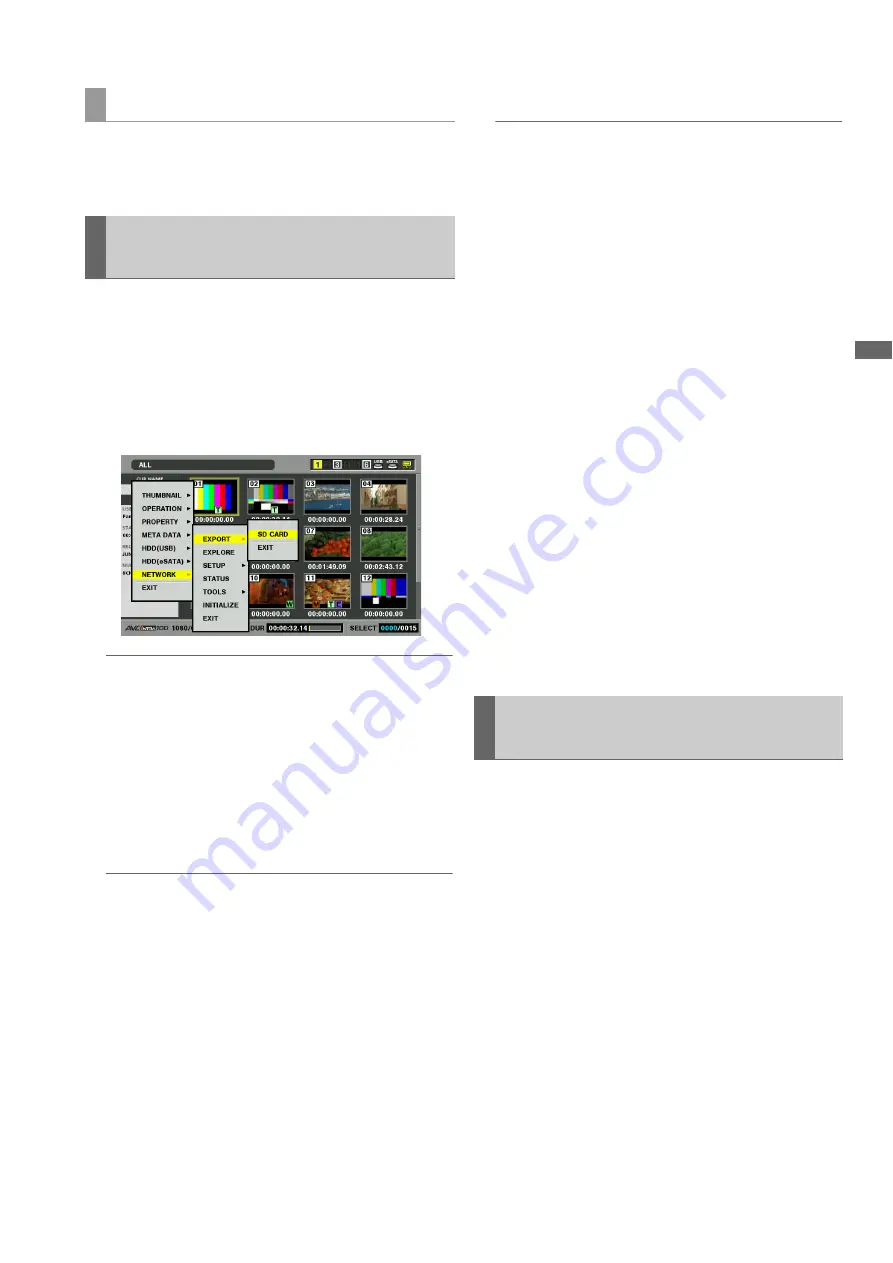
Connections: Connecting This Unit to a Network
135
C
onn
ect
ion
s
Use the steps below to transfer data from an SD memory card
to an FTP server or write back data from an FTP server to an
SD memory card.
1
Open the thumbnail screen.
2
Press the MENU button.
3
Use the cursor buttons to choose [NETWORK] –
[EXPORT] – [SD CARD] and press the SET button.
◆
NOTE:
• The [SD CARD] menu appears only when an SD memory card
is inserted.
• SD memory card data can only be exported as full cards. Unlike
P2 cards, it is not possible to export selected clips.
4
The server screen appears.
Use the cursor buttons when the selected server folder
appears to select the folder that disk data will be
transferred to.
◆
NOTE:
• Folder names using multi-byte characters are not correctly
displayed.
• Pressing the EDIT MODE button will show the new folder added
to the list of current folders (regardless of cursor location).
Numeric characters indicating the date and time are
automatically entered for the name of the new folder. Use the full
keyboard to change it as required.
Note that some characters are not allowed in some FTP servers.
Folders with the same name as an existing folder cannot be
created.
5
Press the SET button to start exporting.
◆
NOTE:
• The number of files, their size, network status and other
conditions may lengthen the time required for exporting.
• To interrupt an export operation, press the SET button, select
[YES] in the cancel confirmation dialog that appears and press
the SET button again. The partially exported files remaining on
the FTP server are deleted if the network connection has not
been broken. If it has, incomplete files may remain on the FTP
server.
• When exporting starts, communications cut errors will no longer
be detected. Use the above procedure to interrupt an export
operation that has stalled.
• Since it is not possible to check the remaining capacity of the
FTP server, ask your FTP server administrator.
• Whether an error is generated when the remaining capacity of
the FTP server reaches 0 depends on the FTP server. If an error
is not generated, use the above procedure to interrupt
operation.
• An export of SD memory card data to an existing folder will
overwrite files that have the same path name as SD memory
card data without any warning messages.
However, if the path name is the same but the object differs
(folder or file), an error is generated.
• To prevent inadvertent overwriting, create new folders to export
data.
• To use SSH, the FTP server must be SSH compliant.
• Setting SSH to ENABLE will reduce transfer speed.
When the export operation ends, “COPY COMPLETED!”
appears.
Use the steps below to write back folders selected on a
network FTP server to an SD memory card.
1
Open the FTP explorer screen.
2
The folder screen of the FTP server appears.
When the selected server folder appears, use the cursor
buttons to move to the folder that will be imported.
3
Press the MENU button.
4
Use the cursor buttons to choose [OPERATION] -
[IMPORT] - [SD CARD] and press the SET button.
Press [OK] in the SD import confirmation dialog box that
appears to start writing back data to an SD memory card.
Transferring SD memory card data
Transferring SD Memory Card Data
to the FTP Server (Export)
Writing Back Clips from the FTP
Server (Import)






























