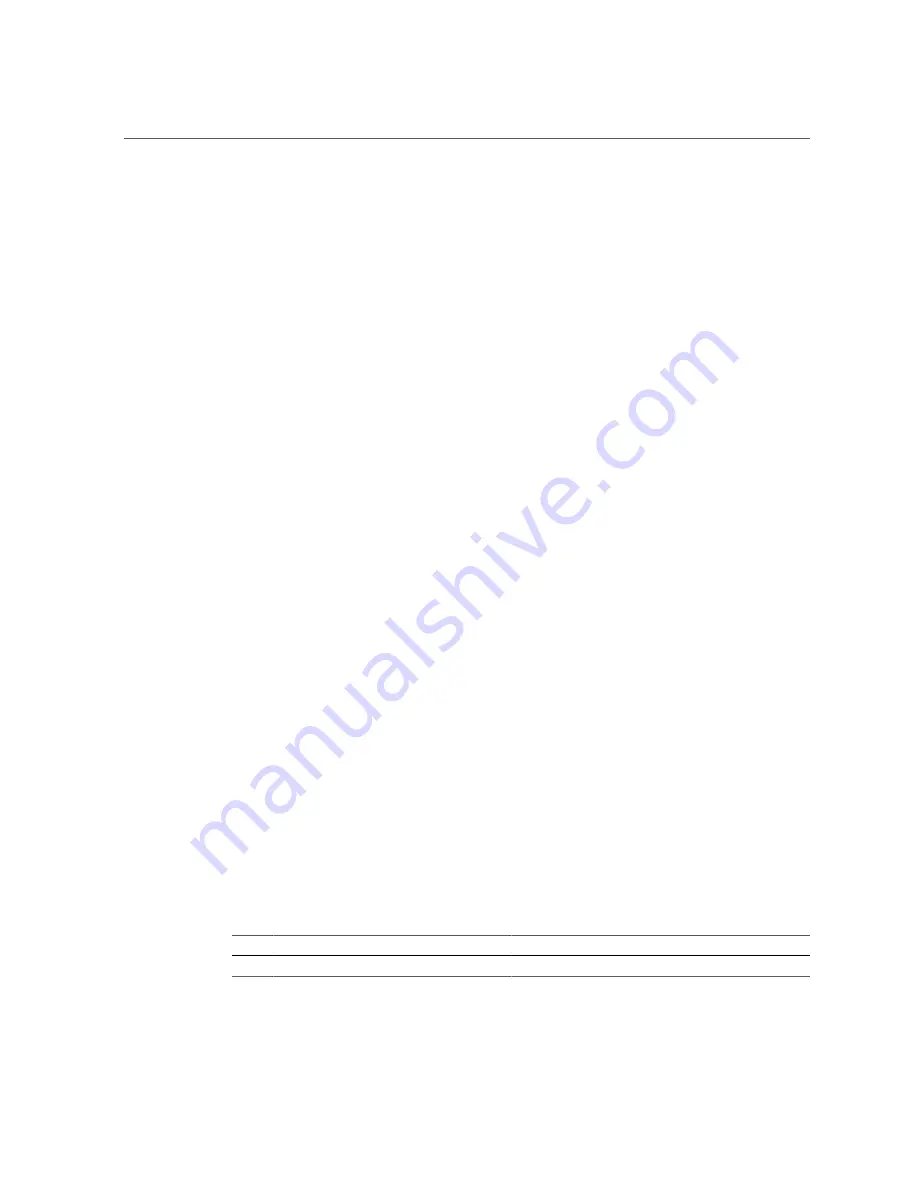
Service Troubleshooting Task List
■
POST
– POST performs diagnostics on system components upon system power up and
resets to ensure the integrity of those components. POST messages are displayed and
logged in the BIOS event logs. POST works with ILOM to take faulty components offline
if needed. For information about configuring BIOS, POST testing, POST codes, POST code
checkpoints, and console redirection, see
“Using the BIOS Setup Utility” on page 37
.
■
Oracle Solaris OS Only
■
Oracle Solaris OS Predictive Self-Healing
– The PSH technology continuously
monitors the health of the CPU and memory, and works with ILOM to take a faulty
component offline if needed. The predictive self-healing technology enables systems to
accurately predict component failures and mitigate many serious problems before they
occur.
■
Log files and console messages
– These items provide the standard Solaris OS log files
and investigative commands that can be accessed and displayed on the device of your
choice.
■
SunVTS software
– An application that exercises the system, provides hardware
validation, and discloses possible faulty components with recommendations for repair.
The LEDs, ILOM, Solaris OS PSH, and many of the log files and console messages are
integrated. For example, a fault detected by the Solaris software will display the fault, log it,
pass information to ILOM where it is logged, and depending on the fault, might light one or
more LEDs.
Related Information
■
“Understanding the Server” on page 13
■
“Using the BIOS Setup Utility” on page 37
■
Solaris OS documentation set
■
ILOM 3.0 documentation set
■
Sun x64 Servers Diagnostics Guide
■
SunVTS documentation
Service Troubleshooting Task List
Use the following table as a sequence for using the subjects in this book to troubleshoot the
server.
TABLE 2
Troubleshooting Task List
No.
Description
Section or Document
1
Gather initial service information.
“Gather Service Information” on page 31
30
Sun Netra X4270 Server • September 2015
Содержание Sun Netra X4270
Страница 1: ...Sun Netra X4270 Server Service Manual Part No E23171 03 September 2015 ...
Страница 2: ......
Страница 10: ...10 Sun Netra X4270 Server September 2015 ...
Страница 12: ...12 Sun Netra X4270 Server September 2015 ...
Страница 36: ...36 Sun Netra X4270 Server September 2015 ...
Страница 72: ...72 Sun Netra X4270 Server September 2015 ...
Страница 100: ...100 Sun Netra X4270 Server September 2015 ...
Страница 224: ...224 Sun Netra X4270 Server September 2015 ...
Страница 230: ...WDT W WDT watchdog timers 230 Sun Netra X4270 Server September 2015 ...
Страница 237: ...Index V video port location 17 pinout 219 visual notification 29 W watchdog timer setting 50 weight of server 80 237 ...
Страница 238: ...238 Sun Netra X4270 Server September 2015 ...






























