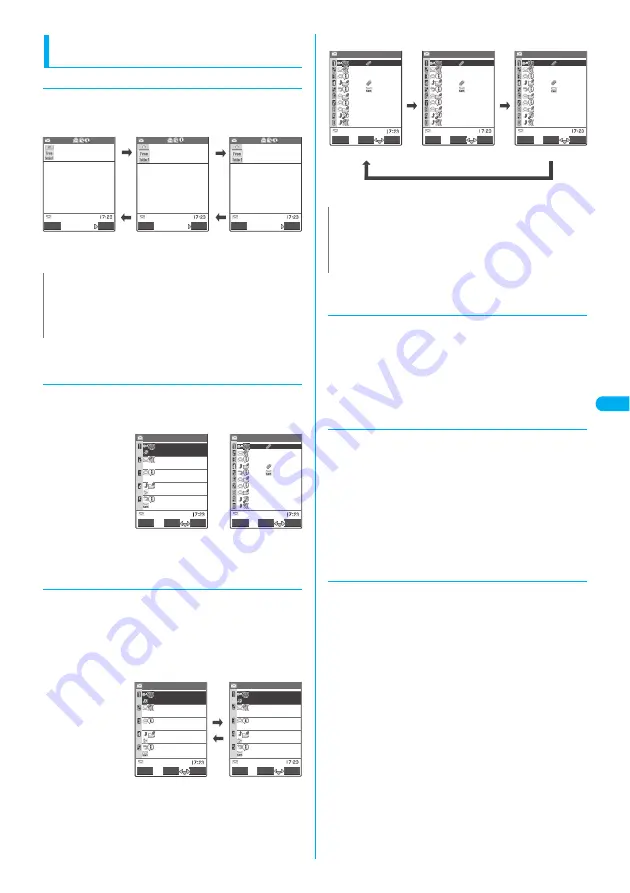
229
Di
sp
la
yi
ng
Ma
il
i
n
th
e In
box
a
nd Ou
tbo
x
Changing the mail character size or list
display mode
●
Changing the mail character size
●
On the mail detail screen, you can change the size of
the text in the message body.
●
Changing the mail list screen display mode
(1 line/2 lines)
●
You can switch between 1-line display and 2-line
display using the “Mail list disp.” setting in “Mail
settings” in the Mail menu.
→
P.238
●
Changing the mail list screen display mode
(Name/Address/Subject)
●
In the mail list screen, you can switch between
displaying mail by recipient or sender, by e-mail
address or phone number, and by subject.
●
If the name of the recipient or sender is stored in the
phonebook, his or her name can also be displayed.
●
Mail list screen (2-line mode)
●
Mail list screen (1-line mode)
●
Checking the number of received or sent
mail messages
●
To check the total number of saved messages in all
the folders, select “No. of messages” from the
function menu in the folder list screen.
●
To check the number of messages stored in each
folder, display the mail list screen for the mail in folder
you want to check and then select “No. of messages”
from the function menu.
●
Display light function
●
When you open the FOMA terminal, press a key or
send or receive an i-mode mail or SMS, the FOMA
terminal’s display light comes on for about 15
seconds. (You can change the time for which the
display light stays on in “Mail/Msg. ring time” (P.117).)
However, when an i-mode mail or SMS is displayed,
the time for which the display light stays on varies
depending on the length of the message.
●
The display light does not turn on if “Lighting” is set to
“OFF” in “Display light” (P.124).
●
Mail-connected i-
α
ppli
●
i-mode mail sent using a mail-connected i-
α
ppli is
sorted into the dedicated folder for that mail-
connected i-
α
ppli.
●
When the sender uses a mail-connected i-
α
ppli to
send i-mode mail and the recipient has created a
dedicated mail folder for that mail-connected i-
α
ppli,
the i-mode mail is sorted into that folder.
If there is no dedicated folder but the “Auto-sort”
function is set, mail is sorted into the folder
designated in the “Auto-sort” settings. If the “Auto-
sort” function is not set, mail is sorted into the Inbox.
●
Selecting the dedicated folder for a mail-connected
i-
α
ppli activates the software.
●
To view the mail list screen for the folder without
activating the software, highlight the folder and select
“Open folder” from the function menu.
N
z
You can change the display mode only for the mail detail
screen.
z
When you use the keys displayed above to change the text
size, the setting in “Character size” (P.238) also changes.
(1 second or longer)
j
(1 second or longer)
j
h
(1 second or
longer)
h
(1 second or
longer)
Recv.mail 1/22
FUNC
Reply
2006/10/19 10:35
DocomoJiro
Hi
We haven t gone out for a drin
k in a while. I know some nice
places in Yokohama.
−−−−END−−−−
Small
−−−−END−−−−
2006/10/19 10:35
DocomoJiro
Hi
We haven t gone out for
a drink in a while. I kn
ow some nice places in Y
okohama.
Recv.mail 1/22
−−−−END−−−−
Recv.mail 1/22
Reply
FUNC
We haven t gone out
for a drink in a whi
le. I know some nice
places in Yokohama.
2006/10/19 10:35
DocomoJiro
Hi
Large
Reply
FUNC
Standard
10/18 DocomoJiro
Map
10/18 DocomoJiro
Invitation
10:35 KeitaiHanako
Thanks
Inbox 1/3
8:25 DocomoJiro
Hi
10/18 KeitaiHanako
Ticket
Select
FUNC
2-line mode
8:25 DocomoJiro
10/18 KeitaiHanako
10/18 DocomoJiro
10/18 DocomoJiro
10/17 KeitaiHanako
10/17 docomo.taro.
10/16 DocomoJiro
10/16 docomo.taro.
10/15 KeitaiHanako
Inbox 1/2
Select
FUNC
1-line mode
Reply
Reply
10:35 KeitaiHana
q
ޓ
q
ޓ
Name
Address
10/18 DocomoJiro
Map
10/18 DocomoJiro
Invitation
10:35 KeitaiHanako
Thanks
Inbox 1/3
8:25 DocomoJiro
Hi
10/18 KeitaiHanako
Ticket
Select
Reply
FUNC
10/18 docomo−△△−ta
Map
10/18 090XXXXXXXX
Invitation
10:35 docomo.△△△.t
Thanks
8:25 docomo−△△−ta
Hi
10/18 docomo.△△△.t
Ticket
Inbox 1/3
Select
FUNC
Reply
N
z
You can also change the display mode by selecting “List
setting” from the function menu in the received mail list
screen, sent mail list screen or draft mail list screen and then
selecting “Subject”, “Name”, or “Address”.
10:35 Thanks
8:25 HI
10/18 Ticket
10/18 Map
10/18 Invitation
10/17 Information
10/17 Party
10/16 Schedule
10/16 Good morning
10/15 See you agai
Inbox 1/2
Select
FUNC
10:35 KeitaiHana
8:25 DocomoJiro
10/18 KeitaiHanako
10/18 DocomoJiro
10/18 DocomoJiro
10/17 KeitaiHanako
10/17 docomo.taro.
10/16 DocomoJiro
10/16 docomo.taro.
10/15 KeitaiHanako
Inbox 1/2
Select
FUNC
0:35 docomo.△△△.
10/18 docomo.△△△.t
10/18 090XXXXXXX
10/17 docomo.taro.
10/16 docomo.taro.
8:25 docomo−△△−ta
10/18 docomo−△△−
10/17 docomo.△△△.t
10/16 docomo−△△−ta
10/15 docomo.△△△.t
Inbox 1/2
Select
FUNC
Reply
Reply
Reply
q
q
Subject
Name
Address
q
Содержание FOMA N702iS
Страница 54: ......
Страница 252: ......
Страница 263: ...261 i channel i channel 262 Using Channel List to Display Sites 263 Setting i channel 264 i Channel settings...
Страница 300: ......
Страница 340: ......
Страница 370: ...Appendix Using the FOMA Terminal with External Devices Troubleshooting Pictographs List 368 Reading Reading Reading...
Страница 403: ...401 Index Quick Manual Index 402 Quick Manual 412...
Страница 413: ...Index Quick Manual Index 411...
















































