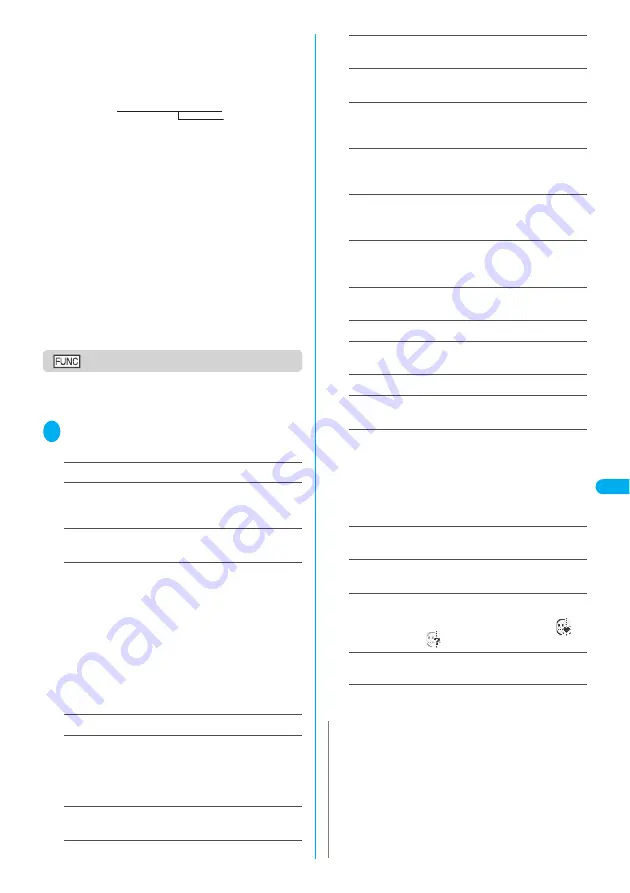
Continued on next page
269
Displa
ying,
Editing and Or
ganizing Files
Di
sp
la
yi
ng
t
h
e S
tor
ed
Ima
g
es
■
Titles and file names
・
Still images or movies shot by the camera or
recorded with Chara-den are automatically titled
and named.
Title: yyyy/mm/dd hh:mm (Year/Month/Day Time
*1
)
File name: yyyymmddhhmmxxx
Date and time
*1
(3-digit number is added in the xxx part for still
image)
*1
:
The time when the still image is saved or when the movie
shooting is finished is used. (Note that the time when the
data is saved is used for the title and the file name if the
“Auto save set” is set to “OFF”).
・
Original titles are assigned to downloaded
i-motion and “Chara-den” characters.
・
The file names and titles are the same for
downloaded images.
・
The title is displayed on the Image list screen of
the FOMA terminal.
・
The file name is displayed when the data is
transmitted to PC.
・
If the file name contains an inappropriate
character, the file is automatically renamed to
“imagexxx” or “movie”.
Image list screen
●
The available functions vary depending on the
folders, which means that the items listed in the
function menu are different.
1
Image list screen (P.267)
p
(FUNC) Select any item:
Edit image
……
“Editing Images”
→
P.274
Edit title
……
Edits the title of the image.
You can enter up to 9 full-pitch or 18 half-pitch
characters.
Display image
……
Displays the image (displays the My
picture screen).
Set as display
……
Sets the image for screens such as
the standby screen.
■
To specify for screens such as standby, dialing or
incoming call
Select an item
■
To specify for videophone-related screens
(except VP Dialing or VP Calling)
Select an item Check the image
d
(Set)
“YES”
A star “
★
” is added next to the specified item if it is
not specified for a videophone-related screen.
Image info
……
“Image information”
→
P.271
Compose message
……
Composes an i-mode mail by
selecting either attaching the still image or inserting it in
the message.
“Changing image size to compose an i-mode mail or
Deco-mail”
→
P.272
Send Ir data
……
“Transferring one data at a time”
→
P.295
Add desktop icon
……
“Using Desktop Icons”
→
P.132
Add image to PB
……
Saves the image to the
phonebook.
→
P.101
Size for mail
……
“Resizing an image to attach to mail”
→
P.271
Positioning
……
Specifies the position of the image
(center/top/bottom) when it is smaller than the image
display area.
Clipping area
……
Specifies the area of the image
(center/upper/lower) when it is larger than the image
display area.
Edit file name
……
Edits the file name of the image.
You can enter up to 36 half-pitch alphanumeric
characters and symbols (“-” and “_” only).
File restriction
……
Specifies whether to allow the
redistribution of the saved image.
“File restriction”
→
P.164
Move
……
Selects the destination folder to move the
image to.
Delete this
……
Deletes one image.
Delete all
……
Deletes all the images in the folder.
Enter your security code “YES”
Multiple-choice
……
“Selecting multiple data”
→
P.291
Memory info
……
Displays the amounts of stored data
and available space on the FOMA terminal.
Sort
……
Sorts the images in a specified order of
reverse chronological order or chronological order by
retrieval date/time, etc. Note that this function sorts
images not only in the selected folder, but also in the
following folders in the My picture or i-motion.
Inbox/Camera/Deco-mail picture (only My picture)/
Secret/User-created folders
Title name
⇔
Picture
……
Switches between Title list
and Picture name list.
Composite image
……
“Making a composite image
from 4 images”
→
P.272
Facestamp demo
*1
……
Checks the face stamp follow.
The image is displayed normally (not in mirror).
If a stamp can follow the facial movements, “
” is
displayed. If not, “
” is displayed.
Keep in secret
⇔
Put out
*2
……
“Preventing others from
viewing data”
→
P.146
*1
:
Displayed only when the folder is Face stamp.
*2
:
Displayed only in Secret mode or Secret only mode.
N
<Edit title>
z
You cannot edit the titles of the pre-installed images.
<Set as display>
z
You can set the images in Inbox, camera or user-created
folder to the following screens:
・
Standby screen, wakeup display
・
Dialing/calling screens of voice or videophone calls
・
Mail sending/receiving/checking
・
Answer hold/on hold/substitute image/record message/
preparing message/voice memo for videophone calls
Содержание FOMA N702iS
Страница 54: ......
Страница 252: ......
Страница 263: ...261 i channel i channel 262 Using Channel List to Display Sites 263 Setting i channel 264 i Channel settings...
Страница 300: ......
Страница 340: ......
Страница 370: ...Appendix Using the FOMA Terminal with External Devices Troubleshooting Pictographs List 368 Reading Reading Reading...
Страница 403: ...401 Index Quick Manual Index 402 Quick Manual 412...
Страница 413: ...Index Quick Manual Index 411...






























