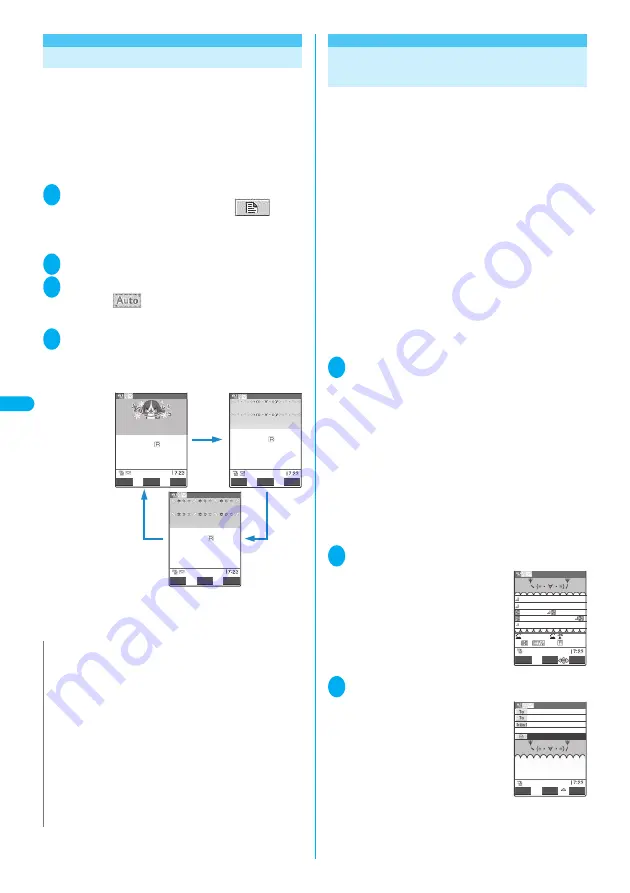
218
Co
mpos
in
g Auto Dec
o
<Auto Deco-mail>
Composing Auto Deco-mail
The FOMA terminal detects the emotion from the
mail text and automatically converts the mail to
Deco-mail with most suitable decorations.
●
The detectable emotions and priority are as follows:
①
Emergency
②
Love/hate/happiness/anger/sadness/joy/surprise
③
Question/advise/cheer/offer/remark/request/note/OK
④
Reply/information
1
Enter an address and subject in the
new mail screen (P.210) <No
message>”
The “Message screen” appears.
2
Enter the message body
r
3
②
Press
b
to move the frame and
select “
”
3 decoration patterns are created.
4
Select one of the decoration patterns
d
(Set)
o
(Send)
The decoration pattern switches each time you press
p
(Next).
■
To edit the decoration
You can change the decoration by pressing
o
(Edit).
→
P.215
Using Templates to Create Deco-
mail
You can create Deco-mail by using pre-installed
templates. A template is a form for Deco-mail to
which the layout and the ornament are already set.
By using a template, Deco-mail can be created and
transmitted easily.
●
Refer to P.362 for the pre-installed “Templates”.
●
You can download templates from sites.
“Downloading Data Files from Sites”
→
P.194
●
You can edit a template with the function menu of the
template preview screen.
→
P.219
●
The decoration information is already included in the
templates. Consequently, the number of characters
that can be entered are fewer than for text mail.
●
When you try to use a template in the following
cases, a message appears asking whether to delete
the edited content in the message:
・
When text is already entered in the mail message
・
When the header or signature is automatically
inserted
・
When there is an attached file
1
New mail screen (P.210) Enter an
address and a subject
p
(FUNC)
“Template” “Load template”
Select a template
■
To display a preview of the template
Highlight a template
o
(Play)
・
The template is displayed in the preview.
→
P.219
・
During preview display, use
v
to display other
templates.
・
If the template does not fit into the display, use
c
to scroll the display.
・
To select the template from the preview display,
press
d
(Select).
2
d
(Select) Enter a message
After you apply the template, you
can still enter a message. You can
use “Decorate mail” (P.214) to add
arrangement of decorative features.
3
Check the message
o
(Send)
N
z
You cannot create Auto Deco-mail in the following cases:
・
When there are 10 attached files
・
When the amount of remaining data for both attached files
and body message is less than 5,000 bytes
・
When the body message exceeds 1,000 bytes
z
If the preview of Auto Deco-mail patterns finishes
unexpectedly, the mail data of the Deco-mail is stored.
z
You cannot select the function menu “Undo” just after
switching back to the message screen from the Auto Deco-
mail screen.
z
If you use Auto Deco-mail after decorating the body massage,
a message appears about canceling all the decorations.
z
Depending on the message text, the Deco-mail image
displayed may not match the contents.
Next
Edit
Set
6012Bytes
Auto Deco−mail 1/3
−−−−
END
−−−−
Next
Edit
Set
7951Bytes
Auto Deco−mail 2/3
−−−−
END
−−−−
Next
Edit
Set
7941Bytes
Auto Deco−mail 3/3
−−−−
END
−−−−
Happy birthday!
Look forward to a presen
t from us.
Happy birthday!
Look forward to a presen
t from us.
Happy birthday!
Look forward to a presen
t from us.
p
p
p
I found a
very nice restaurant
7318
Message
Set
FUNC
PI・SB
Decorate
CR
I found a
very nice restaurant
docomo.taro.△△@docom
Hello!
<No address>
New mail
R 7318Bytes
Send
FUNC
Select
Содержание FOMA N702iS
Страница 54: ......
Страница 252: ......
Страница 263: ...261 i channel i channel 262 Using Channel List to Display Sites 263 Setting i channel 264 i Channel settings...
Страница 300: ......
Страница 340: ......
Страница 370: ...Appendix Using the FOMA Terminal with External Devices Troubleshooting Pictographs List 368 Reading Reading Reading...
Страница 403: ...401 Index Quick Manual Index 402 Quick Manual 412...
Страница 413: ...Index Quick Manual Index 411...
















































