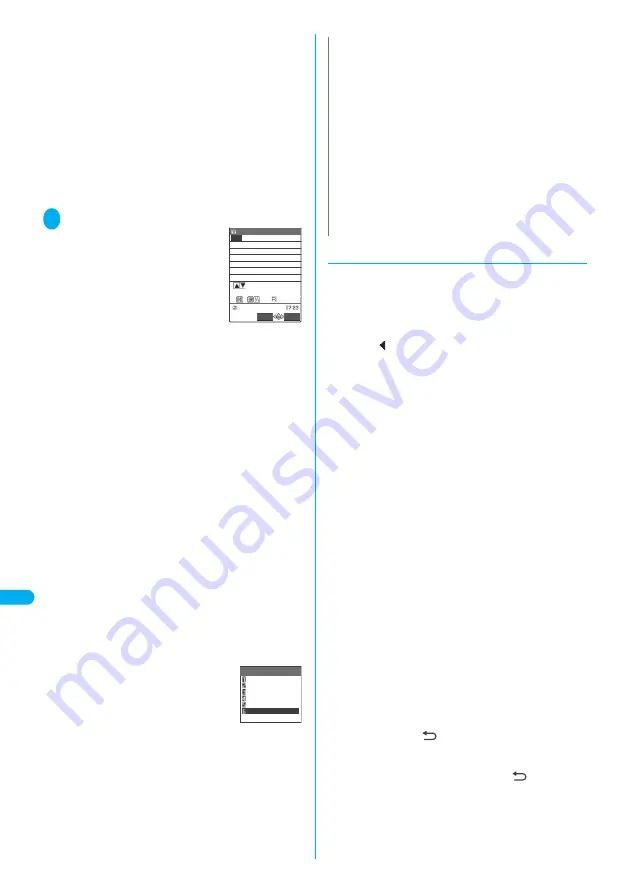
346
Entering T
e
xt
En
te
ri
ng
T
e
x
t U
s
in
g
5-
T
o
u
c
h
Inp
u
t
■
When the next character to be entered is
assigned to the same key
j
or press the key again and hold the key for
1 second or longer
Cursor moves and the following characters can be
entered.
■
To confirm the hiragana
d
(Set)
■
To use the word prediction to enter text
You can enter the text by selecting the predicted
candidate displayed in the operation guidance area
while entering text.
“Using word prediction”
→
P.347
3
Edit the entered characters
Press
p
(CHG) or
c
to
change the characters to kanji or
katakana
The conversion candidate for the
first phrase is highlighted and the
kanji candidates for the remaining
unconfirmed characters are
underlined (_).
■
If the conversion candidate is the desired
kanji or katakana
d
(Set)
The conversion candidate is confirmed and the next
phrase is highlighted.
■
To change the conversion range
Press
v
to change the conversion range
The conversion candidate changes as the
conversion range changes.
■
To display the alphanumeric or katakana
conversion candidates
o
(ABC123)
The alphanumeric and katakana conversion
candidates of the entered key appear. For example,
pressing
23o
(ABC123) shows the conversion
candidates such as “AD”, “23” or “
カサ
”.
For numbers of 2 to 4 digits which can be used as
date (ex. 10/19) or time (ex. 10:19), such date and
time are also displayed as conversion candidates.
■
If the conversion candidate is not the kanji or
katakana you want
Press
p
(CHG) to display other conversion
candidates Select the characters to convert
A list of conversion candidates for the highlighted
phrase appears.
Hiragana and katakana are
included in the conversion
candidates.
If the readings in the conversion
range consists entirely of “
あ
” -level
characters, numbers are also
included in the conversion candidates. For example,
entering
123
also shows the conversion
candidate “123”.
●
The number of characters and scrolling
■
The number of characters remaining and the
number entered
Characters displayed in the Text entry (edit)
screen are counted according to the rules listed
below. In the Text entry (edit) screen, the end
mark “
” indicates the end of the text that can
be entered using the current function. Use the
end mark as an approximate guide to how many
more characters you can enter.
●
When the number of characters is counted, each
full-pitch character is counted as 2 bytes and each
half-pitch character is counted as 1 byte.
●
Full-pitch character occupy twice as many bytes as
half-pitch characters.
Full-pitch:
ABCDE
= 5 characters (counted as
10 bytes).
Half-pitch:
ABCDEFGHIJ
= 10 characters (counted as
10 bytes).
■
Character combinations
Take care with character combinations when
entering text.
<Example> Entering “
ドコモ
” in half-pitch kana
input mode and “
の携 帯電 話
” in Kanji/hiragana
input mode
●
The half-pitch dakuten “
゛
” and han-dakuten “
゜
”
are counted as 1 character respectively.
■
Scrolling
In the Text entry (edit) screen, use
c
to scroll up
and down one line at a time, and
s
(MEMO/
CHECK) and
a
(
) to scroll 1 page at a time.
In the conversion candidates list, you can also
use
c
to scroll up and down one line at a time,
and
v
,
s
(MEMO/CHECK) or
a
(
) to scroll 1
page at a time.
<未登録>
Edit memorandums
Set
CHG
CHG
秋の
キャンフ゜
ch Mode
512
秋の
あきの
空きの
明きの
飽きの
厭きの
安芸の
6/ 19
N
z
You can convert readings (hiragana) up to 20 characters long
and convert up to 6 phrases at a time.
z
If the text is not converted to the kanji you want, changing the
character reading to the “on” or “kun” reading may make the
desired kanji appear.
z
When 2 or more characters cannot be converted at a time,
convert one character at a time.
z
You can use kuten codes to enter kanji that cannot be entered
by conversion.
→
P.352
z
Some particularly complex kanji characters may be partly
modified or abbreviated.
z
If the converted characters exceed the limit on the number of
characters that can be entered, a confirmation message
appears asking whether to confirm the characters that do not
exceed the limit.
ト ゛
コ モ の 携 帯 電 話
(9 characters when displayed on the display)
1 1 1 1 2 2 2 2 2
(counted as 14 bytes)
̲ ̲ ̲ ̲ _ _ _ _ _
Содержание FOMA N702iS
Страница 54: ......
Страница 252: ......
Страница 263: ...261 i channel i channel 262 Using Channel List to Display Sites 263 Setting i channel 264 i Channel settings...
Страница 300: ......
Страница 340: ......
Страница 370: ...Appendix Using the FOMA Terminal with External Devices Troubleshooting Pictographs List 368 Reading Reading Reading...
Страница 403: ...401 Index Quick Manual Index 402 Quick Manual 412...
Страница 413: ...Index Quick Manual Index 411...
















































