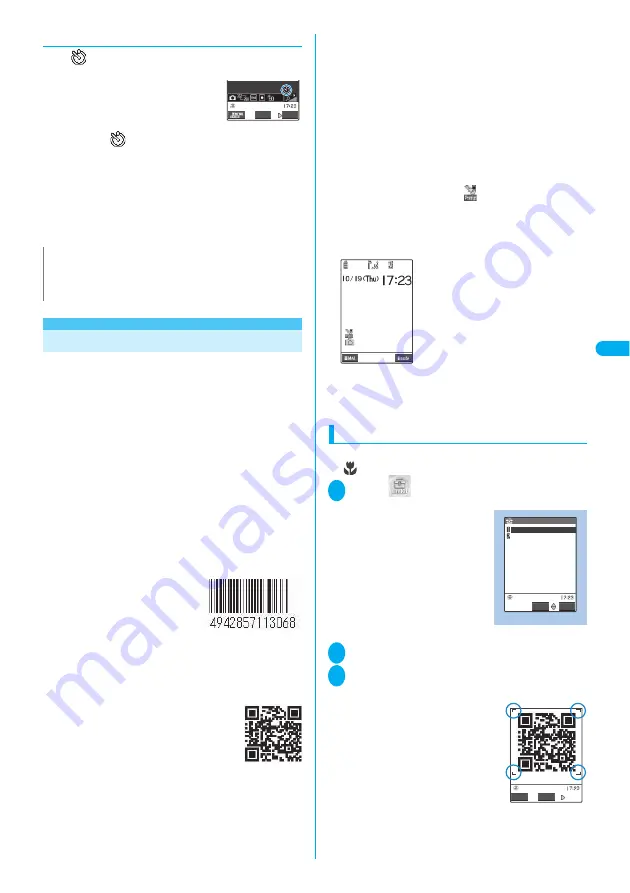
Continued on next page
171
Camera
U
s
ing the Ba
r Cod
e
Rea
d
e
r
●
If you set the Auto timer
The “
” icon appears on the screen to show that
the Auto timer is set.
Pressing
d
(Record) makes the
Auto timer tone and the Auto timer
starts.
The incoming call lamp flashes in
blue and “
” in the display also
flash.
The countdown tone sounds about five seconds before
the shooting. The incoming call lamp flashes rapidly.
■
To cancel the Auto timer settings
p
(FUNC) “Auto timer” “OFF”
■
To stop the timer while it is running
o
(Quit) or
t
<Bar code reader>
Using the Bar Code Reader
The FOMA terminal can scan JAN codes and QR
codes using the camera. The scanned data can be
used for displaying/copying the text, using the
functions of Phone To/AV Phone To, Mail To, Web
To, i-
α
ppli To, or adding to bookmark/phonebook
especially in QR code. The FOMA terminal can also
scan the image or melody data to play or save.
●
The FOMA terminal can save up to five scanned bar
codes.
●
Hold the FOMA terminal firmly to ensure that it does
not shake during the scanning.
●
When scanning bar codes, use the rear camera and
hold the FOMA terminal about 7 to 9 cm away from
the scanned code.
■
JAN codes and QR codes
●
JAN codes
A bar code consisting of
vertical lines (bars) of
various widths and spaces to
represent numbers. The
FOMA terminal can scan 8-
digit (JAN8) and 13-digit (JAN13) bar codes.
*
:
If the FOMA terminal scans the JAN code on the above, it
is displayed as “4942857113068”.
●
QR codes
A type of two-dimensional codes
consisting of the horizontal and
vertical patterns to represent
numbers, alphabets, kanji, kana or
pictographs. Some QR codes
express images or melodies. Some
data are divided into several QR codes.
*
:
If the FOMA terminal scans the QR code on the above, it is
displayed as “
株式会社
NTT
ドコモ
” (NTT DoCoMo, Inc.).
■
Styleplus contents
●
Following contents are added when you scan the QR
code supplied with the styleplus.
・
Images of “Display setting” (P.121)
・
“Original theme” of “Menu display set” (P.125)
・
Battery level icon and reception level icon of
“Display design” (P.124)
・
Frames of My picture (P.360)
・
Templates of Deco-mail (P.362)
* Refer to “Setting Style Mode” (P.136) for the relation
between the styleplus color and the added
contents.
●
When scanning finishes, “
” (Styleplus information
notification icon) appears on the standby screen.
When you select this icon on the standby screen, the
style mode list screen appears and you can set the
style mode all at once.
→
P.137
●
The added contents are stored in respective folders
such as “Pre-install” folder of My picture, each folder
of “Frame” or “Template” of mail.
Scanning codes
●
Before scanning, switch the lens selector switch to
(macro lens) position.
→
P.158
1
i
“Bar code reader”
The “Bar code reader screen” appears.
2
“New”
3
Position the JAN code or QR code
inside the recognition field
The recognition field is
expressed using “
┏
,
┓
,
┗
,
┛
” at
the corners of the screen.
Focus the JAN code or QR code
so that the entire code is
displayed as big as possible
inside the recognition field.
■
To change the zoom
j
: Zooms in.
h
: Zooms out.
N
z
During the Auto timer countdown, you can shoot manually by
pressing
d
(Record).
z
The Auto timer cannot be used in M-Continuous mode.
FUNC
Record
Standby
Bar code reader
Bar code reader
New
Reading data list
FUNC
Select
Function menu P.172
ON
Read
Содержание FOMA N702iS
Страница 54: ......
Страница 252: ......
Страница 263: ...261 i channel i channel 262 Using Channel List to Display Sites 263 Setting i channel 264 i Channel settings...
Страница 300: ......
Страница 340: ......
Страница 370: ...Appendix Using the FOMA Terminal with External Devices Troubleshooting Pictographs List 368 Reading Reading Reading...
Страница 403: ...401 Index Quick Manual Index 402 Quick Manual 412...
Страница 413: ...Index Quick Manual Index 411...
















































