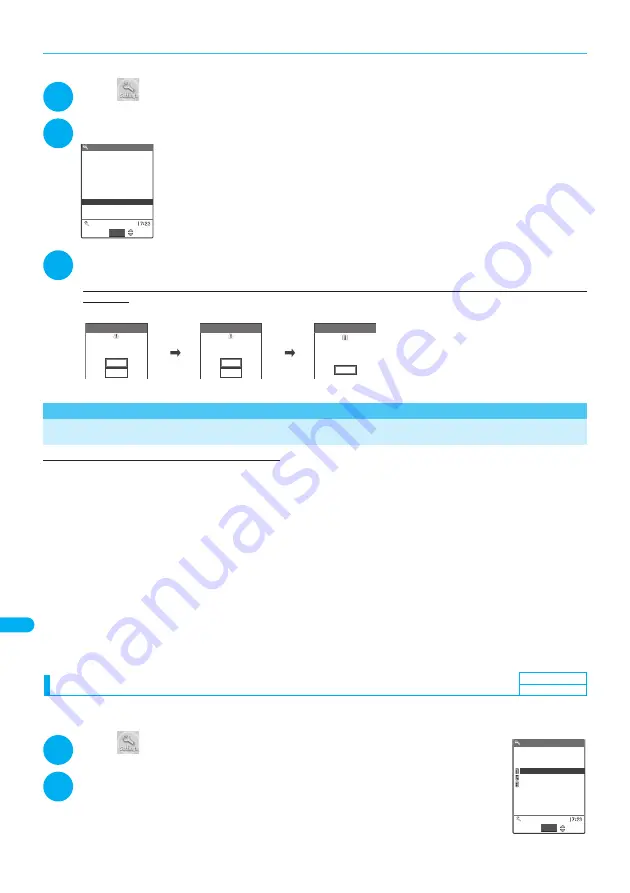
396
Appendix/Using the FOMA
T
erminal with External De
vices/T
roub
leshooting
P
rot
ec
ti
ng
t
h
e
F
O
M
A
T
e
rm
in
a
l f
rom
Har
m
fu
l Da
ta
●
Checking the reservation
<Example: Canceling the reservation after checking it>
1
i
“Other settings” “Software Update” Enter your security code
2
“Cancel”
■
To accept the reservation date and time
“OK”
■
To change the reservation date and time
“Change”
Once information specific to your mobile phone has been sent to the server, follow the
procedure used when “Others” is selected.
→
P.395
3
When you see the message “Cancel this reservation?”, select “YES”
At this point, information specific to your mobile phone is sent to the server.
NTT DoCoMo will never disclose or forward your mobile phone information (model and manufacturer number) to a
third party.
After the message “The reservation is canceled” is displayed, select “OK”. The reservation is canceled.
<Scanning function>
Protecting the FOMA Terminal from Harmful Data
First, update the pattern data for the latest data.
When the FOMA terminal is downloading external files or programs from sites or i-mode mail, this function
scans the data and deletes any data or cancels program activation where the data or the program could cause
a fault.
●
Pattern data is used for the check. Update the pattern data when it is upgraded because a problem has been
detected.
→
P.397
●
The Scanning function prevents the data that causes some fault from invading your FOMA terminal when viewing
sites and websites or receiving mail. If the pattern data that fixes the error is not installed on your FOMA terminal or
if the pattern data that fixes the fault does not exist, the Scanning function cannot prevent the error from occurring.
●
The pattern data varies depending on the model of the FOMA terminal. As a matter of convenience, NTT DoCoMo
may discontinue to distribute the pattern data for the model if three years have passed since it is first released.
●
Set the date (year, month and day) correctly on the FOMA terminal.
●
When you update the pattern data, information specific to your mobile phone (model, manufacturer number, etc.) is
automatically sent to the server (scanning function server managed by DoCoMo). DoCoMo will not use that
information for any purpose other than scanning function.
●
Update of pattern data will be interrupted if a voice call is received or the FOMA terminal moves out of the service
area while updating the pattern data.
Setting the scanning function <Scanning function>
When the Scanning function is set to “ON”, data and programs are automatically checked when they are
executed.
1
i
“Lock/Security” “Scanning function”
The “Scanning function screen” appears.
2
“Scan function” “ON”
■
If a message appears asking whether to change the settings
“YES”
* If you enable the Scanning function and it detects potentially harmful data, the event is
displayed using one of 5 warning levels.
→
P.397
Cancel
OK
Already reserved for
11/10(Fri) 7:30
Software Update
Change
Select
YES
NO
YES
NO
OK
Software Update
Cancel
this reservation?
Terminal ID
The reservation is
canceled
Software Update
Ready to send
your terminal ID?
Default setting
ON
Scanning function
Scan function
Scanning function
Definition version
Pattern data update
Select
Lock/Security
Содержание FOMA N702iS
Страница 54: ......
Страница 252: ......
Страница 263: ...261 i channel i channel 262 Using Channel List to Display Sites 263 Setting i channel 264 i Channel settings...
Страница 300: ......
Страница 340: ......
Страница 370: ...Appendix Using the FOMA Terminal with External Devices Troubleshooting Pictographs List 368 Reading Reading Reading...
Страница 403: ...401 Index Quick Manual Index 402 Quick Manual 412...
Страница 413: ...Index Quick Manual Index 411...
















































