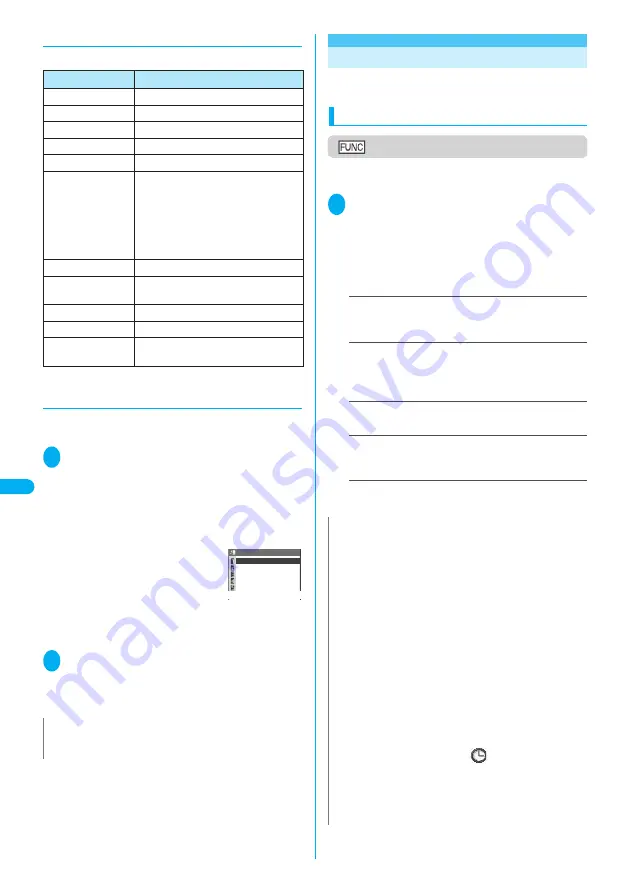
290
Displa
ying,
Editing and Or
ganizing Files
Wo
rk
in
g wit
h Fo
ld
er
s an
d File
s
●
Melody information
You can check the followings:
●
Playing melodies in your preferred order
<Melody play playlist>
You can select and register up to 10 melodies, and
play them in sequence.
1
Folder list screen (P.288) Highlight
“Playlist”
p
(FUNC) “Edit
playlist” Select the number to
which the melody is to be added
Select a folder Select a melody
Repeat the procedure
■
To release the added melody
Select the melody to release Select
“Release this” on the folder selection screen
2
o
(Finish)
The “Folder list screen” appears.
Selecting the Playlist folder starts the playback of the
playlist and the stored melodies are played repeatedly.
Working with Folders and Files
You can add folders on the folder list screen of My
picture, i-motion and Melody for organizing the files.
Creating, editing and deleting folders
Folder list screen
●
Function menu displayed when the Playlist folder of
i-motion or Melody is selected
→
P.281
1
Folder list screen (My
picture(P.267), i-motion(P.277),
melody(P.288))
p
(FUNC) Select
any item:
<Example: Folder list screen function menu in
My picture>
Add folder
……
Enters the folder name to add a folder.
You can enter up to 10 full-pitch or 20 half-pitch
characters.
Edit folder name
……
Edits the name of the added
folder.
You can enter up to 10 full-pitch or 20 half-pitch
characters.
Delete folder
……
Enter your security code “YES”
You can also delete a folder that stores data.
Delete all image
*1
……
Deletes all the images and
original animations you saved.
Enter your security code “YES”
*1
:
This function is available only for the My picture folder
list screen.
Item
Information provided
Default title
The original title
File name
The file name
File size
The file size in K byte
File restriction
“File restricted/File unrestricted” setting
File classification
Melody file type MFi or SMF
Transfer for Repair
Displays whether or not your data can
be transferred at the repair shop
designated by NTT DoCoMo in case of
repair (please note that NTT DoCoMo
takes no responsibility if your data
cannot be transferred or if the data is
lost or changed)
Received from
From where the file was retrieved
Preservation
date
The date and time (Year/Month/Day
Hours:Minutes) when the file was saved
Vibrator linkage
“ON/OFF” of Vibrator linkage
Illumination linkage
“ON/OFF” of Illumination linkage
Ring tone set
The settings of the Ring tone (If there is
no setting, “No set” is displayed.)
N
z
The playlist is released once you change the title and file
name of one of the registered melodies or delete data.
〈2nd〉
〈3rd〉
〈4th〉
〈5th〉
〈1st〉
Playlist
N
<Edit folder name>
z
You can edit only the name of the User-created folder.
<Delete folder><Delete all image>
z
You can delete only the User-created folders.
z
Even if you select “Delete all image”, the images in the Secret
folder are not deleted.
z
If you try to use “Delete folder” or “Delete all image” to delete
an image or movie that has been set in a display, original
animation or user icon of Schedule, or if you try to use “Delete
folder” to delete a melody that has been set as a ring tone or
alarm or set in a playlist or random melody, a message
appears asking whether to delete the item. If you delete the
item, the corresponding feature (display, etc.) changes as
follows:
・
The screens, ring tone and alarm settings are reset to the
default.
・
The playlist registration and Original animation are erased.
・
The alarm notification screen for the schedule switches to
the screen on which you set “
”.
z
Even if you delete a image attached to mail, only the image in
the Data box is deleted. The image attached to mail is not
deleted. However, if the image is large the image is deleted.
z
If you try to delete the folder set as the destination folder, a
confirmation message about deleting the folder appears.
Содержание FOMA N702iS
Страница 54: ......
Страница 252: ......
Страница 263: ...261 i channel i channel 262 Using Channel List to Display Sites 263 Setting i channel 264 i Channel settings...
Страница 300: ......
Страница 340: ......
Страница 370: ...Appendix Using the FOMA Terminal with External Devices Troubleshooting Pictographs List 368 Reading Reading Reading...
Страница 403: ...401 Index Quick Manual Index 402 Quick Manual 412...
Страница 413: ...Index Quick Manual Index 411...






























