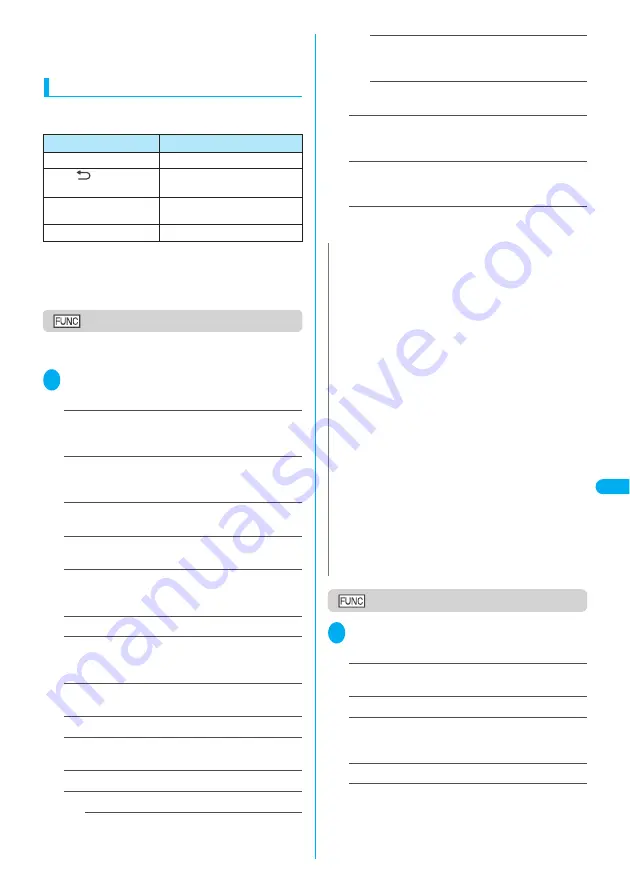
289
Displa
ying,
Editing and Or
ganizing Files
Pl
ay
in
g M
el
o
d
ie
s
The 3-digit number at the end of the file name is a
serial number assigned to distinguish the file from
other files.
Operation during the melody playback
You can use the following operations during the
melody playback:
*1
:
After adjusting the volume, press
d
(Set) or wait for about
two seconds to turn the display to the melody screen.
*2
:
Adjusting the volume during the playback is only a
temporary change. When the melody is finished, the volume
is restored to the level specified in Ring volume.
Melody list screen
The function menu of the Melody list screen varies
depending on the folder containing the melody.
1
Melody list screen (P.288)
p
(FUNC) Select any item:
Edit title
……
Edits the title of the melody.
You can enter up to 25 full-pitch or 50 half-pitch
characters.
Edit file name
……
Edits the file name of the melody.
You can enter up to 36 half-pitch alphanumeric
characters and symbols (“-” and “_” only).
Play melody
*1
……
Plays the melody (Displays Melody
screen).
Set as ring tone
*1
……
Selects the item to which the
melody is set.
File restriction
……
Specifies whether to allow the
redistribution of the saved melody.
“File restriction”
→
P.164
Add desktop icon
…
“Using Desktop Icons”
→
P.132
Compose message
……
Composes an i-mode mail
message with the melody attached.
“Composing and Sending i-mode Mail”
→
P.210
Send Ir data
……
“Transferring one data at a time”
→
P.295
Melody info
……
“Melody information”
→
P.290
Memory info
……
Displays the amounts of saved
Melody data and available space.
Reset title
……
Resets the title to the default.
Delete
……
Deletes melodies stored in the folder.
Delete this
……
Deletes one melody.
Delete selected
……
Use
b
to select a
checkbox (
□
)
o
(Finish) “YES”
Deletes multiple melodies.
Delete all
……
Deletes all the melodies.
Enter your security code “YES”
Sort
……
Sorts the melodies in a specified order of
reverse chronological order or chronological order by
retrieval date/time, etc.
Move
……
Select the destination folder Use
b
to
select a checkbox (
□
)
o
(Finish) “YES”
You can move multiple melodies to another folder.
*1
:
Only these functions are available for pre-installed and
voice announce folders.
Melody screen
1
Melody screen (P.288)
p
(FUNC)
Select any item:
Set as ring tone
*1
……
Selects the item to which the
melody is set.
Add desktop icon
……
“Using Desktop Icons”
→
P.132
Compose message
……
Composes an i-mode mail
message with the melody attached.
“Composing and Sending i-mode Mail”
→
P.210
Melody info
……
“Melody information”
→
P.290
*1
:
Only these functions are available for pre-installed and
voice announce folders.
Control keys
Operation
v
Plays the previous or next melody
f
(
a
(
)),
g
(
s
(MEMO/CHECK))
Adjusts the volume
*1
・
*2
0
〜
9
、
w
、
q
、
r
、
o
、
d
Stops the playback
t
Ends
N
<Edit file name>
z
You cannot edit the name of the melody file restricted but the
one transmitted by Infrared data exchange or OBEX.
<Compose message>
z
MFi-formatted melody cannot be attached regardless of the
retrieval method or File restriction.
z
You cannot attach melodies which exceeds 10,000 bytes.
<Melody info>
z
You may be unable to attach the melody to mail even if the file
is unrestricted.
<Memory info>
z
The displayed file size is only an approximation.
<Delete>
z
If you try to delete a melody that has been set as Ring tone, a
message appears asking whether to delete the melody. If you
delete the melody, the corresponding Ring tone or Alarm tone
is reset to the default.
<Sort>
z
When you exit from the melody list screen, the sort display is
canceled.
z
“By source” sorts the melodies in the following order. Melodies
with the same retrieval icon are arranged in the order in which
they were displayed before you selected “By source”:
①
Melody downloaded from website or melody retrieved from
i-
α
ppli
②
Melody retrieved by Infrared data exchange, etc.
Содержание FOMA N702iS
Страница 54: ......
Страница 252: ......
Страница 263: ...261 i channel i channel 262 Using Channel List to Display Sites 263 Setting i channel 264 i Channel settings...
Страница 300: ......
Страница 340: ......
Страница 370: ...Appendix Using the FOMA Terminal with External Devices Troubleshooting Pictographs List 368 Reading Reading Reading...
Страница 403: ...401 Index Quick Manual Index 402 Quick Manual 412...
Страница 413: ...Index Quick Manual Index 411...






























