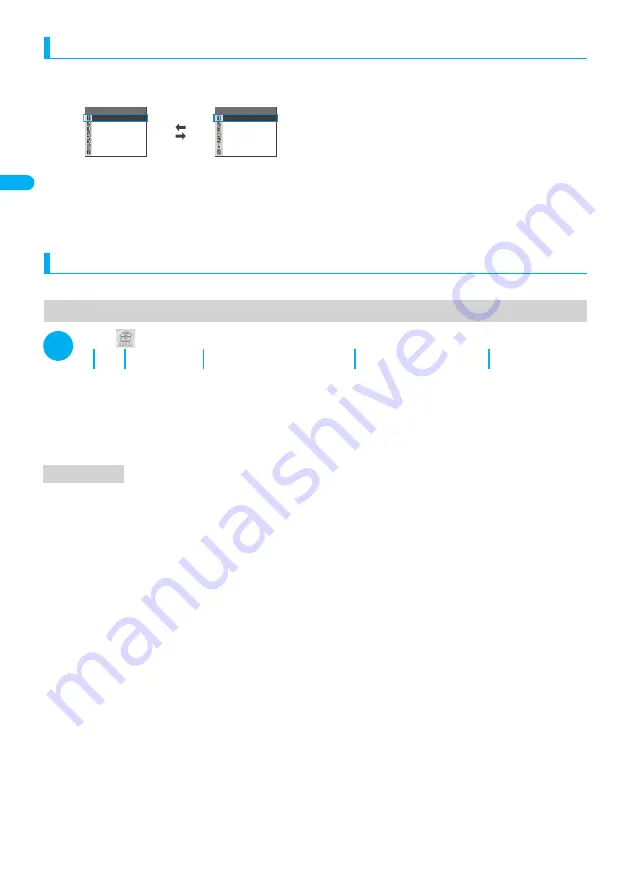
38
Getting Star
ted
Des
c
ri
ption
o
f t
he Fu
nct
ion Menus/Ope
ra
tion
s
Menus which switch alternately
Depending on the menu, menu items switches alternately as the following example:
* When the shooting screen is displayed on the FOMA terminal and “Rear camera” is used, “Front camera”
appears as in <Screen example 1>. If you select “Front camera” at this point, the FOMA terminal switches to
“Front camera” mode, and “Rear camera” appears the next time the function menu is displayed.
■
Description of the menus which switch alternately
Such menus are described as “
Front camera
⇔
Rear camera
”.
Description of operations
In this manual, instructions for menu operations are briefly described in almost all cases as follows:
The example of description of operations and the actual operations
1
i
“Alarm clock” Highlight the item to be set
o
(Edit)
①
: Press the key.
②
: Press
b
to move the highlight to the menu icon, and then press
d
(Select).
③
: Press
b
to move the highlight to the double quoted item, and then press
d
(Select).
Or, press
1
to
9
for the menu number of the double quoted item.
④
: Press
b
to move the highlight.
⑤
: Press the function key for the software key in parentheses.
■
Omission of
d
in the “Select” and “Set” operations
・
When a target function is selected from icons or list, such as example
②
and
③
above,
d
(Select) is omitted.
・
In the cases such as “Select an item” or “Enter your security code”,
d
(Select) and
d
(Set) are omitted in the
same way.
* When you are supposed to move to the next step without pressing
d
(Select), “Highlight” is used, such as
example
④
above.
■
Easy operations are preferred
・
For some operations, you can operate the same function in several ways. In these cases, this manual gives prior-
ity to the operations by software key operations (
P.34
) or menu number (P.33).
・
When you select a function from the icons on the main menu, refer to “Menu Function List” (P.358).
■
Omission of the descriptions after completing the operations
・
The descriptions for the operations after completing the function are omitted. Press
y
to return to the standby
screen, or press
t
to return to the previous screen.
Function
CHG camera−mode
Select size
1/3
File size setting
Storage setting
Light
Image quality
Function
CHG camera−mode
Select size
1/3
File size setting
Storage setting
Light
Image quality
When rear camera is used
When front camera is used
<Screen example 1>
<Screen example 2>
Rear camera
Front camera
1
2
3
4
5
Notation
Содержание FOMA N702iS
Страница 54: ......
Страница 252: ......
Страница 263: ...261 i channel i channel 262 Using Channel List to Display Sites 263 Setting i channel 264 i Channel settings...
Страница 300: ......
Страница 340: ......
Страница 370: ...Appendix Using the FOMA Terminal with External Devices Troubleshooting Pictographs List 368 Reading Reading Reading...
Страница 403: ...401 Index Quick Manual Index 402 Quick Manual 412...
Страница 413: ...Index Quick Manual Index 411...
















































