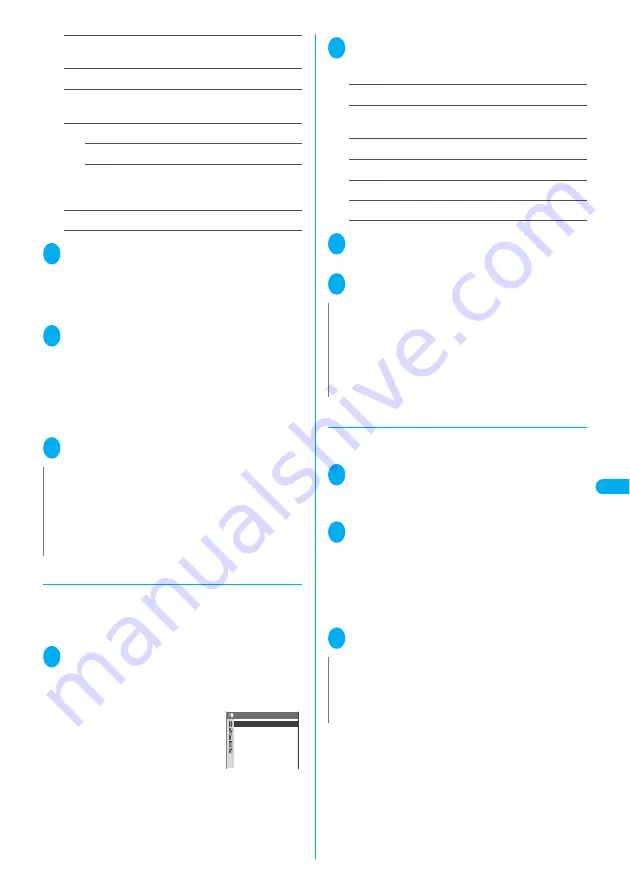
283
Displa
ying,
Editing and Or
ganizing Files
Edit
ing Mov
ie
s
Word alignment
……
Selects the text position from
“Left/Center/Right”.
Blink
……
Specifies whether to flash the tickers.
Underline
……
Specifies whether to underline the
tickers.
Scroll
……
Sets the scrolling mode.
OFF
……
Scrolling is not performed.
Scroll in/Scroll out/Scroll in&out
……
After selecting
the item, selects the scrolling direction from “Right
to left/Left to right/Bottom to top/Top to bottom”.
Finish setting
……
Exits the ticker effects settings.
5
d
(Play)
d
(Stop) when you
want to end the tickers
o
(End)
Repeat Steps 2 to 5 to add another ticker.
■
If the Ticker list appears
o
(Finish)
6
Press
p
(FUNC) when you finish
editing the ticker “Finish editing”
■
To check the movie with the inserted ticker
o
(Play)
■
To edit the ticker
p
(Edit)
Editing the ticker
→
P.283
7
d
(Set)
d
(Save) “YES”
●
Editing added tickers
●
If you attempt to edit tickers in a movie to which
tickers have already been added, a message appears
warning you that some part of the ticker data may be
deleted.
1
Edit i-motion screen (P.281)
p
(FUNC) “Edit ticker” “YES”
“Edit”
The Ticker list screen appears.
■
To check the ticker details
Select a ticker Check the details
t
2
Highlight the ticker you want to edit
p
(FUNC) Select any item:
Change text
……
Edits the ticker text.
Change effect
……
Changes ticker effects such as the
font color, background color and scroll.
Change start po.
……
Resets the ticker starting point.
Change end point
……
Resets the ticker ending point.
Add ticker
……
“<Available>” Add the ticker
Delete ticker
……
Deletes one ticker.
3
Press
o
(Finish) when you finish
editing
4
d
(Set)
d
(Save) “YES”
●
Trimming the movie to be attached to mail
●
You can trim the movies larger than 290K bytes shot
by the camera.
1
Edit i-motion screen (P.281)
p
(FUNC) “Trim for mail” Select
the image size for trimming
2
d
(Play)
d
(Stop) when you want
to start trimming
o
(Start)
Trimming starts.
The playback stops automatically when the size
becomes the maximum size to be attached to mail.
■
To check the trimmed movie
o
(Play)
3
d
(Set)
d
(Save) “YES”
N
z
If you edit the ticker, the edited data cannot be specified as
the ring tone.
z
The scrolling speed is set automatically to match the time
from the start point to the end point.
z
Ticker effects that are not supported by the FOMA N702iS
may be deleted or modified.
Ticker list
〈Not stored〉
〈Not stored〉
〈Not stored〉
〈Not stored〉
Ticker1
N
z
When you select “Add ticker”, if the starting point of the
previously recorded ticker reaches during playback, a
message appears asking whether to set that point as the
end point for the edited tickers. Selecting “YES” adds a
new ticker. Selecting “NO” returns the screen to the
Ticker list.
N
z
The movie with tickers cannot be trimmed with tickers as
added.
z
The approximate size of the trimmed file is displayed during
the movie trimming.
Содержание FOMA N702iS
Страница 54: ......
Страница 252: ......
Страница 263: ...261 i channel i channel 262 Using Channel List to Display Sites 263 Setting i channel 264 i Channel settings...
Страница 300: ......
Страница 340: ......
Страница 370: ...Appendix Using the FOMA Terminal with External Devices Troubleshooting Pictographs List 368 Reading Reading Reading...
Страница 403: ...401 Index Quick Manual Index 402 Quick Manual 412...
Страница 413: ...Index Quick Manual Index 411...
















































