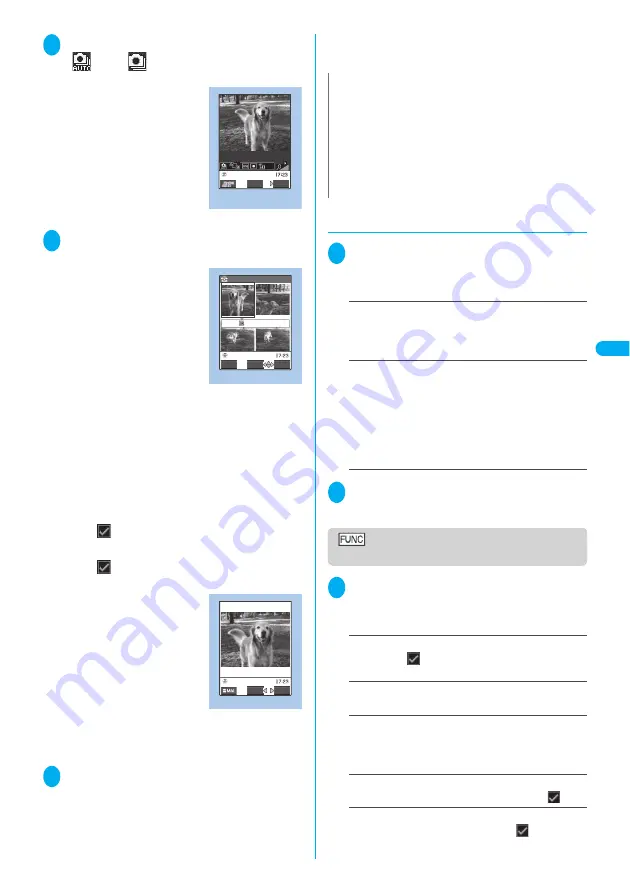
Continued on next page
165
Camera
S
hoo
ting St
ill Image
s
1
Photo mode screen (P.162)
1
“
” or “
”
The “Continuous shooting screen” appears.
2
Point the camera at the object
d
(Cont./Record)
■
To stop the continuous shooting
A-Continuous mode :
y
“NO”
M-Continuous mode :
t
The shooting is finished and the continuous shooting
checking screen appears.
■
To select the image to save
Select the image to save before step 3.
Use
b
to move the frame to the image that
you want to store
d
(Select)
The
icon is attached to the selected image.
Repeat the step to select images.
To deselect, select the image you want to cancel.
The
icon disappears.
■
To check the images in detail
l
Use
b
to move the
frame to the image you
want to check
o
(Detail)
Use
v
to change the
image to check.
To return to the list, press
t
.
■
To save only 1 still image
displayed in detail
d
(Save)
The image is saved to the
destination folder specified in the “Select to save”
(P.163).
3
p
(FUNC) Select the saving
method
Select “Store selection”, “Store all” or “Store all &
anime”.
→
P.165
The image is saved to the folder specified in “Select to
save” (P.163).
If you select “Store selection”, the “continuous shooting
checking screen” appears with the saved image
removed after saving the image.
●
Setting the shooting interval and number
of images
1
Continuous shooting screen (P.165)
p
(FUNC) “Interval/Number”
Select any item:
Shot interval
(Default setting: 0.5 seconds)
……
Selects
the interval for shooting images from “0.5/1.0/2.0
(seconds)”.
Cannot be set for M-Continuous mode.
Shot number
(Default setting: 5)
……
Sets the number
of images (5 to 20 images in 2 digits).
The maximum number of images varies by the image
size (When the image size is CIF (352 x 288), the num-
ber of shots is automatically set to 4 and cannot be set).
Entering the 2-digit number automatically sets the
number of shots. To set the displayed number, press
d
(Set).
2
After setting is finished
t
t
The continuous shooting screen reappears.
Continuous shooting checking
screen
1
Continuous shooting checking
screen (P.165)
p
(FUNC) Select
any item:
Store selection
……
Saves the still image marked with
a checkbox (
).
“Save” or “Mirror save”
Store all
……
Saves all the still images.
“Save” or “Mirror save”
Store all & anime
……
Saves all the still images you
shot, and stores as the Original animation.
“Save” or “Mirror save” Select the number of
Original animation
Select this
……
Selects the still image indicated by the
frame and marks the checkbox of the image (
).
Select all
……
Selects all the still images you shot and
marks the checkboxes of the images (
).
Continuous shooting
(Ex. auto)
FUNC
Cont.
Function menu P.163
Continuous shooting checking
Picture
image 1/ 4
Detail
FUNC
Select
Function menu P.166
Continuous shooting details
FUNC
Save
Function menu P.166
N
z
The shooting is interrupted when you receive a call or alarm
notification during shooting continuously. When you exit from
the switched screen, the continuous shooting checking screen
appears.
z
If the battery is low, you may not be able to save the images.
z
If the FOMA terminal is turned off or the battery pack is
removed while saving the files, incomplete files may be saved.
z
If you shoot strong light or moving object in A-Continuous
mode, the interval may become longer than the specified one.
Содержание FOMA N702iS
Страница 54: ......
Страница 252: ......
Страница 263: ...261 i channel i channel 262 Using Channel List to Display Sites 263 Setting i channel 264 i Channel settings...
Страница 300: ......
Страница 340: ......
Страница 370: ...Appendix Using the FOMA Terminal with External Devices Troubleshooting Pictographs List 368 Reading Reading Reading...
Страница 403: ...401 Index Quick Manual Index 402 Quick Manual 412...
Страница 413: ...Index Quick Manual Index 411...






























