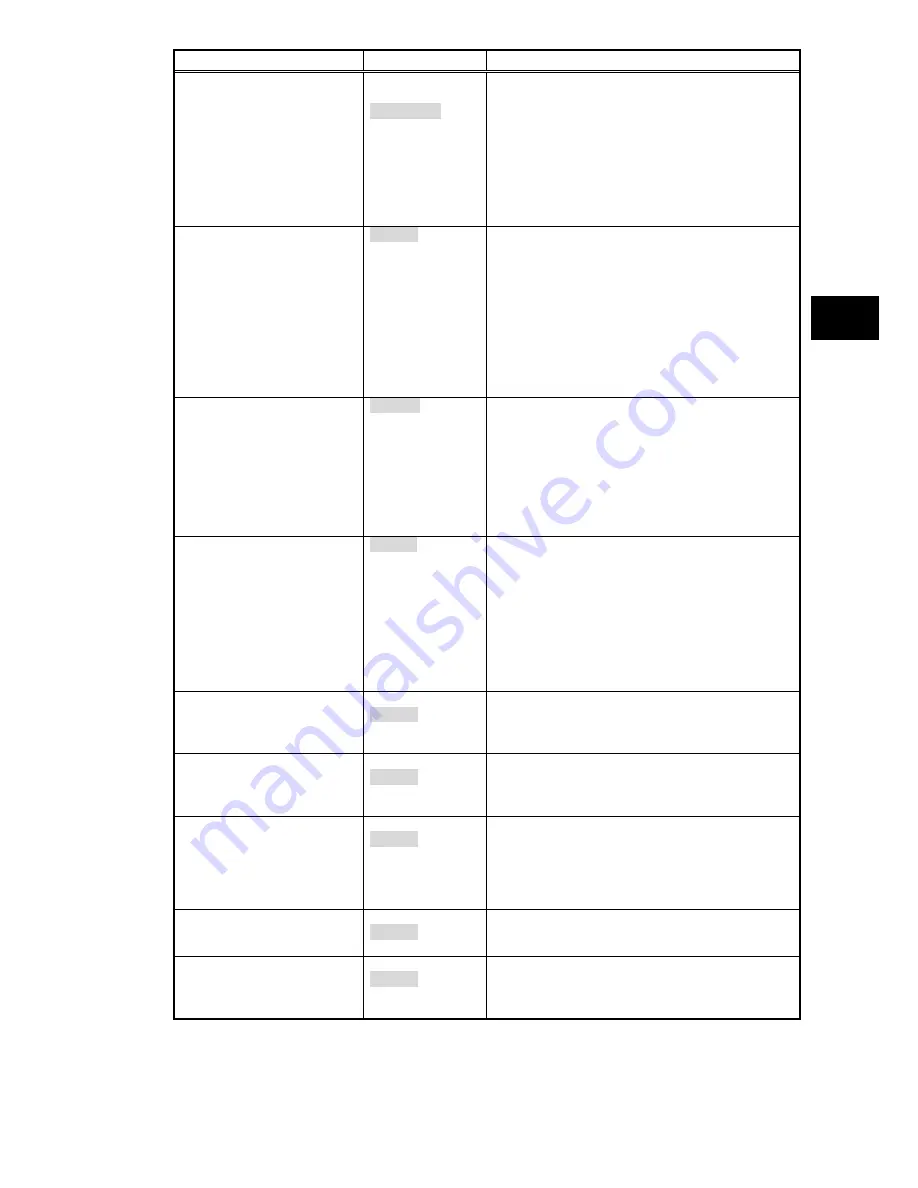
99
S
e
tt
ing
B
IO
S
Option
Parameter
Description
Display Out
CRT
LCD
LCD + CRT
Specify the monitor(s) on which screen data is
displayed.
Set to [CRT] to display screen data on the external
monitor in booting.
(Screen data is not displayed on the built-in LCD
monitor.)
Set to [LCD] to display screen data on the built-in LCD
monitor in booting.
Set to [LCD + CRT] to display screen data on both
monitors in booting.
LCD Panel View Expansion
Enabled
Disabled
Specify the LCD panel view expansion feature.
If this option is set to [Disabled], a part of area is not
displayed at the top and bottom sides and the left and
right sides on a display screen smaller than the
maximum display size of the LCD panel.
(However, parameter [Disabled] is unavailable if the
screen resolution is set to the maximum value in OS
setting.)
If this option is set to [Enabled], display image smaller
than the maximum display size of the LCD panel is
expanded to be displayed on the full screen.
LCD Brightness Control
Disabled
Enabled
Specify the LCD brightness control method.
Set to [Disabled] to have the LCD brightness
controlled by OS or driver.
(Tablet buttons 4 and 5 and hot keys
Fn
+
F7
,
Fn
+
F8
are disabled to change the LCD brightness.)
Set to [Enabled] to have the LCD brightness controlled
by BIOS. (Tablet buttons 4 and 5 and hot keys
Fn
+
F7
,
Fn
+
F8
are enabled to change the LCD
brightness.)
Keyboard Backlight
Connect
Disconnect
Specify the keyboard backlight brightness control
method.
Set to [Interlocked] to interlock with the LCD
brightness. The keyboard backlight brightness is
increased/decreased by pressing
Fn
+
F7
/
Fn
+
F8
.
Keyboard backlight is turned on/off by pressing
Fn
+
F1
.
Set to [Independent] to adjust the keyboard backlight
brightness in 8 levels (dark to bright) or turn on/off it
by pressing
Fn
+
F1
.
Legacy USB Support
Disabled
Enabled
Enable or disable the legacy USB feature.
Set to [Disabled] to disable the legacy USB feature.
Booting from an external USB device is also disabled.
Set to [Enabled] to enable the legacy USB feature.
Parallel ATA
Disabled
Enabled
Set to [Disabled] to disable the built-in parallel ATA
IDE adapter.
Set to [Enabled] to enable the built-in parallel ATA
IDE adapter.
Serial ATA
Disabled
Enabled
Set to [Disabled] to disable the built-in serial ATA IDE
adapter.
Set to [Enabled] to enable the built-in serial ATA IDE
adapter.
* For the Linux model with a wide temperature range
HDD, this item is set to [Disabled] at factory.
Serial ATA Mode
Disabled
Enabled
Enable or disable the AHCI feature.
Set to [Disabled] to disable the AHCI feature.
Set to [Enabled] to enable the AHCI feature.
SMART Device Monitoring
Disabled
Enabled
Set to [Disabled] not to provide S.M.A.R.T. monitoring
for IDE devices.
Set to [Enabled] to provide S.M.A.R.T. monitoring for
IDE devices.
* Only for models featuring the function
*Shaded value: Factory-set
Содержание ShieldPRO N22A
Страница 1: ...NEC Factory Computer FC NOTE Series N22A User s Manual ...
Страница 26: ...26 THIS PAGE INTENTIONALLY LEFT BLANK ...
Страница 42: ...42 THIS PAGE INTENTIONALLY LEFT BLANK ...
Страница 125: ...125 Installing OS and Applications THIS PAGE INTENTIONALLY LEFT BLANK ...
Страница 157: ...157 Maintenance THIS PAGE INTENTIONALLY LEFT BLANK ...
Страница 171: ...171 Appendices ...
Страница 172: ......
Страница 173: ...NEC Factory Computer FC NOTE Series N22A User s Manual Ver 1 May 2008 AM1 000859 001 ...
















































