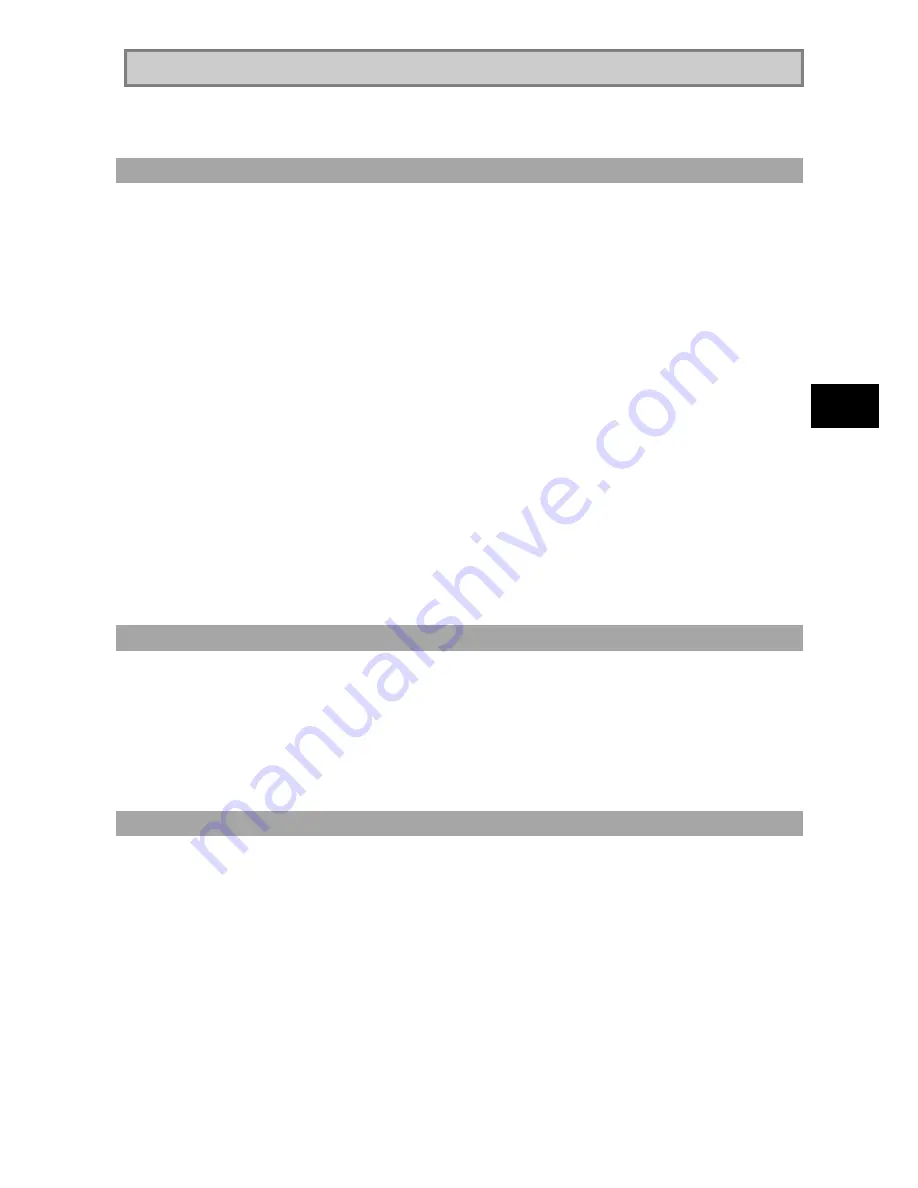
143
M
a
in
te
n
a
n
ce
6.2.3 Repairing System
The following describes the troubleshooting procedures when the system cannot be started
normally due to change of system configuration.
Repairing System by Using Configuration in the Last Normal Starting
If starting Windows XP is disabled after some system change, the problem can be solved by
using the configuration in the last normal starting.
The configuration changes made after the last normal starting are all discarded.
If the system is started normally more than once after configuration change, the
configuration before the change cannot be recovered.
To use the configuration on the last normal starting, follow the procedure below:
1.
Start Windows XP being defected.
2.
If message
“
For troubleshooting and advanced startup options for Windows,
press F8.
”
appears on the screen, press F8.
3.
If [Windows Advanced Options Menu] appears, select [Last Known Good
Configuration] and press Enter.
4.
On the operating system selection menu, press Enter.
The [Hardware Profile/Configuration Recovery Menu] dialog box appears.
Any of the following options can be selected on the menu.
Hardware profile selection used at startup of this device
Switch configuration at previous normal startup
Reboot this device
System repair
5.
To restart Windows XP in the configuration before occurrence of the problem,
press L. Then press Enter.
Windows XP is started by using the configuration at the last normal starting.
Starting Windows XP in Safe Mode
The safe mode is a specific diagnostic mode intended to allow Windows to be started normally.
Follow the procedure below to start Windows in the safe mode:
1.
Start Windows XP.
2.
If message
“
For troubleshooting and advanced startup options for Windows,
press F8.
”
appears, press F8.
3.
Select start option
“
Safe Mode
”
and press Enter.
Windows XP is started in the safe mode.
Repairing System by Using [System Restore]
If using the safe mode or the configuration on the last normal starting cannot start Windows XP
normally, use [System Restore] to repair the system.
This method allows N22A to be recovered to the previous state without discarding the personal
data files.
To start [Restore System], click [Start]
[All Programs]
[Accessories]
[System Tools]
[System Restore].
For details, click [Start]
[Help and Support] to see the information. (You can search with
keyword
“
system repair
”
for the detailed information to be viewed.)
Содержание ShieldPRO N22A
Страница 1: ...NEC Factory Computer FC NOTE Series N22A User s Manual ...
Страница 26: ...26 THIS PAGE INTENTIONALLY LEFT BLANK ...
Страница 42: ...42 THIS PAGE INTENTIONALLY LEFT BLANK ...
Страница 125: ...125 Installing OS and Applications THIS PAGE INTENTIONALLY LEFT BLANK ...
Страница 157: ...157 Maintenance THIS PAGE INTENTIONALLY LEFT BLANK ...
Страница 171: ...171 Appendices ...
Страница 172: ......
Страница 173: ...NEC Factory Computer FC NOTE Series N22A User s Manual Ver 1 May 2008 AM1 000859 001 ...






























