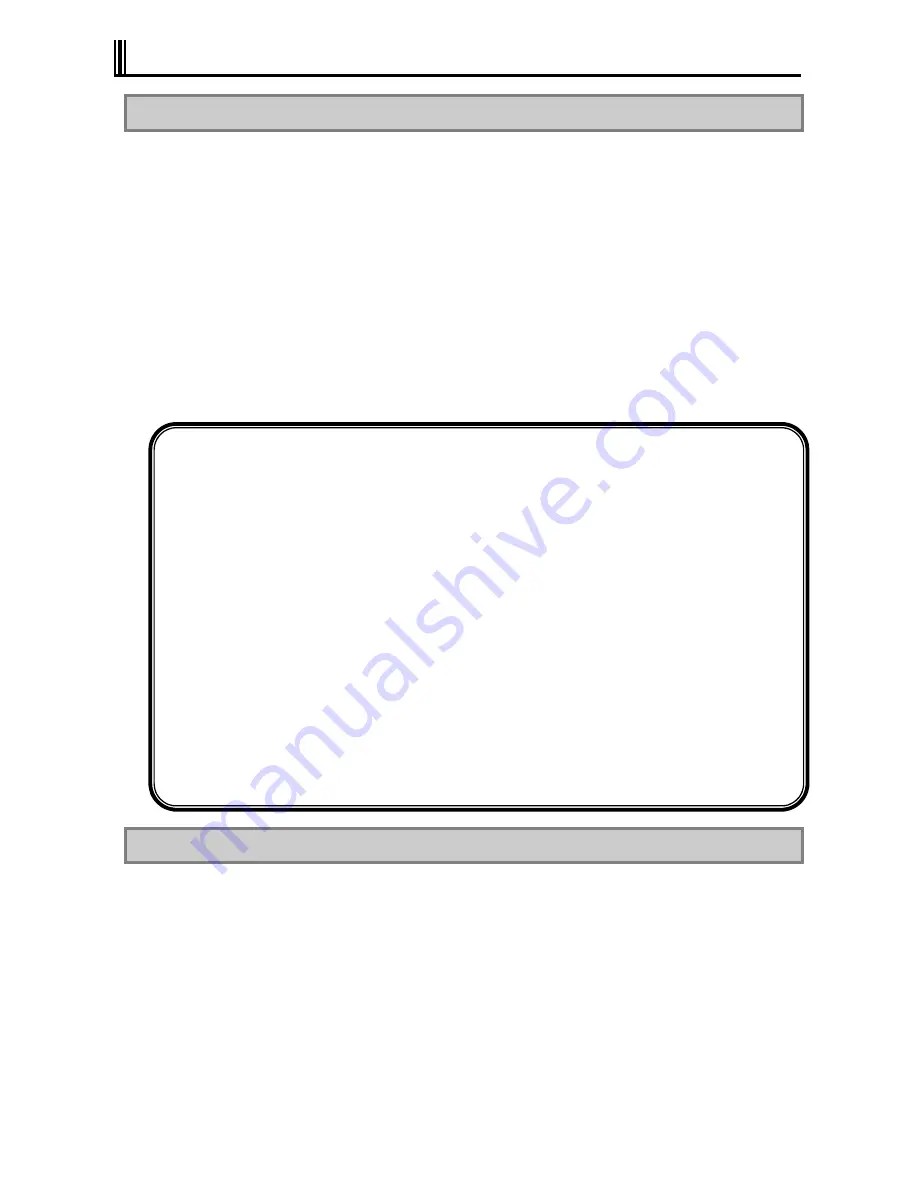
154
6.4 FAILURE OR ABNORMALITY
6.4.1 If a failure is suspected
If you suspect that the device has a failure, follow these procedures:
1.
Make sure that the AC adapter or car adapter, power cable, and cables connecting other
devices are securely connected.
2.
See
“
Chapter 8 Troubleshooting
”
. When a corresponding symptom is shown, take
appropriate measures according to the instructions.
3.
Make sure that software required for operating the main unit is correctly installed.
4.
Use a commercially available virus detection program to check the product.
If a failure still persists after the above measures have been taken, do not try to operate the
device, but contact your dealer or nearest maintenance service company instead. Before
requesting service, record the lamp conditions of the main unit and alarm display on the screen,
which may be helpful for deciding causes. When requesting repair of a product still under
warranty, also submit the warranty card.
[Information to be provided when making inquiries]
When inquiring about the factory computer or a peripheral device which failed,
information such as the usage environment and specific symptoms of the failure will be
required. Before inquiring with the support center, enter the factory computer type, failure
details, and other information into the problem check sheet at the end of this document.
Operating environment
1. Hardware environment
Main unit model name, serial number (warranty number), and available hard disk
space; as well as types, model names, and product names (manufacturer names) of
your peripheral devices (external monitor, printer, expansion hard disk drive, card
devices, etc.)
2. Software environment
OS and its version and manufacturer, application running when a failure occurs;
specific symptoms, such as how the device was operating, display, frequency of
failures; any other matters you noticed.
The FC User Lounge accepts customers
’
inquiries. This is a service providing the latest
technical information (general information), Q&As, and information for checking third
parties
’
products. Registration (free of charge) is required to use this service.
6.4.2 Before Requesting Repair
Prepare the following when requesting repair.
1.
Warranty card
2.
Notes of message on the display device
3.
Failure information (Problem check sheet at the end of this document)
* NEC shall not be held responsible for the data stored in the hard disk. Make a backup copy of
data stored in the hard disk.
* Once the device has been repaired, any information set by the customer (such as revisions in
the BIOS setup menu and registered fingerprint information and other security settings) will be
lost. Such information must be re-set.
Содержание ShieldPRO N22A
Страница 1: ...NEC Factory Computer FC NOTE Series N22A User s Manual ...
Страница 26: ...26 THIS PAGE INTENTIONALLY LEFT BLANK ...
Страница 42: ...42 THIS PAGE INTENTIONALLY LEFT BLANK ...
Страница 125: ...125 Installing OS and Applications THIS PAGE INTENTIONALLY LEFT BLANK ...
Страница 157: ...157 Maintenance THIS PAGE INTENTIONALLY LEFT BLANK ...
Страница 171: ...171 Appendices ...
Страница 172: ......
Страница 173: ...NEC Factory Computer FC NOTE Series N22A User s Manual Ver 1 May 2008 AM1 000859 001 ...
















































