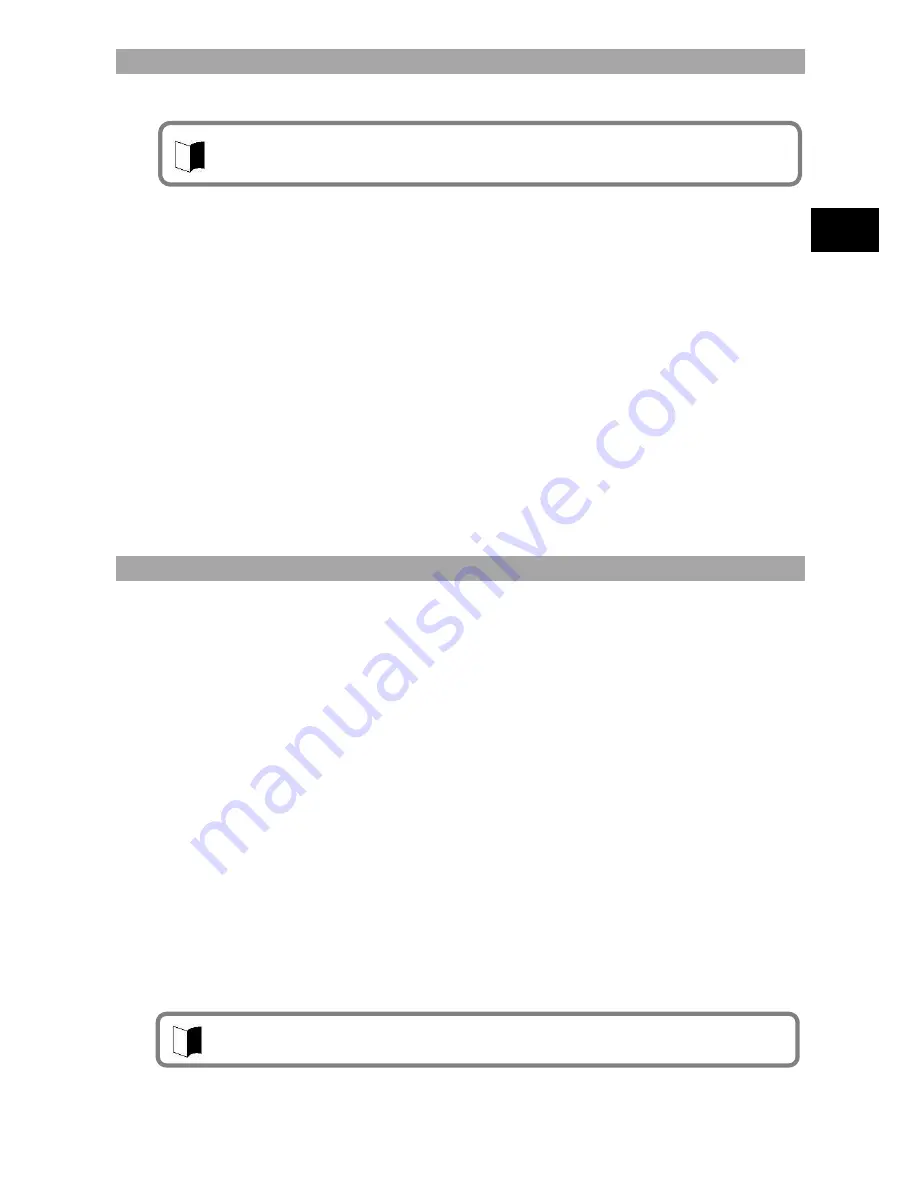
77
U
se
s
o
f N
2
2
A
Security enabled by N22A
The wireless LAN installed in N22A has the following security features.
1.
Preventing interception
Setting an encryption key by using the encryption feature allows wireless LAN data
among communication devices using the specific encryption key to be encrypted.
However, encryption keys may possibly be known by outsiders or decrypted by
decryption technology. Accordingly, it is recommended to change encryption keys
periodically.
For encryption feature settings, see
“
Setting encryption feature
”
of
“
Wireless LAN
”
in
this section.
2.
Preventing illegal accesses by setting SSIDs (network names)
Setting specific SSIDs (network names) for both access points and communication
devices can avoid connections from communication devices without the same
SSIDs. However, SSIDs can be known by using devices which have the feature of
detecting SSIDs automatically.
To avoid this, SSID hiding must be set on access points not to notify them.
Registering MAC addresses of connected devices in each access point disables
devices not registered to connect to the access point (MAC address filtering). For
setting SSIDs, see
“
Setting encryption feature
”
of
“
Wireless LAN
”
in this section.
Installing the wireless LAN driver
Install the wireless LAN driver according to the following procedure.
1
Start Windows.
2
Click [Start]
[Run
…
].
3
Click the [Browse] button to select Wireless_TIC_125458_v10.5.1.0_XP32.exe in the
C:¥WINXP¥Drv¥WirelessLAN folder, and then click the [OK] button.
4
The
“
Important Information
”
screen is displayed. Check the contents and then click
the [Next] button.
5
The
“
License Agreement
”
screen is displayed. Check the contents, select
“
I accept
the terms in the License agreement
”
, and then click the [Next] button.
6
The
“
Location to Save Files
”
screen is displayed. Check the installation destination
folder and then click the [Next] button.
Wait until the file is expanded.
7
The Intel PROSet/Wireless installer screen is displayed. Click the [Install software]
button.
8
The Intel software license agreement screen is displayed. Select
“
I accept the terms
in the license agreement
”
, and then click the [Next] button.
9
The setup type selection screen is displayed. Select
“
Custom
”
and then click the
[Next] button.
To provide the following security, used access points should be applicable to the settings. These
settings are only intended to reduce security risks as much as possible but do not assure
complete safety to avoid security risks.
With Standard setup, some features are not installed such as that disabling wireless LAN
connection before logging on to Windows, etc.
Содержание ShieldPRO N22A
Страница 1: ...NEC Factory Computer FC NOTE Series N22A User s Manual ...
Страница 26: ...26 THIS PAGE INTENTIONALLY LEFT BLANK ...
Страница 42: ...42 THIS PAGE INTENTIONALLY LEFT BLANK ...
Страница 125: ...125 Installing OS and Applications THIS PAGE INTENTIONALLY LEFT BLANK ...
Страница 157: ...157 Maintenance THIS PAGE INTENTIONALLY LEFT BLANK ...
Страница 171: ...171 Appendices ...
Страница 172: ......
Страница 173: ...NEC Factory Computer FC NOTE Series N22A User s Manual Ver 1 May 2008 AM1 000859 001 ...






























