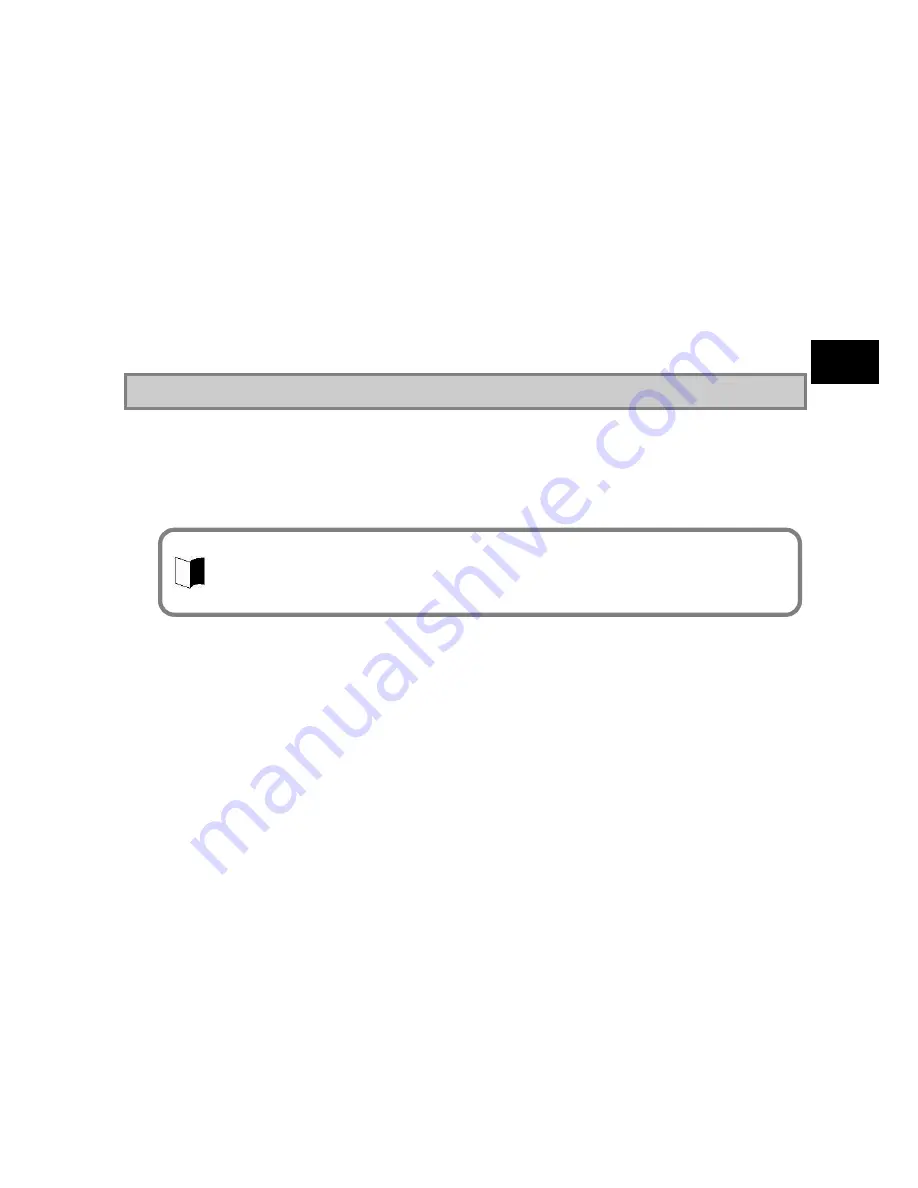
119
In
s
ta
lli
ng
O
S
a
nd
A
pp
li
c
a
tion
s
(3) How to start
Click [Start]
[Programs]
[Adobe Reader 7.0].
Adobe
®
Reader
®
7.0 window appears.
(4) How to delete
1.
Start Windows.
2.
For Windows
®
XP: Click [Start]
[Control Panel].
3.
For Windows
®
XP: Double-click [Add/Remove Programs].
4.
Click
“
Adobe Reader 7.0
”
then click the [Remove] button.
5.
Click the [Yes] button when the [Confirm File Delete] window appears.
6.
Click the [No to All] button when the message
“
Delete Shared File?
”
appears.
7.
For Windows
®
XP: Click the [Yes] button to restart the computer when a
window prompting to restart the computer appears.
Adobe
®
Reader
®
7.0 deletion is completed.
5.2.4 Fingerprint authentication utility (only models with this feature)
Fingerprint authentication is a system that authenticates a user according to fingerprint by use
of a fingerprint sensor. The fingerprint authentication allows the following features to be
executed:
To logon Windows and cancel the lock of screen saver
A replacement password for an application (Protection of the important files)
(1) Supporting OSs
Microsoft Windows XP, English Ver. (SP2)
(2) Installation procedure
1.
Start Windows.
2.
Click [Start]
[Control Panel].
3.
Double-click [Add or Remove Programs].
4.
Click [CD or Floppy] on the [Add new Programs] tab.
5.
If message
“
Install Program From Floppy Disk or CD-ROM, and then click
Next.
”
appears, click [Next].
6.
Click [Browse
…
] and change the file type to [Program].
Specify
“
C:¥WINXP¥Fingerprint Sensor¥autorun.exe
”
and click [Open].
7.
The menu window appears. Click [Software Installation].
8.
Follow the directions on the window. For details of installation, see
“
C:¥WINXP¥FingerprintSensor¥doc¥0411¥Manual.pdf
”
.
9.
After the installation is completed, reboot N22A.
Now the Fingerprint Authentication Utility is completely installed.
This function does not come with Linux preinstalled models.
For how to register fingerprints and how to use, refer to the following document.
“
Click C:¥WINXP¥Fingerprint Sensor¥autorun.exe and browse Manual.pdf.
”
To browse the documentation file, Acrobat Reader 7.0 must be installed.
Содержание ShieldPRO N22A
Страница 1: ...NEC Factory Computer FC NOTE Series N22A User s Manual ...
Страница 26: ...26 THIS PAGE INTENTIONALLY LEFT BLANK ...
Страница 42: ...42 THIS PAGE INTENTIONALLY LEFT BLANK ...
Страница 125: ...125 Installing OS and Applications THIS PAGE INTENTIONALLY LEFT BLANK ...
Страница 157: ...157 Maintenance THIS PAGE INTENTIONALLY LEFT BLANK ...
Страница 171: ...171 Appendices ...
Страница 172: ......
Страница 173: ...NEC Factory Computer FC NOTE Series N22A User s Manual Ver 1 May 2008 AM1 000859 001 ...






























