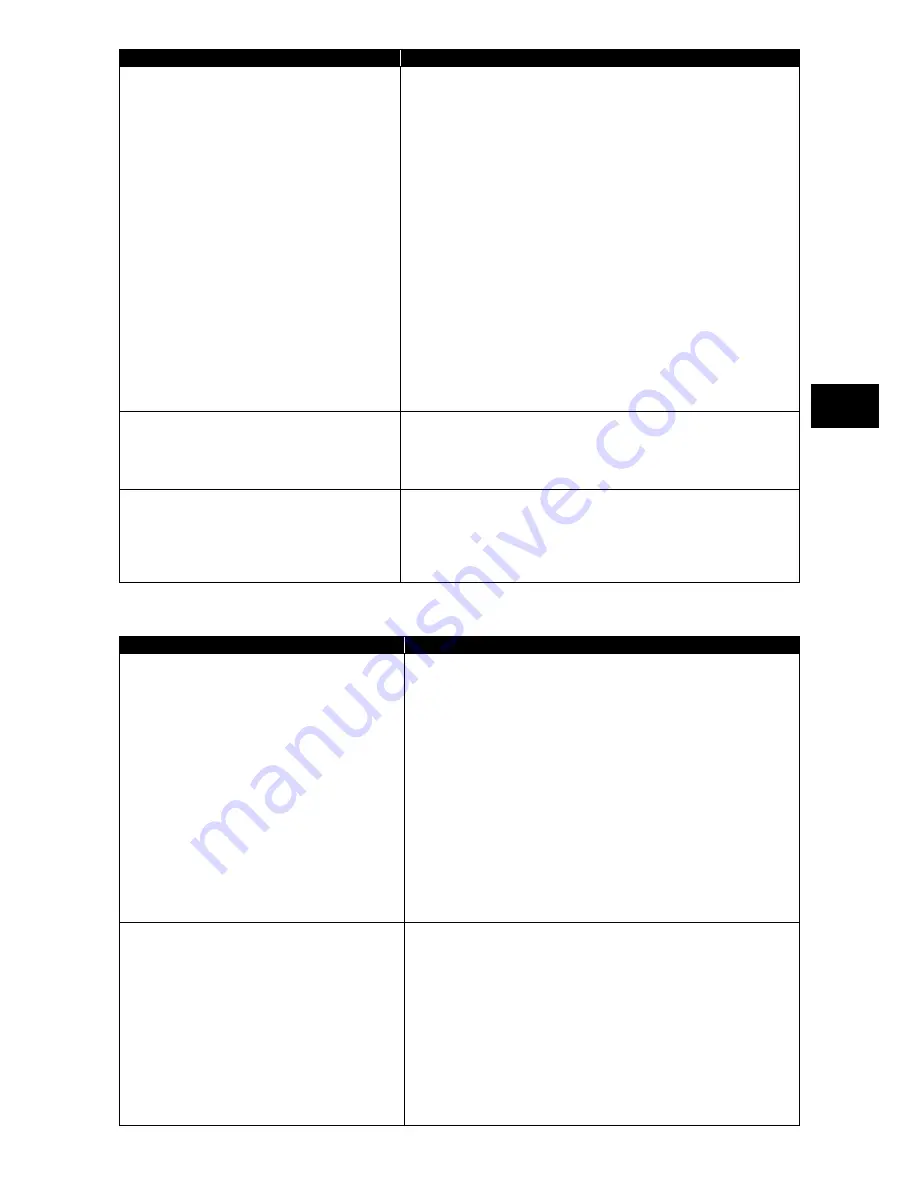
135
M
a
in
te
n
a
n
ce
Symptoms
Action
Shared drives and/or folders are unavailable.
Check if the Microsoft network share service is installed in
N22A by clicking [Start]
[Connect To]
[Show all connections]
to display the LAN connection icon, right-clicking the icon, clicking
[Properties] and checking column
“
This connection uses the
following items:
”
in the [General] tab.
If not, shared drives and folders are not available. To use them,
install the share service.
Check if N22A is set to access to shared drives and folders. To allow
other computers connected to the network to use drives and/or
folders in N22A, drives and folders to be shared should be set for
share. For the purpose, right-click a drive or folder to be shared to
display the menu, click [Sharing and Security ...] in the menu and
check
“
Share this folder on the network
”
in the [Property] dialog
box. After the setting, the drive or folder icon changes to be suit to
share.
Check if certain access authorities are set for shared drives and
folders. The owner of a shared drive or folder can set its access
authority.
The access authority of a drive or folder defied to be shared is first
set to
“
read only
”
. Other users can read data from the drive or folder
but cannot write data to it.
Pressing
F12
cannot make network booting.
Pressing
F12
on the NEC logo screen may not be able to run the
network boot process. In this case, press
F12
on the NEC logo screen
several times. If the network boot process is not executed still, change
the interval at which
F12
is pressed.
N22A operates only unstably.
state during communication, N22A may operate improperly. Do not
enter N22A into the suspend (standby) or pause state during
communication. Release the setting that the Windows power
management feature may enter N22A into the suspend (standby) state
automatically if the setting is provided.
(10) Troubles of wireless LAN
Symptoms
Action
Communication is disabled.
Check that the wireless communication switch is on.
Press
Fn
+
F2
to alter ON/OFF of the wireless LAN feature.
On the [Wireless Network Connection Status] dialog box, [Disable]
of the wireless LAN feature may be checked.
Click [Start]
[Connect to]
[Wireless Network Connection] to
check the setting.
Check if the power of devices to be connected are turned on
according to the User
’
s Guides of the devices.
Confirm that the SSID (network name) is set properly. To connect
to a wireless LAN access point, set the SSID to be the same as the
ID of the access point.
With data encryption, confirm that the encryption key is set
correctly. Set a specific encryption key for all wireless LAN access
points and computers connected to N22A.
Check if the environment is set properly. Set the environment again
if necessary.
Communication is disabled intermittently or the
communication speed is too late.
The wireless LAN device to be connected may be located too far
from N22A. Check the radio wave environment. In poor radio wave
environment, make the wireless LAN device close to N22A.
The possible distance between N22A and a wireless LAN device
varies depending on device specification.
If one or more wireless devices only conforming to IEEE802.11b
exist in a range where radio wave can be radiated to a connected
wireless LAN access point conforming to IEEE802.11g, the
communication speed for IEEE802.11g decreases.
If a wireless device only conforming to IEEE802.11b connects to
another access point, only reach of radio wave to the access point
influences the communication speed.
Содержание ShieldPRO N22A
Страница 1: ...NEC Factory Computer FC NOTE Series N22A User s Manual ...
Страница 26: ...26 THIS PAGE INTENTIONALLY LEFT BLANK ...
Страница 42: ...42 THIS PAGE INTENTIONALLY LEFT BLANK ...
Страница 125: ...125 Installing OS and Applications THIS PAGE INTENTIONALLY LEFT BLANK ...
Страница 157: ...157 Maintenance THIS PAGE INTENTIONALLY LEFT BLANK ...
Страница 171: ...171 Appendices ...
Страница 172: ......
Страница 173: ...NEC Factory Computer FC NOTE Series N22A User s Manual Ver 1 May 2008 AM1 000859 001 ...






























