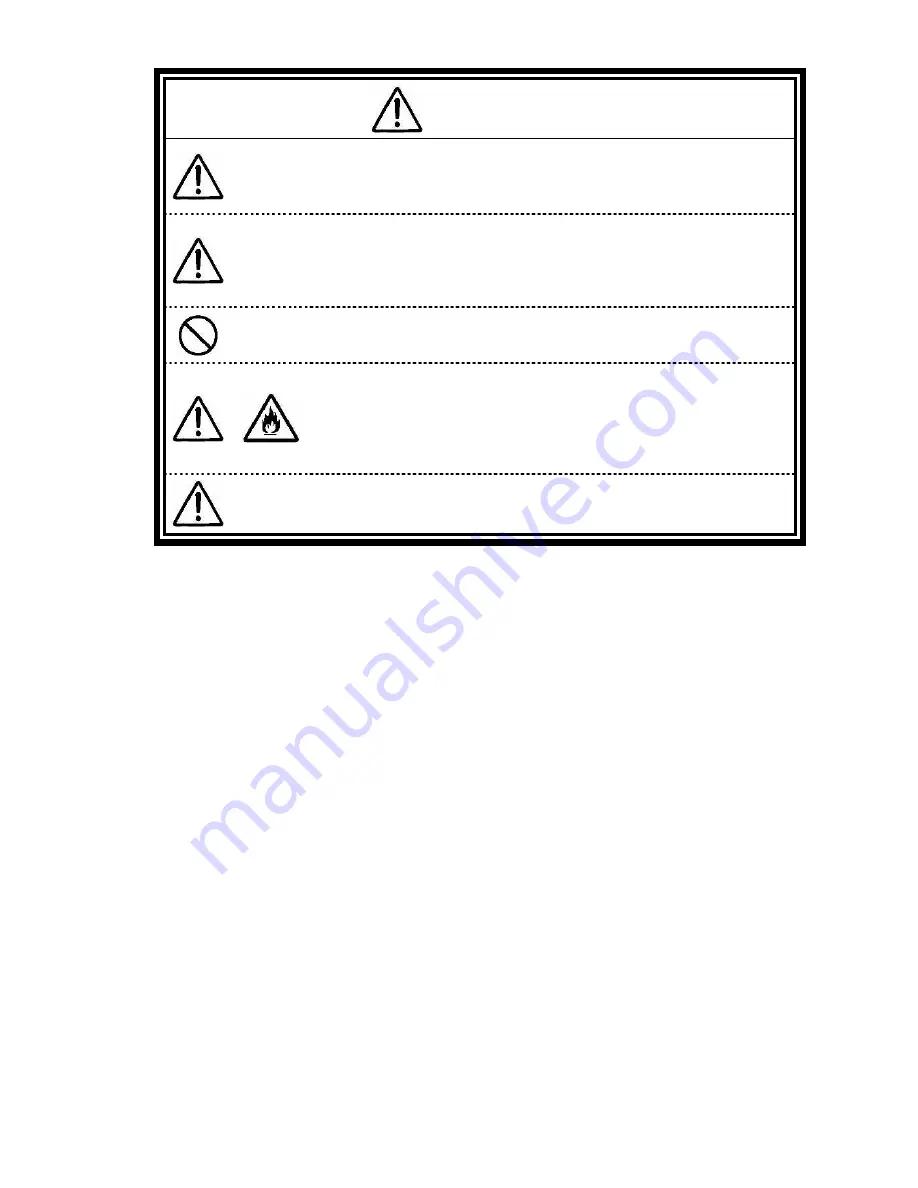
11
Other warnings
WARNING
Keep the battery away from the reach of children,
especially babies and toddlers.
Battery contains harmful materials. Swallowing or licking them can be
very dangerous. If swallowed, contact a physician immediately.
Always use the specified battery with its polarities
correctly orientated.
Use of a battery cell other than one specified or which is incorrectly
oriented may cause it to rupture, causing injury or fire. Remove
depleted batteries from the device.
Do not charge or directly solder battery.
Charging or direct soldering battery cells may break the cells, causing
injury or fire.
Never short-circuit the battery or expose it to heat or
flame.
Short-circuiting the battery or exposing it to heat or flame may cause it
to heat or rupture, resulting in injury or fire. If the internal liquid is
touched or gets into the eye, thoroughly flush the affected area with
water and immediately contact a physician.
Correctly install peripheral devices following the
instructions described in the document, to prevent a
smoke or fire hazard.
Содержание ShieldPRO N22A
Страница 1: ...NEC Factory Computer FC NOTE Series N22A User s Manual ...
Страница 26: ...26 THIS PAGE INTENTIONALLY LEFT BLANK ...
Страница 42: ...42 THIS PAGE INTENTIONALLY LEFT BLANK ...
Страница 125: ...125 Installing OS and Applications THIS PAGE INTENTIONALLY LEFT BLANK ...
Страница 157: ...157 Maintenance THIS PAGE INTENTIONALLY LEFT BLANK ...
Страница 171: ...171 Appendices ...
Страница 172: ......
Страница 173: ...NEC Factory Computer FC NOTE Series N22A User s Manual Ver 1 May 2008 AM1 000859 001 ...












































