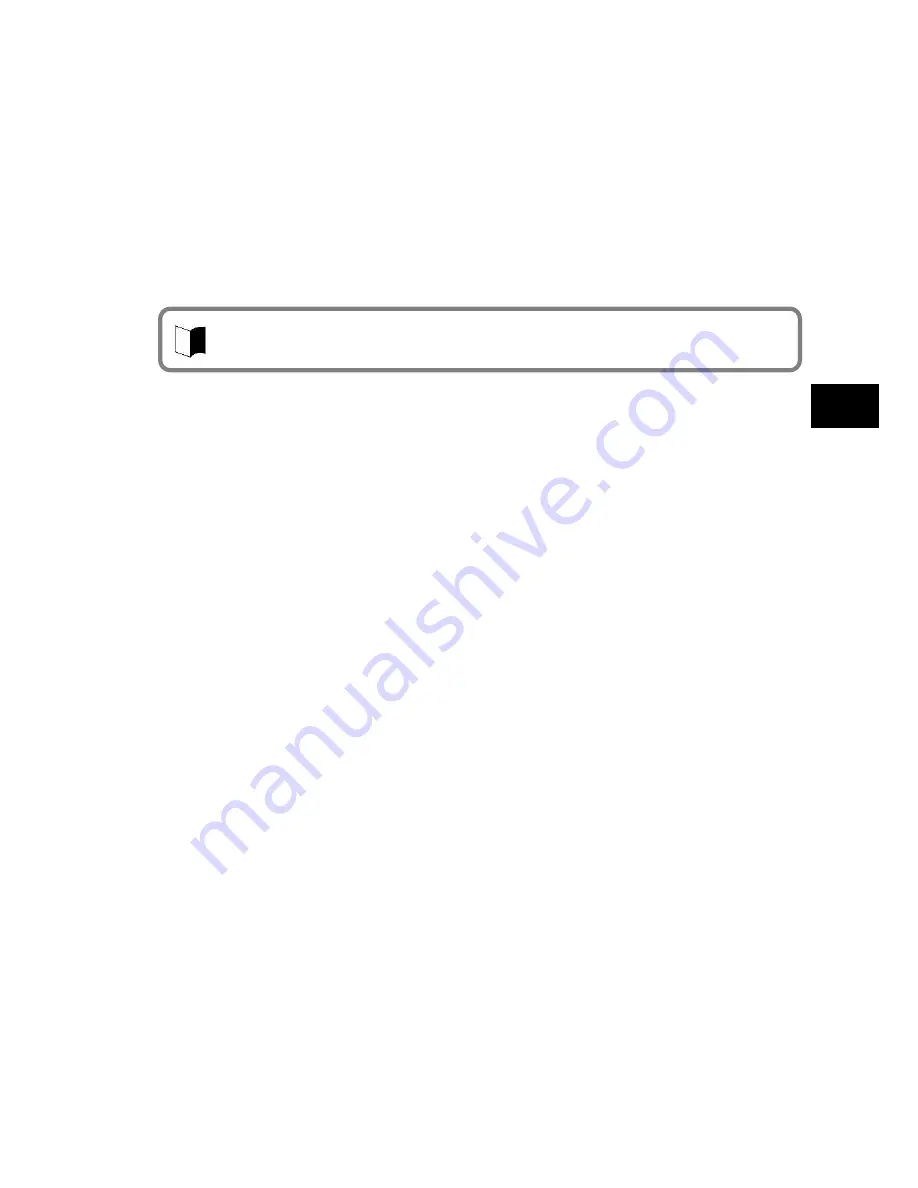
129
M
a
in
te
n
a
n
ce
Some items may list trouble situations on the right window. In such a case, click
the applicable situation to select it and click [Next] at the bottom of the window.
The possible causes and resolutions of the trouble appear on the right window.
- Search for desired items by keywords
The following procedure allows you to specify keywords of desired items to search
for tips.
1.
Enter a keyword to be checked in the [Search] field of the [Help and Support
Center] dialog box.
2.
Click [
] next to the [Search] field.
Related topics appear.
3.
Select an item from the topics to click it.
The description of the item appears on the right window.
Search
“
Troubleshooting Q&A
”
for applicable trouble.
Read the applicable item if found.
See other guides, helps and README files.
If a trouble occurs in an application, refer to the User
’
s Guide or help of the application.
README files are often provided for applications to include important information which is
not descried in respective user
’
s guides and helps.
Open the relevant README file by using a text editor such as Notepad to see the file.
Recover system settings to original.
You can return the system settings to the factory default values in the following procedure:
1.
Turn on the power of N22A.
2.
Press
F2
on the NEC Logo screen.
The BIOS Setup Utility Menu screen appears.
3.
Press
F9
.
The confirmation message appears.
4.
Confirm that [Yes] is selected and press
Enter
.
5.
Press
F10
.
The confirmation message appears.
6.
Confirm that [Yes] is selected and press
Enter
.
For details of BIOS setup, see
“
Chapter 4 Setting BIOS
”
.
Restore system.
If Windows does not start at all, see
“
Re-setup
”
in this chapter to restore the system.
Contact NEC.
For NEC inquiries, see
“
Maintenance Service
”
in this chapter.
Before inquiring, enter the failure symptoms on the
“
Problem Check Sheet
”
at the end of
this manual. The warranty card includes the model number and other information useful
for remedies, so have it handy for reference.
For troubles on a peripheral, memory device or application purchased separately, contact
the agent of the product.
For troubles of an application attached to N22A, the agent of the application can give
proper responses.
Clicking [Set search options] below the [Search] field allows desired information to be
retrieved from other information sources.
Содержание ShieldPRO N22A
Страница 1: ...NEC Factory Computer FC NOTE Series N22A User s Manual ...
Страница 26: ...26 THIS PAGE INTENTIONALLY LEFT BLANK ...
Страница 42: ...42 THIS PAGE INTENTIONALLY LEFT BLANK ...
Страница 125: ...125 Installing OS and Applications THIS PAGE INTENTIONALLY LEFT BLANK ...
Страница 157: ...157 Maintenance THIS PAGE INTENTIONALLY LEFT BLANK ...
Страница 171: ...171 Appendices ...
Страница 172: ......
Страница 173: ...NEC Factory Computer FC NOTE Series N22A User s Manual Ver 1 May 2008 AM1 000859 001 ...






























