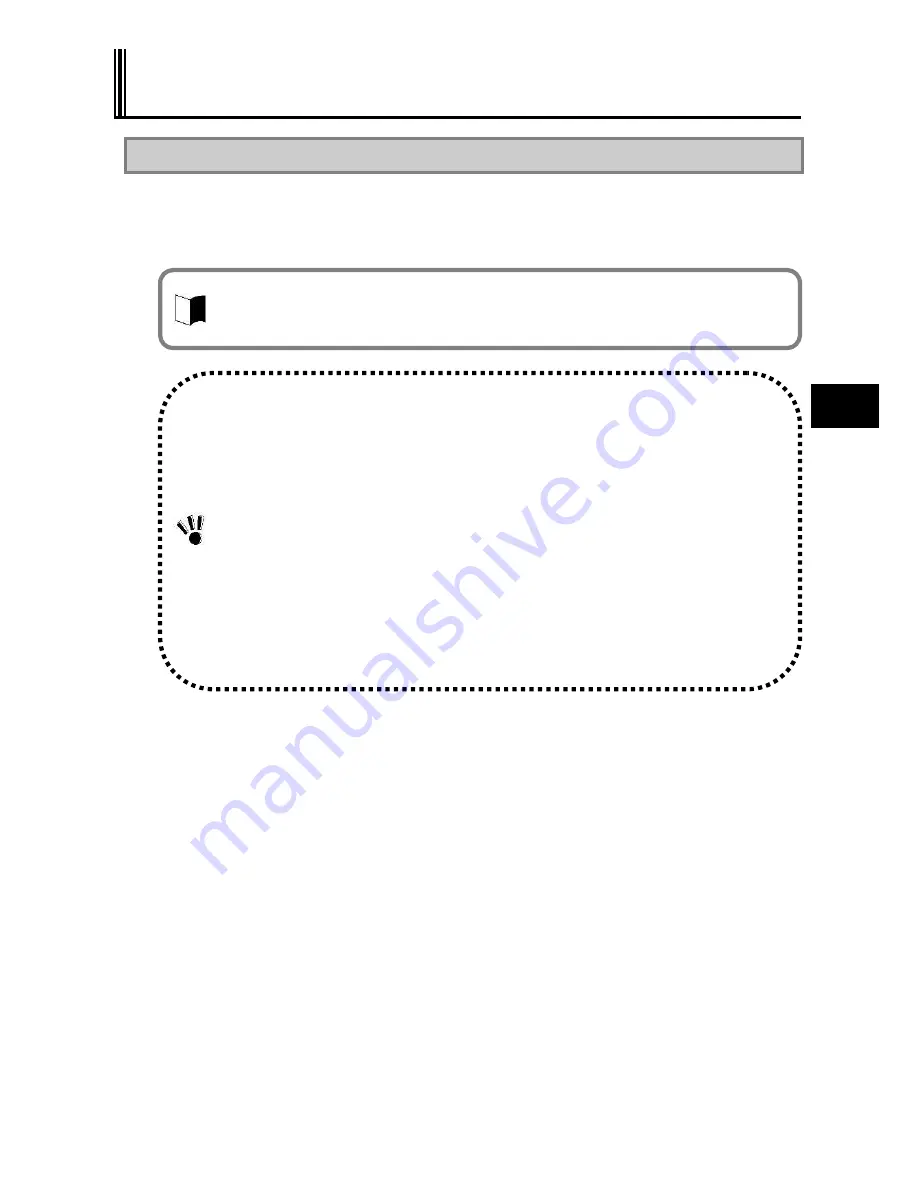
141
M
a
in
te
n
a
n
ce
6.2 RE-SETUP OF Windows XP IN N22A OF
PRE-INSTALLED MODEL
6.2.1 Re-setup
Re-setup can recover the damaged system of N22A to the normal state.
However, files stored in the HDD are erased. In addition, it takes much time for re-setup. Check
if re-setup is absolutely required before starting the job.
(1) Situations requiring re-setup
Provide re-setup for the system in N22A in the following situations:
1.
Recovering system from trouble
At power-on, the power lamp goes on but Windows does not start.
One or more programs in the HDD do not operate.
System files in the HDD are erased unintentionally.
Repairing the system cannot solve problem.
Started Windows XP in the safe mode, but problem cannot be solved.
2.
Changing settings of Windows
The settings of Windows are required to be recovered to the factory defaults.
3.
Changing the settings of the HDD
The capacity of drive C is required to be changed.
The HDD is required to be configured with only a single partition.
(2) System repair procedure
The system can be repaired in either of the following two ways. The proper way is
dependent on the system status. Try the simpler method first in the order shown below:
1.
Repair the system by using the [Last Known Good Configuration] menu.
2.
Provide the system with re-setup by using the recovery CD-ROMs.
Notes on re-setup
Make a backup of data.
Some re-setup methods may erase all or a part of data you have created. For the re-setup
methods, see
“
Standard and Custom Re-setups
”
.
Write down the settings of N22A.
Re-setup returns all settings including network settings to the factory defaults.
To use N22A with the same settings as the current ones after re-setup, write down the
current settings of N22A.
Remove peripheral devices purchased separately from N22A.
Provide re-setup under the condition that devices coming with FC-N21C are only connected
to N22A.
Peripheral devices purchased separately should be connected to N22A after re-setup.
If a supervisor password is set, cancel the supervisor password or change the BIOS
SETUP as follows:
Select [Security]
[Password on boot]
[Disabled].
For the supervisor password, see
“
Chapter 4 Security
”
.
Do not suspend re-setup.
After starting re-setup, be sure to complete it according to the procedure described in this
guide. If suspended, restart the re-setup from the beginning.
The re-setup is to return the system in N22A to that in the same state at shipment from factory
based on the data stored in the recovery CD-ROMs if the system is damaged.
The re-setup is also required after the configuration of the HDD is changed. It is because
formatting (initializing) the HDD causes the system to be erased.
Содержание ShieldPRO N22A
Страница 1: ...NEC Factory Computer FC NOTE Series N22A User s Manual ...
Страница 26: ...26 THIS PAGE INTENTIONALLY LEFT BLANK ...
Страница 42: ...42 THIS PAGE INTENTIONALLY LEFT BLANK ...
Страница 125: ...125 Installing OS and Applications THIS PAGE INTENTIONALLY LEFT BLANK ...
Страница 157: ...157 Maintenance THIS PAGE INTENTIONALLY LEFT BLANK ...
Страница 171: ...171 Appendices ...
Страница 172: ......
Страница 173: ...NEC Factory Computer FC NOTE Series N22A User s Manual Ver 1 May 2008 AM1 000859 001 ...






























