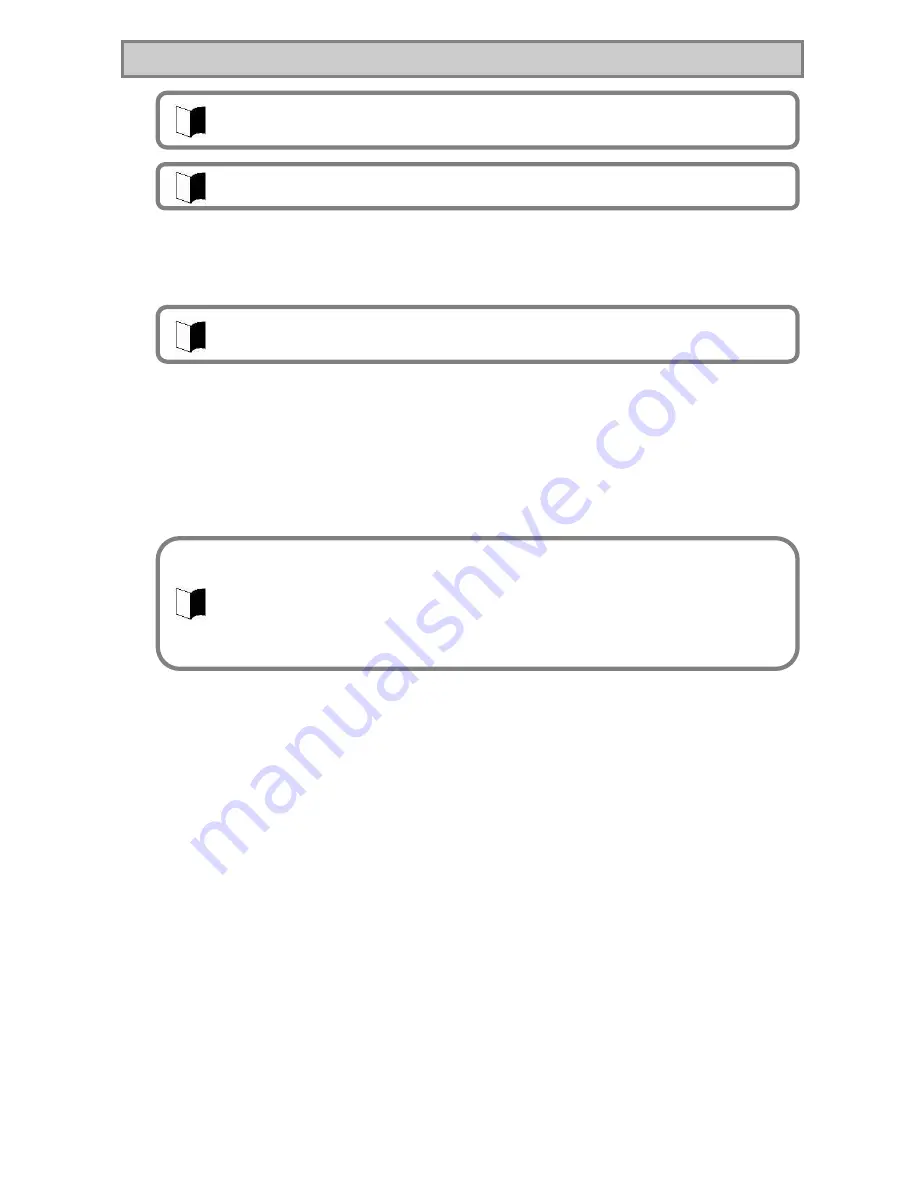
118
5.2.3 Adobe
®
Reader
®
7.0
(1) Overview
Display, view, and print electrical manuals in PDF (Portable Document Format) format.
When using Adobe
®
Reader
®
7.0 for the first time after installation, the
“
Software
License Agreement
”
window will appear. Click the [I agree] button.
When adding or removing application software, make sure to log in as a user with
Administrator right.
When adding another application after setting up again, make sure to restart Windows
before adding another application.
Read [Start]
[Programs]
[Supplemental] before adding or removing application
software.
(2) How to Install
1.
Start Windows.
2.
Insert the included
“
Recovery DVD-ROM Media
”
into the CD-ROM/DVD drive.
3.
Click [Start]
[Run].
4.
For Japanese version: Enter
“
C:¥WINXP¥AdbeRdr¥JPN¥AdbeRdr70_jpn_full.exe
”
for [Name], then click the
[OK] button.
For English version: Enter
“
C:¥WINXP¥AdbeRdr¥ENU¥AdbeRdr70_enu_full.exe
”
for [Name], then click
the [OK] button.
5.
Click the [Next] button when the [Adobe Reader 7.0 Setup] window appears.
6.
Click the [Next] button when the [Welcome to Adobe Reader 7.0-Japanese
Setup] window appears.
7.
Click the [Next] button when the [Destination Folder] window appears.
To change the installation destination folder, click the [Change Destination
Folder...] button, select the folder to install from the [Look in:] window, then
click the [OK] button.
8.
Click the [Install] button when the [Ready to Install the Program] window
appears.
9.
Click the [Finish] button when the [Setup Completed] window appears.
The installation of Adobe
®
Reader
®
7.0 is completed.
CD-ROM/DVD drive unit is not required because
“
Set of Installation Software
”
is stored on
Drive C (hard disk).
This software is not included with Linux Pre-installation models.
Adobe
®
Reader
®
7.0 is not installed at factory default. To use, install Adobe
®
Reader
®
7.0 by
referring to
“
How to install
”
below.
An Administrator right is the right of administrators to mange the entire computer
configuration. If you are not sure how to log in as a user with Administrator right, in the
[Logon Information] window, enter
“
Administrator
”
for the username, enter the Administrator
account password set when the computer started for the first time for [Password], and select
the computer name set when the computer started for the first time for [Domain Name], then
click the [OK] button. The domain name is displayed only when the domain was set for
network installation.
Содержание ShieldPRO N22A
Страница 1: ...NEC Factory Computer FC NOTE Series N22A User s Manual ...
Страница 26: ...26 THIS PAGE INTENTIONALLY LEFT BLANK ...
Страница 42: ...42 THIS PAGE INTENTIONALLY LEFT BLANK ...
Страница 125: ...125 Installing OS and Applications THIS PAGE INTENTIONALLY LEFT BLANK ...
Страница 157: ...157 Maintenance THIS PAGE INTENTIONALLY LEFT BLANK ...
Страница 171: ...171 Appendices ...
Страница 172: ......
Страница 173: ...NEC Factory Computer FC NOTE Series N22A User s Manual Ver 1 May 2008 AM1 000859 001 ...






























